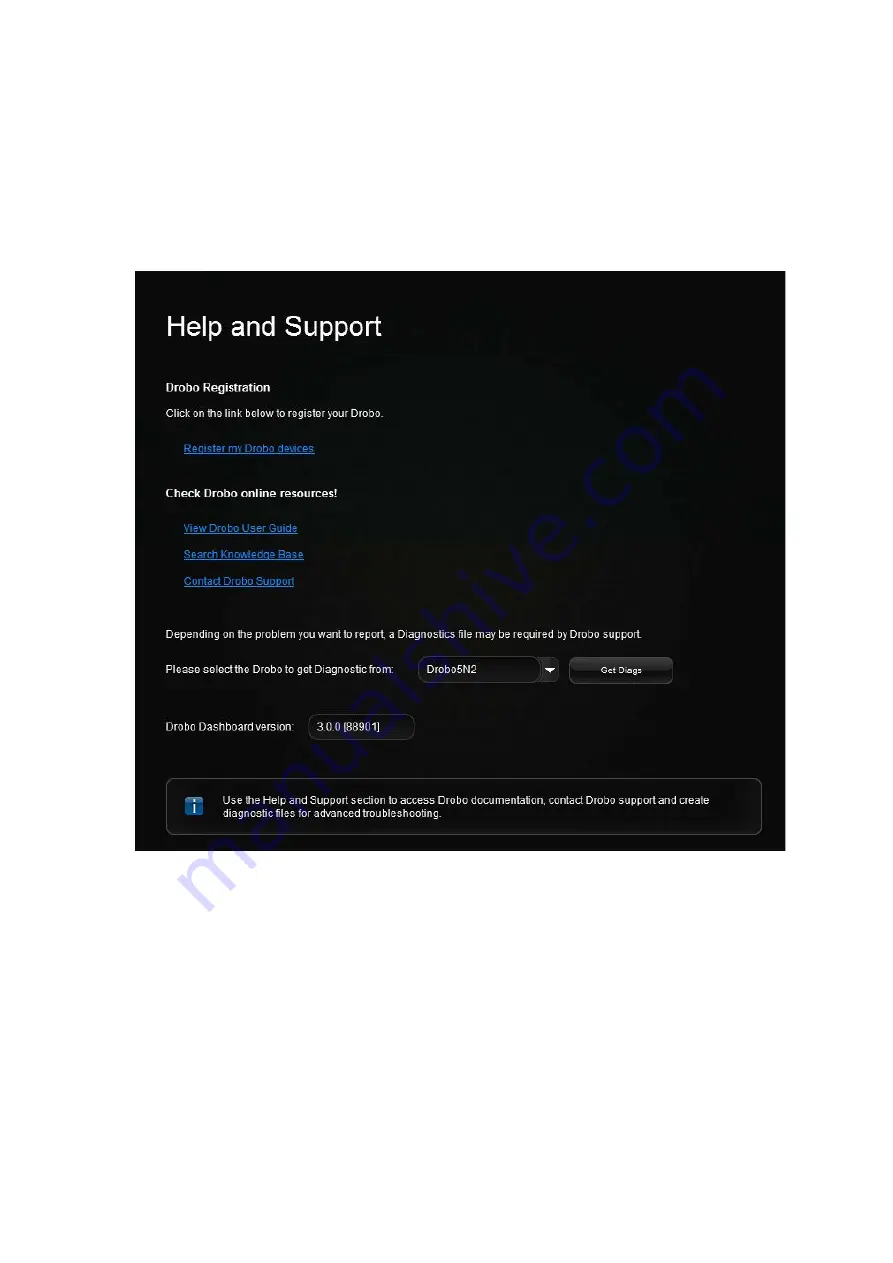
Drobo5N2 User Guide
166
1.8.9
Getting Diagnostics on Your Drobo 5N2
You can view and print an encrypted diagnostic file about your Drobo device.
1.
In Drobo Dashboard, click the
Help and Support
option on the
Navigation
menu.
The
Help and Support
page opens.
2.
Near the bottom of the screen, select the appropriate Drobo device from the drop-down list, and
then click the
Get Diags
button.
3.
In the Problem Description box type in a description of your issue, if you have support incident
number please include, then click
Send
button. .
Generating a diag this way does not automatically create support incident, you will need to create a
support incident if you require assistance.
Содержание 5N2
Страница 1: ...Drobo 5N2 User Guide...
Страница 9: ...Drobo5N2 User Guide 9 Figure 2 Back of the Drobo 5N2 Related topic Before You Begin...
Страница 53: ...Drobo5N2 User Guide 53 Related topics Renaming Backup Deleting Backup...
Страница 61: ...Drobo5N2 User Guide 61 Related topics Using the Online User Guide Using Context Sensitive Help Getting Support...
Страница 66: ...Drobo5N2 User Guide 66 Related topics Using Online User Guide Using Context Sensitive Help Using Knowledge Base...
Страница 97: ...Drobo5N2 User Guide 97 4 Your Drobo device powers down and then restarts This may take a few minutes...
Страница 126: ...Drobo5N2 User Guide 126 Related topics Assigning Users Access Rights to a Share Deleting Users Creating and Using Shares...
Страница 134: ...Drobo5N2 User Guide 134 6 In the Username text box modify the user s name as desired...
Страница 195: ...Drobo5N2 User Guide 195 Related topics Saving a Detailed Log of Synchronizations to View Using DroboDR to Replicate Data...
Страница 198: ...Drobo5N2 User Guide 198 Related topics Disabling DroboDR at the Target Using DroboDR to Replicate Data...






























