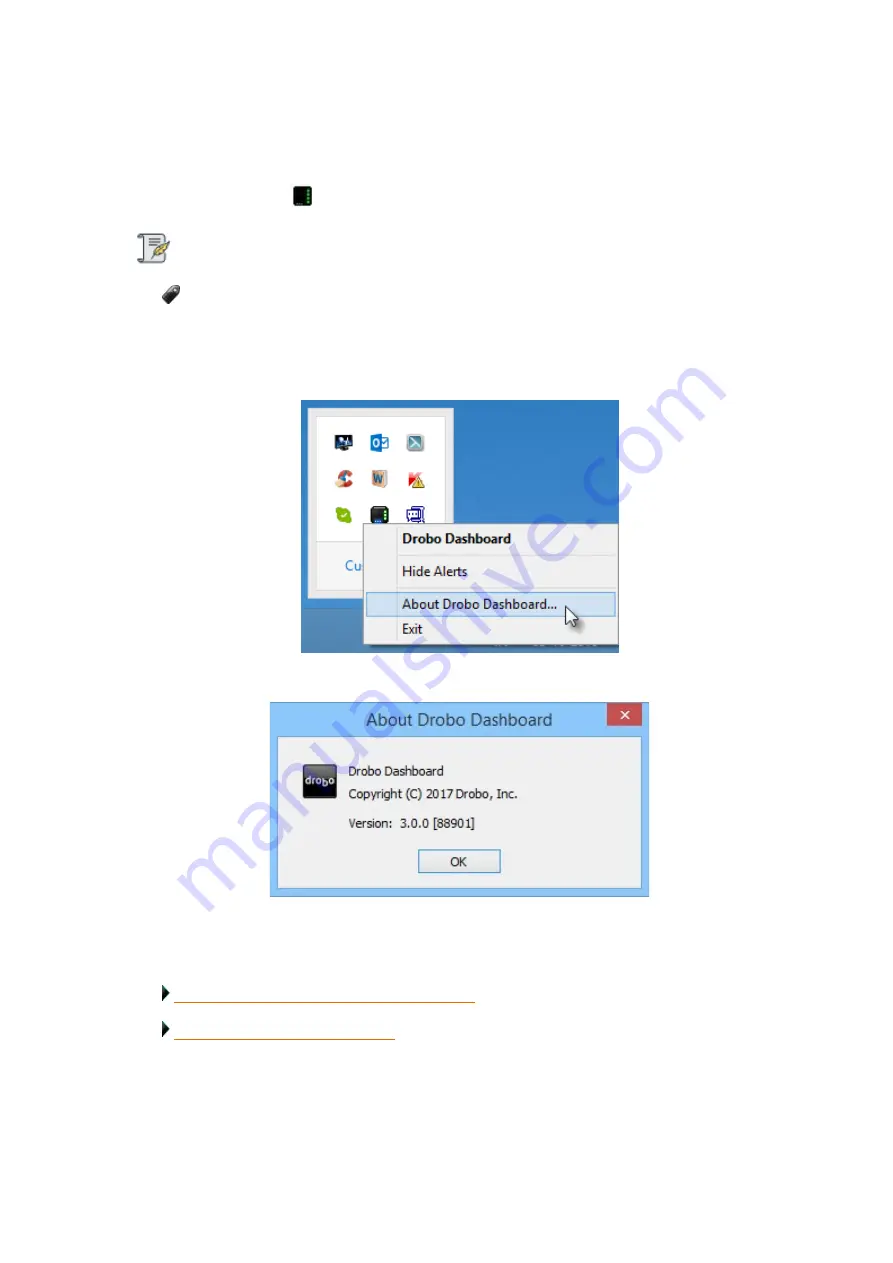
Drobo5N2 User Guide
158
1.8.5.1
Checking Current Version on Windows
If you are using a
Windows machine
, follow these steps:
1.
Locate the
Drobo
icon
in your system tray.
Note:
To locate the Drobo icon, you may need to enable your system tray.
2.
Right-click on the icon and a shortcut menu will appear.
3.
Select
About Drobo Dashboard
from the shortcut menu.
4.
A message box opens, displaying the Drobo Dashboard version number
5.
Click the
OK
button.
Related topics:
Checking Your Drobo 5N2's Firmware Version
Checking Current Version on Mac
Содержание 5N2
Страница 1: ...Drobo 5N2 User Guide...
Страница 9: ...Drobo5N2 User Guide 9 Figure 2 Back of the Drobo 5N2 Related topic Before You Begin...
Страница 53: ...Drobo5N2 User Guide 53 Related topics Renaming Backup Deleting Backup...
Страница 61: ...Drobo5N2 User Guide 61 Related topics Using the Online User Guide Using Context Sensitive Help Getting Support...
Страница 66: ...Drobo5N2 User Guide 66 Related topics Using Online User Guide Using Context Sensitive Help Using Knowledge Base...
Страница 97: ...Drobo5N2 User Guide 97 4 Your Drobo device powers down and then restarts This may take a few minutes...
Страница 126: ...Drobo5N2 User Guide 126 Related topics Assigning Users Access Rights to a Share Deleting Users Creating and Using Shares...
Страница 134: ...Drobo5N2 User Guide 134 6 In the Username text box modify the user s name as desired...
Страница 195: ...Drobo5N2 User Guide 195 Related topics Saving a Detailed Log of Synchronizations to View Using DroboDR to Replicate Data...
Страница 198: ...Drobo5N2 User Guide 198 Related topics Disabling DroboDR at the Target Using DroboDR to Replicate Data...






























