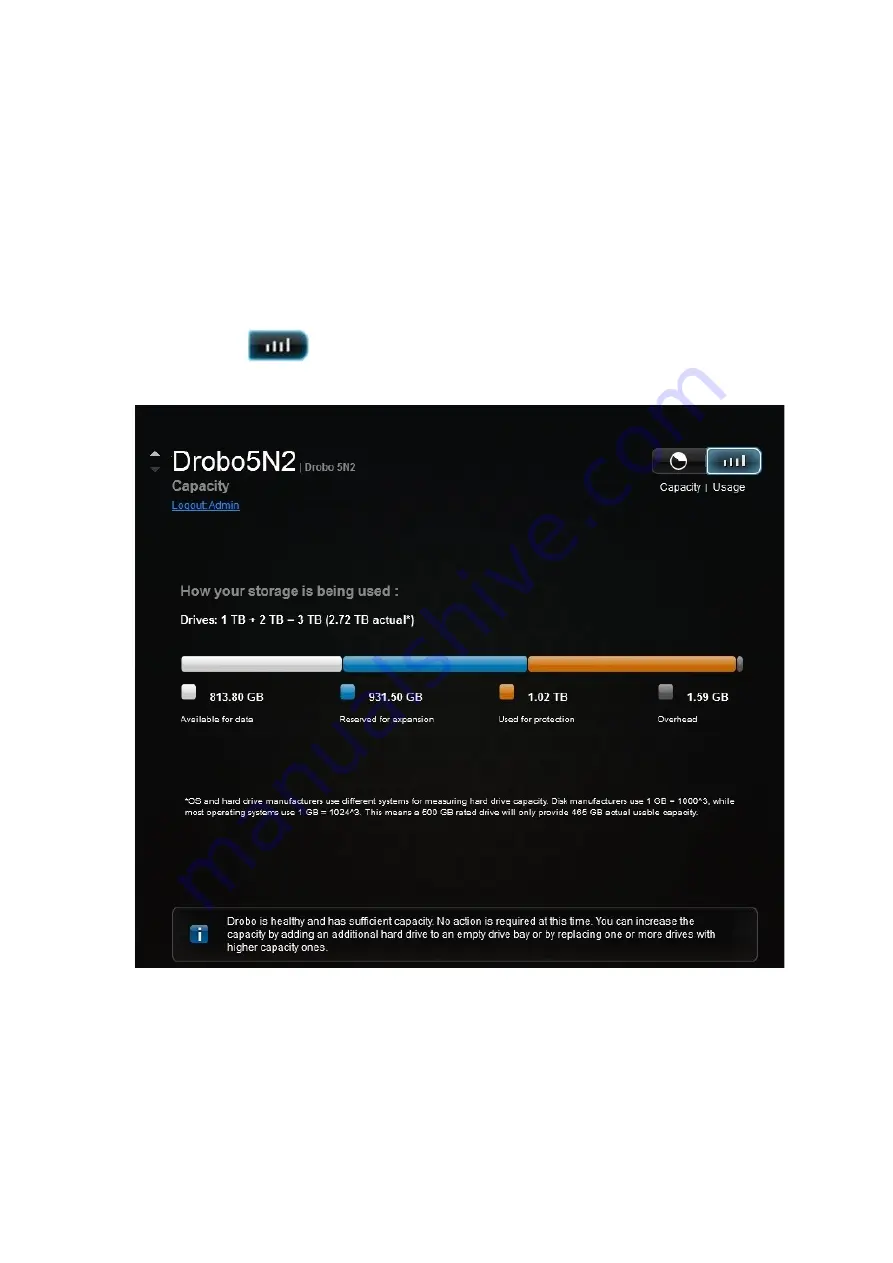
Drobo5N2 User Guide
151
1.8.1.2
Viewing Storage Usage
The
Storage Usage
page displays a capacity breakdown bar, which provides more detailed
information about how your drive space is being used on your Drobo 5N2. To view storage usage, do
the following.
1.
In Drobo Dashboard on the
All Drobos
page, select the Drobo device whose storage usage you
would like to view, and click the
Capacity
option on the
Navigation
menu.
The
Capacity
page for that Drobo device opens.
2.
Click the Usage
button.
The Storage Usage view of the Capacity page displays.
The capacity breakdown bar displays the following:
●
Available for data
– The total protected capacity available on which to store your data.
●
Reserved for expansion
– Capacity reserved for future use when one hard drive is larger than
the others. This capacity becomes available when you add a larger capacity hard drive or replace a
Содержание 5N2
Страница 1: ...Drobo 5N2 User Guide...
Страница 9: ...Drobo5N2 User Guide 9 Figure 2 Back of the Drobo 5N2 Related topic Before You Begin...
Страница 53: ...Drobo5N2 User Guide 53 Related topics Renaming Backup Deleting Backup...
Страница 61: ...Drobo5N2 User Guide 61 Related topics Using the Online User Guide Using Context Sensitive Help Getting Support...
Страница 66: ...Drobo5N2 User Guide 66 Related topics Using Online User Guide Using Context Sensitive Help Using Knowledge Base...
Страница 97: ...Drobo5N2 User Guide 97 4 Your Drobo device powers down and then restarts This may take a few minutes...
Страница 126: ...Drobo5N2 User Guide 126 Related topics Assigning Users Access Rights to a Share Deleting Users Creating and Using Shares...
Страница 134: ...Drobo5N2 User Guide 134 6 In the Username text box modify the user s name as desired...
Страница 195: ...Drobo5N2 User Guide 195 Related topics Saving a Detailed Log of Synchronizations to View Using DroboDR to Replicate Data...
Страница 198: ...Drobo5N2 User Guide 198 Related topics Disabling DroboDR at the Target Using DroboDR to Replicate Data...






























