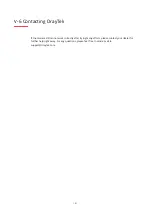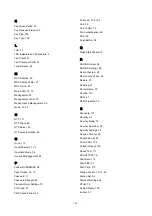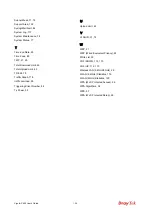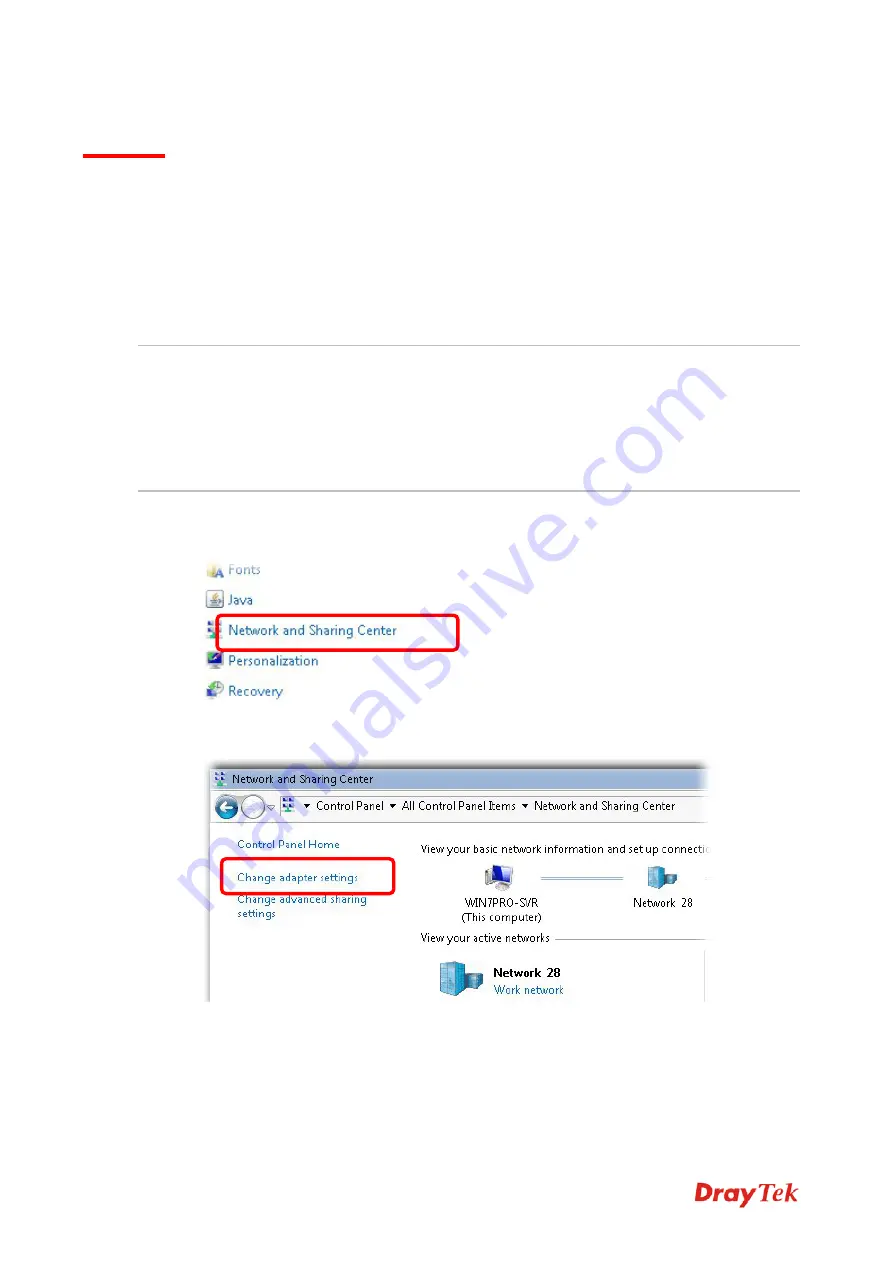
VigorAP 802 User’s Guide
124
V-3 Checking the Network Connection Settings
Sometimes the link failure occurs due to the wrong network connection settings. After trying the
above section, if the link is stilled failed, please do the steps listed below to make sure the network
connection settings is OK.
V-3-1 For Windows
Note:
The example is based on Windows 7 (Professional Edition). As to the examples for other operation
systems, please refer to the similar steps or find support notes in
www.draytek.com
.
1.
Open
All Programs>>Getting Started>>Control Panel.
Click
Network and Sharing
Center.
2.
In the following window, click
Change adapter settings
.
Содержание VigorAP 802
Страница 1: ...I ...
Страница 6: ...Chapter I Installation ...
Страница 28: ...22 5 A summary of settings configuration will be shown on screen Click Finish ...
Страница 29: ...23 Chapter II Connectivity ...
Страница 34: ...28 ...
Страница 57: ...51 Below shows how Band Steering works ...
Страница 61: ...55 ...
Страница 81: ...75 Chapter III Management ...
Страница 101: ...95 ...
Страница 104: ...98 ...
Страница 113: ...107 Chapter IV Others ...
Страница 121: ...115 Chapter V Troubleshooting ...
Страница 125: ...119 V 1 4 WLAN 2 4GHz Statistics Such page is used for debug by RD only ...
Страница 126: ...VigorAP 802 User s Guide 120 V 1 5 WLAN 5GHz Statistics Such page is used for debug by RD only ...
Страница 134: ...VigorAP 802 User s Guide 128 ...