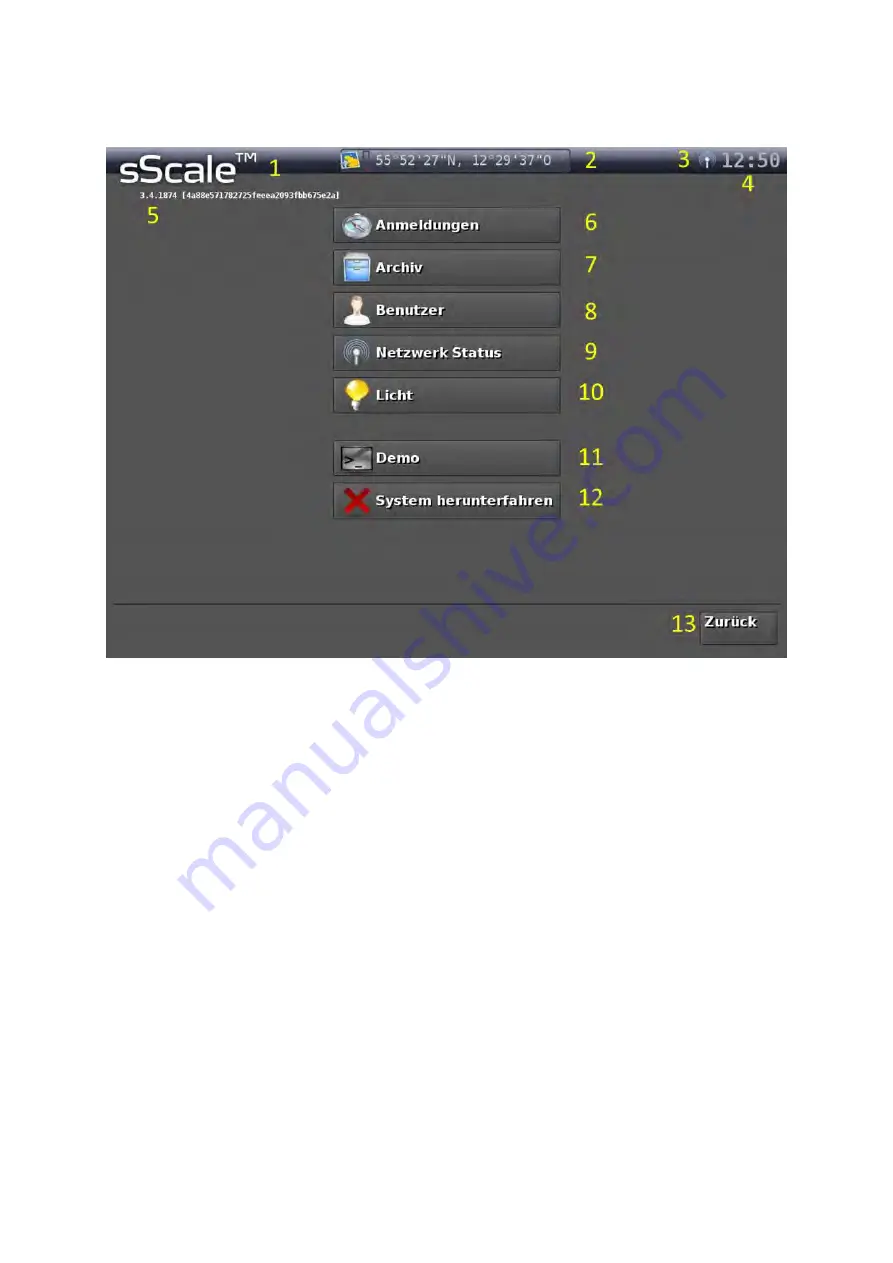
5
2.2.2.
User interface “Main menu”
1
sScale™
Logo to enter the main menu
2
Current GPS vehicle position
3
Antenna symbol for GSM connection to the server, as well as icon for floodlight, when
in operation
4
Current time
5
Version number
and checksum of the installed Software (example)
6
Button, to view registrations
7
Button, to view archive
8
Button, to change user
9
Button, to check the transmission status of measurements
10
Button, to switch the LED floodlight on and off
11
Button, to use the system in demonstration mode (if installed)
12
Button, to shut-down the system
13
Button, to return to the start screen or the presentation of results
You can find more information in the Chapters A.4, A.5 and C.1.
Содержание sScale
Страница 2: ......
Страница 6: ......
Страница 9: ...3 Figure 3 Schematic structure of the sScale ...
Страница 26: ...20 Figure 9 Automatic generated polygonal course insufficient optimisation ...
Страница 27: ...21 Figure 10 Edited polygonal course excessive optimisation ...
Страница 28: ...22 Figure 11 Edited polygonal course adequate optimisation ...












































