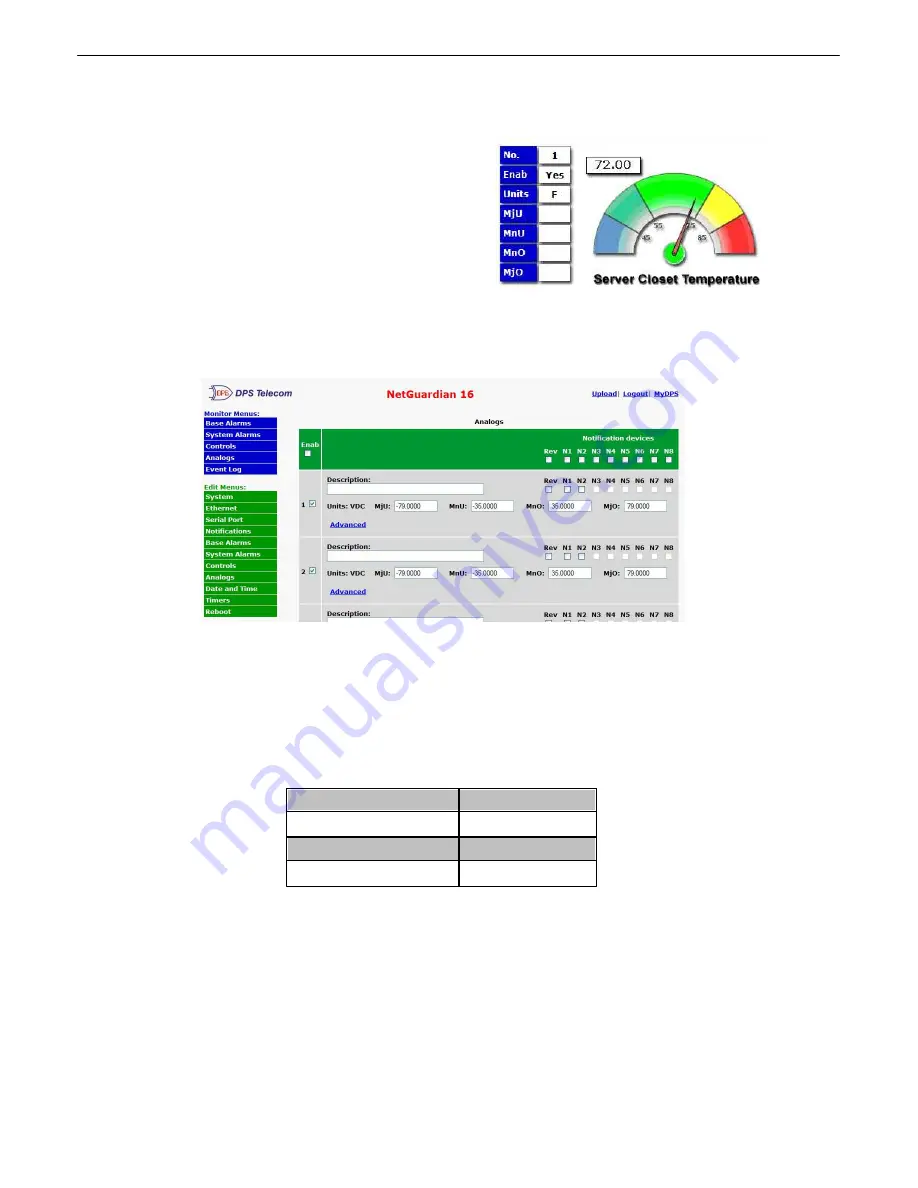
28
How to Setup Analog Alarms
10.4
This section explains how to setup a user-definable analog alarm.
The table in Section 5.8 shows which analog alarms on the
NetGuardian 16 are user-definable and which are pre-defined.
The following example shows how to setup analog # 1 as a
temperature alarm in a Server Closet.
1. Login to the NetGuardian web browser and click the
Edit > Analogs
menu. Click the
Enable
checkbox next to
the analog number to turn the analog alarm ON.
Fig. 10.12
2. Next, give this analog alarm a
Description
, then click the
Save
button at the bottom of the page.
3. Click the
Advanced
link at the top of the
Edit
> Analogs
menu to edit more specific information. Start by
selecting thresholds. The threshold values in this example will be temperatures values. These thresholds tell the
NetGuardian that I want be notified of when the temperature rises above or drops below these set levels. In this
example, we are selecting:
Major Under Temp:
45º F
Minor Under Temp:
55º F
Minor Over Temp:
78º F
Major Over Temp:
85º F
3.
On Set and Clear
: Here there are fields labeled “On Set” and “On Clear”. These allow you to customize the
description of an alarm fail and clear. For example, if you’re monitoring a Propane tank, it might make more
sense to see the word “Empty” instead of “Alarm”.
4.
QTime
: Stands for Qualification time. Here, the qualification time is set for 1 minute. By clicking this link, the
help text will explain that 1S=1 second, 1M=1 Minute, and 1H=1hour. Typically, when an analog sensor crosses
a threshold, it does not stay there – It usually waivers across the threshold value. This may cause many alarms,
and possible many nuisance emails. Here, we will set the qualification time for I minute, meaning we will only see
this alarm if the value is across the threshold for 1 minute or longer. The same is true for the clear condition – We
Содержание NetGuardian 16
Страница 13: ...9 Fig 5 5 Optional 66 block connector pinout for controls...
Страница 62: ......






























