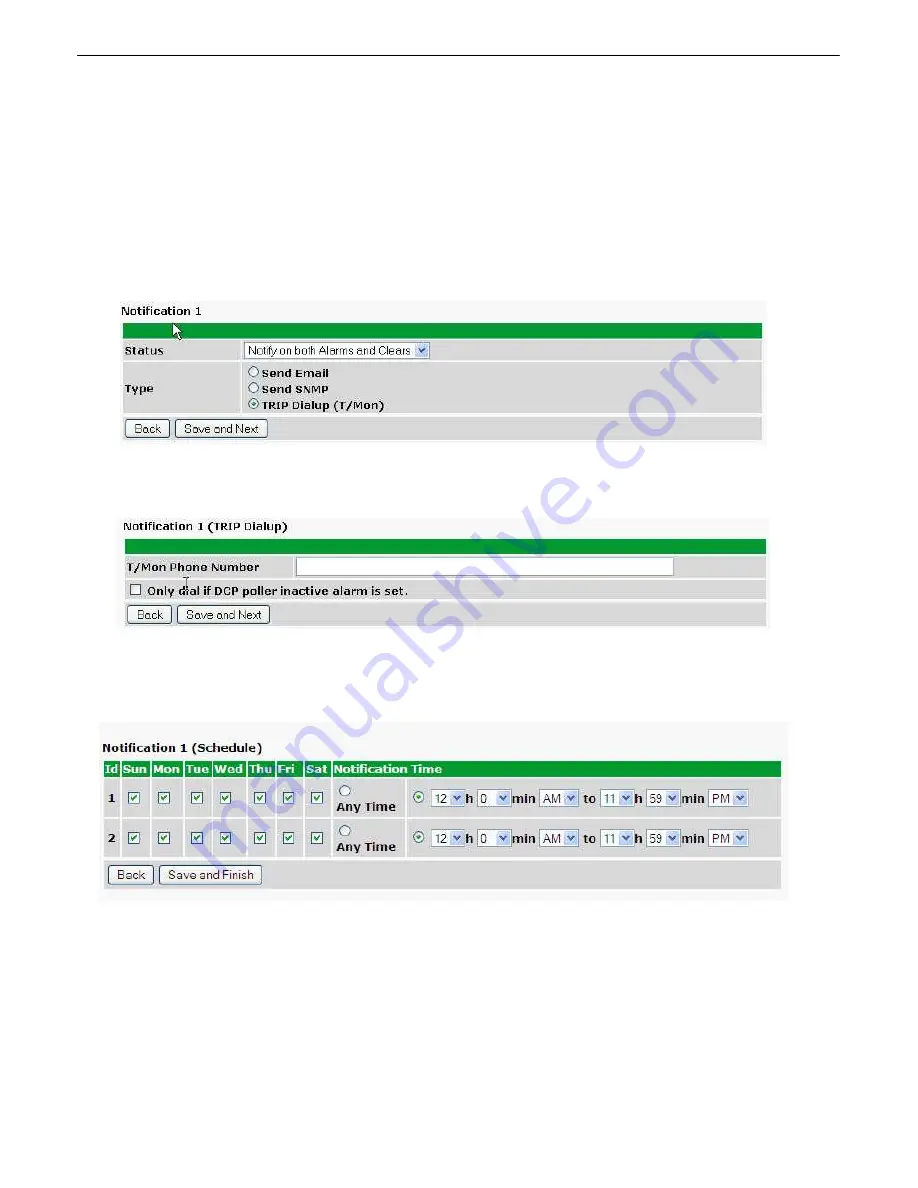
20
How to Send TRIP Notifications
8.3
1. Click on the
Notifications
button in the
Provisioning
menu. You can setup as many as 8 different notifications.
Begin the setup "wizard" by clicking on
Edit
for a notification number. In this example, we'll setup Notification 8 to
send an voice alert.
2. At the
Notification Setting
screen, select the conditions you want to be notified of from the drop down:
Notify on
both Alarms and Clears, Notify on Alarms only, Notify on Clears only.
(Selecting Notification Disabled means
you will not receive any type of alerts.) Select
Trip Dialup (T/Mon)
and click Next.
3. At the next screen, you'll select the phone number the NetGuardian should call when this particular alarm is
triggered. Enter the T/Mon's phone number and chose if you want the NetGuardian to dial only if the DCP poller
inactive is selected. Then click
Save and Next
.
5. At the
Schedule
screen, you'll select the exact days/times you want to receive notifications. You can set 2
schedules per notification. For example, you may want to send after hours or at certain times during the week, and
at different hours on the weekend. Use the check boxes to select the days of the week, and select the time from the
drop down menus. Click
Save and Finish.
To try a test notification, click the
Test
button (See next step.)
6. Click
Test
to send a test voice notification.
NOTE:
This test only means that your notification settings are
correct, but you still need to assign the notification to an alarm point (See step 6 of the "How to Send Email
Notifications" section).
Содержание D-PK-NGSUI
Страница 79: ...75...






























