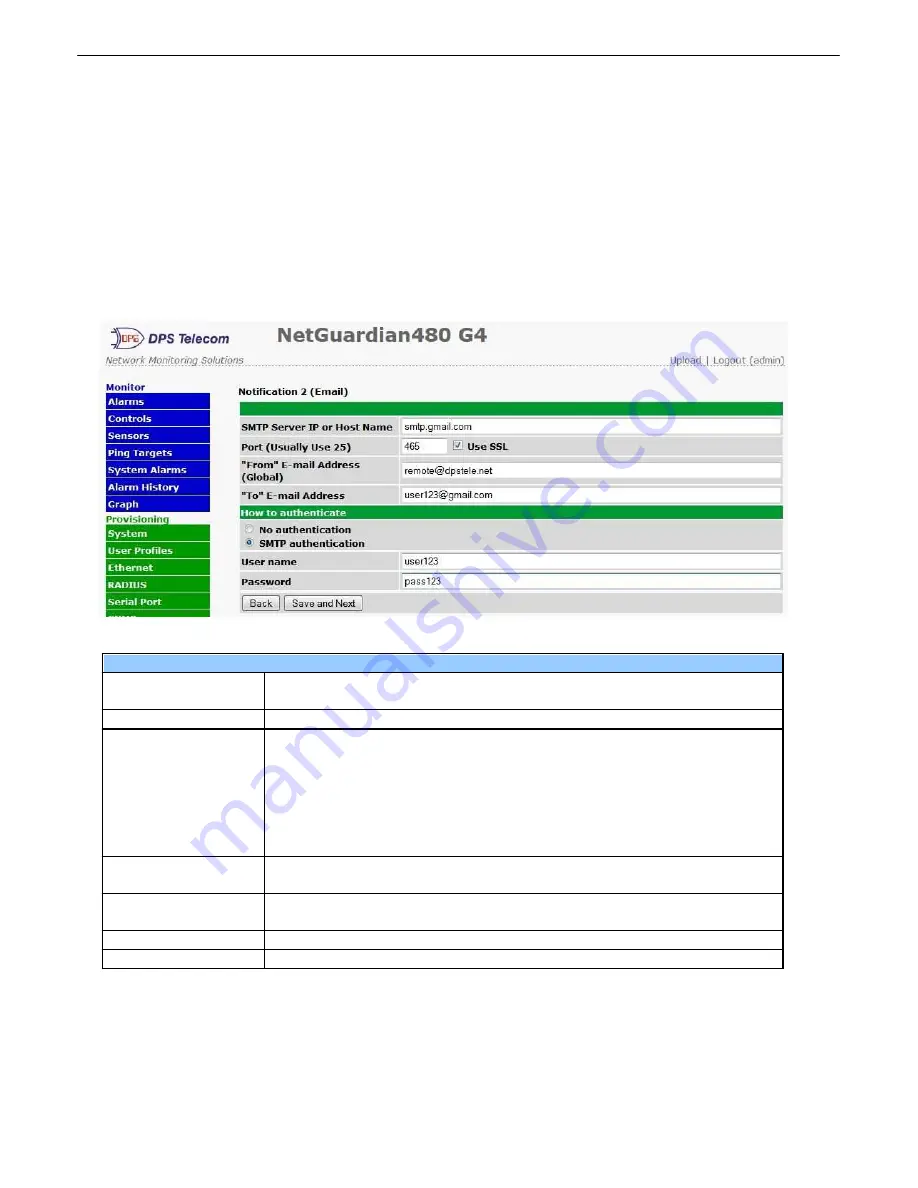
36
Notifications
10.7
From the initial
Provisioning
>
Notifications
menu, you will see which of the notifications are enabled, their server,
and schedule. Click on the
Edit
link for one of the notifications to begin configuration.
Once you've chosen which notification you want to setup, check the
Enable Notification
to turn it "on." Then
choose a notification method, either email, SNMP, voice call, or TRIP Dialup (T/Mon).
10.7.1 Notification Settings
Email Notification Fields
Editing Email Notification Settings
Email Notification
SMTP Server IP or
Host Name
The IP address of your email server.
Port Number
The port used by your email server to receive emails, usually set to 25.
Use SSL
Check this box to use SSL encryption. Currently this feature has been tested
with Gmail. To send with Gmail SMTP server, do the following:
·
SMTP Server IP or Host Name should be set to "smtp.gmail.com"
·
Port number must be set to 465.
·
SMTP authentication radio button must be selected.
·
User name and password (below under "How to Authenticate") are the user
name and password for the Gmail account in use.
"From" E-mail Address
Displays the email address (defined in the Edit menu > System) that the
NetGuardian will send emails from. Not editable from this screen.
"To" E-mail Address
The email address of the person responsible for this NetGuardian, who will
receive email alarm notifications.
User Name
User name for the Gmail account being used.
Password
Password for the Gmail account being used.
Содержание D-PK-NG432
Страница 10: ...6 NetGuardian Front Panel 5 NetGuardian 432 G3 NetGuardian 432 G4 NetGuardian 480 G3 NetGuardian 480 G4 ...
Страница 50: ...46 Modbus Devices 10 12 The Provisioning Modbus Devices ...
Страница 52: ...48 Modbus Registers 10 13 The Provisioning Modbus Registers ...
Страница 75: ...71 ...
Страница 77: ...73 ...
Страница 78: ......






























