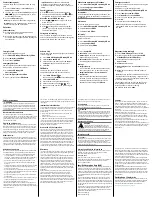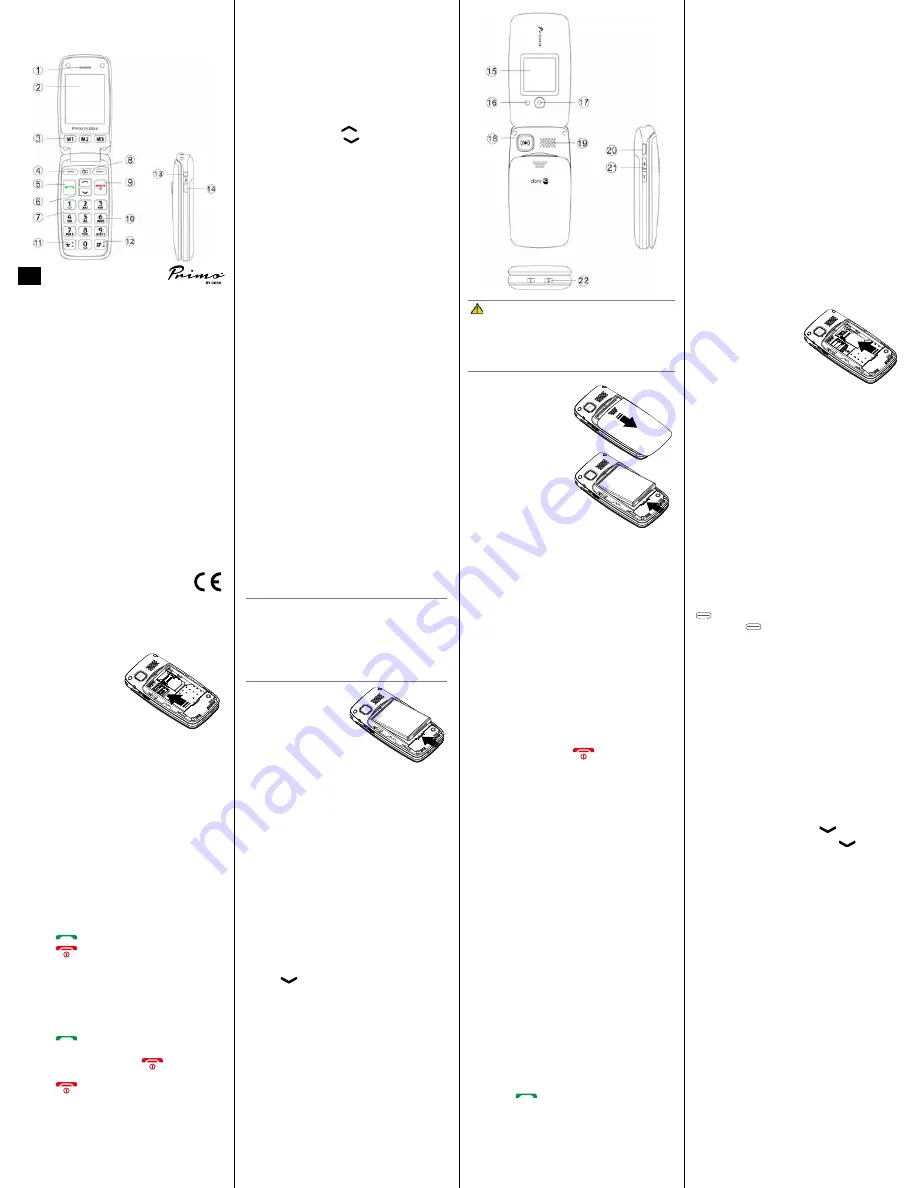
2.
Insert the SIM card
(necessary)
Insert the SIM card by
carefully sliding it
under the metal bracket
until it is in place. Make sure
that the SIM card’s contacts are
facing downwards and that the
cut-off corner is positioned according to how it
is shown in the figure. Do not scratch or bend
the card contacts. Try not to touch the contacts
with your fingers.
1.
Receiver/
loudspeaker
Make phone calls holding the
cell phone to the ear
2.
Display
3.
Speed dial
buttons
Speed dial the numbers saved
under M1, M2 and M3 with a
single keystroke
4.
Left soft key To open the main menu
5.
Call key
Make and answer calls;
To open the call list
6.
Arrow
buttons
Press
to open shortcuts;
press
, to open the phone
-
book;
Scroll up and down in the menus
7.
Microphone
8.
Camera key
To start the camera function.
To activate the camera
9.
End key
Press to end a call;
Press to return to standby mode;
Press and hold to
turn the phone
on and off
10.
Numerical
keys
Press to enter phone numbers;
Press and hold key 1 to call your
voice mailbox (phone number
must be stored);
when writing, press to input
numbers or characters
11.
*
key
Press to enter
“*”/ “+” / “P”/“W“;
When writing, press to enter
special characters
12.
#
key
Press and hold to toggle
between Vibration and
Normal mode
13.
Headset
socket
For 3.5 mm standard headset
14.
Switch for
light
Switch light on and off
15.
Exterior display
16.
Supple-
mentary
light
For photos with supplementary
light, for dark environments, etc.
17.
Camera
18.
Emergency call button
19.
Speaker
20.
Micro USB
port
For charger
21.
+ and - keys Adjust ring volume and loud-
speaker volume
22.
Contacts for charging station
Install the SIM card, memory card and the
battery
The SIM and memory card holders are located inside
the battery compartment.
CAUTION
Only use batteries, charger and accessories that
have been approved for use with this particular
model. Connecting other accessories may be
dangerous and may invalidate the phone’s type
approval and guarantee.
1.
Remove the cover
by placing your thumb
on the back of the
phone casing and
sliding it downwards.
If the battery is
installed, slide your
fingernail in the notch
next to the battery to
lift it up.
© IVS GmbH 2016 • All rights reserved
QSG_Primo_by_Doro_414_en_(392x297)_v1.0
English
Manufactured, distributed or sold by IVS GmbH, Im
Frauental 14, 92224 Amberg, Germany. Primo by Doro ®
and Doro ® are trademarks owned by the company
Doro AB.
Technical specifications
Network:
GSM 900/1800/1900 MHz
Dimensions:
102 mm x 50 mm x 20 mm
Weight:
99 g
Battery:
3.7V/1050 mAh Li-ion battery
Operating ambient
temperature:
Min: 0°C (32°F)
Max: 40°C (104°F)
Charging ambient
temperature:
Min: 0°C (32°F)
Max: 40°C (104°F)
Storage temperature:
Min: -20°C (-4°F)
Max: 60°C (140°F)
Changes and errors excepted.
EN
Tip
: some functions require additional storage
space. Some features require extra memory, to
expand your phone’s storage capacity, install a
micro SD card.
3.
Micro-SD card
(optional)
Lightly press the card
holder and push it
carefully towards the
corner of the
compartment. The
card holder can now be flipped up vertically.
Place the memory card in the plastic bracket.
Make sure that the memory card contacts are
facing down and that the card is positioned
according to the marked area (see figure). Do
not scratch or bend the card contacts. Push the
metal holder back down, press it flat and slide
it until it snaps into place.
IMPORTANT!
Use only compatible memory cards with this device.
Compatible card type: microSD, microSDHC.
Incompatible cards may damage the card itself,
the device and corrupt any data stored on the
card. Depending on the market, some phones
may have a pre-installed memory card.
4.
Insert the battery
(necessary)
Push it into the
battery compartment
and ensure that the
three contacts on the
battery touch the
three spring contacts in the battery
compartment.
5.
Replace the cover.
When the battery performance is low and the
phone is still on, the empty battery symbol flashes
to indicate the battery state and an alarm signal will
sound. To recharge the battery, connect the mains
adapter to the micro USB connector properly on the
right side of the phone.
Alternatively, you can place the telephone in the
charging cradle, which is connected to the mains
adapter via the USB cable.
The battery charge icon moves during charge (visible
in the upper right corner of the display). It takes
approximately 3 hours to fully charge the battery.
The charge icon stops moving when fully charged.
Note: If the battery is not sufficiently charged, the
phone will switch itself off. After the battery is fully
charged, the phone must then be switched on
manually.
Power on the phone
Press and hold the red key
on the phone for at
least two seconds to turn it on or off.
If the SIM card is valid and protected with a PIN code
(Personal Identification Number),
Enter PIN
will be
displayed.
Make calls
1.
Enter the phone number including the area
code. You can delete digits with
Delete
.
2.
Press
to dial. Press
End
to end a call.
3.
Press
to end the call.
Tip:
Always enter a + sign before the international
dialling code
to be able to use the phonebook
properly in every country.
Press the
*
key twice to enter the international
area dialling code +.
Answer a call
1.
Press
or
Answer
to answer a call or press
Cancel
to cancel the call (engaged tone).
Alternatively, you can press
to reject the
call directly.
2.
Press
to end the call.
Create phonebook entry
1.
Press
Menu
â
Phonebook
â
OK
.
2.
Select
Enter new contact
â
OK
.
3.
Choose whether the contact should be saved on
the SIM card or the phone.
4.
Enter a name for the contact.
5.
Press
.
6.
Enter the phone number including the area
code.
7.
When saving a new contact to the phone,
you can also save two additional numbers
(home and work).
8.
Press
Save
.
Note:
You can also assign a different ringtone to
each contact.
Tip:
Always enter a
+
sign before the international
dialling code to be able to use the phonebook
properly in every country.
Press the
*
key twice to enter the international
area dialling code +.
Enter the PIN code and press
OK
.
(
top left on the keypad). You can delete digits
using
Delete
(
top right on the keypad).
Set language
The phone’s menu language is determined by the
SIM card by default. You can always switch between
the languages supported by the phone.
1.
Press
Menu
â
Settings
â
OK
.
2.
Choose
Phone Settings
â
OK
.
3.
Choose
Language
â
OK
.
4.
Choose the desired
language
from the list
followed by
â
OK
.
Set time and date
1.
Press
Menu
â
Settings
â
OK
.
2.
Set
time/date
â
OK
.
3.
Select
Set time/date
â
OK
.
4.
Enter the time (HH:MM)
â
.
5.
Enter the date (DD.MM.YYYY)
â
.
6.
Select
OK
.
Speed dial buttons (M1, M2, M3)
Note!
The contacts for the speed dial keys must
have already been saved to the phonebook.
Setting M1, M2, M3
1.
Press
Menu
â
Phonebook
â
OK
.
Choose a contact for the
M1
,
M2
or
M3
key.
Note:
Pressing the M1, M2 or M3 key enables you
to easily add a contact.
2.
Press
Options
â
Set speed dial
â
OK
.
3.
Choose the line
M1
,
M2
or
M3
â
Save.
4.
Confirm the question
Save?
with
Yes
.
Emergency calls (local, national, international)
As long as the phone is switched on, it is always
possible to place an SOS call by entering the main
local emergency number for your present location
followed by
.
Some networks accept calls to emergency numbers
without a valid SIM card. Contact your service
provider for more information.
Note!
Credit is NOT required – but the SIM card
must be registered and activated.
Emergency numbers are only intended for urgent
assistance, and should only be called in an
emergency. Please do not misuse the emergency
number as this may prevent someone with a real
emergency from getting through.
Volume control
You can set the volume during a call using the side
buttons
+/–
. The volume level is shown on the
display.
Tip:
You can easily switch the exterior display on or
off temporarily using the side b/-.
For example: to check the time, missed calls and
new SMS / MMS messages.
Primo™ 414
Operating instructions
English