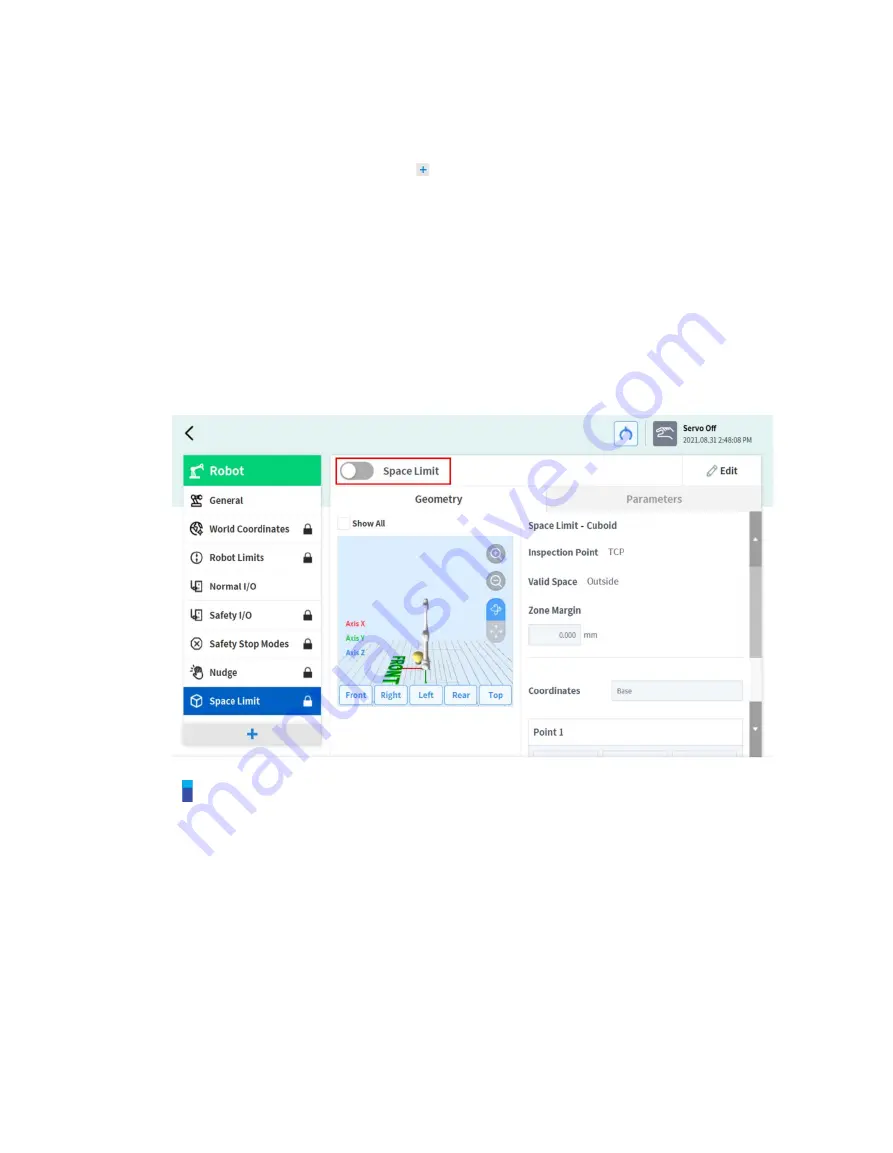
103
7.5.12
Space Limit Settings
To set space limits for the robot, tap the
Add button on the
Robot
Workcell and select
Space
Limit
>
Cube
,
Cylinder
,
Multi-plane Box, Sphere or Tilted Cuboid
. The safety password is required
during setup and activation.
1
Enter the Workcell Name in the Workcell Name field on the top of the Workcell Setting screen.
2
Set the pose information according to the
Space Limit
shape along with the
Inspection Point
,
Valid Space
and
Zone Margin
in the
Geometry tab
.
3
Set the
Dynamic Zone Enable
and
Advanced Options
in the
Parameters tab
, and press
Draft
.
4
Verify that all parameters displayed are the same as what are Intended to be set, then check
Confirm draft
and press
Confirm
5
Press the Activate Toggle button to apply the
Space Limit
.
Note
There are
Zone Margin
defaults depending on the setting methods.
If the tool shape is set and Body volume check is not selected, TCP margin is 0 mm.
If the tool shape is set and Body volume check is selected, TCP margin is 0 mm.
If the tool shape is not set and Body volume check is not selected, TCP margin is 0 mm.
If the tool shape is not set and Body volume check is selected, TCP margin is 60 mm.
Содержание A0509
Страница 1: ......
Страница 76: ...Doosan Robotics User Manual v2 6 1 76 Tapping the Edit button cannot edit the setting but deletion is possible ...
Страница 117: ...117 Note The configuring end effector and base end effector must be symmetrical on the tool Z axis ...
Страница 121: ...121 7 8 2 Vision For more information about Vision settings refer to the separate Reference Manual provided ...
Страница 214: ...Doosan Robotics User Manual v2 6 1 214 ...
Страница 251: ...251 ...
Страница 252: ...Doosan Robotics User Manual v2 6 1 252 ...
Страница 253: ...253 ...






























