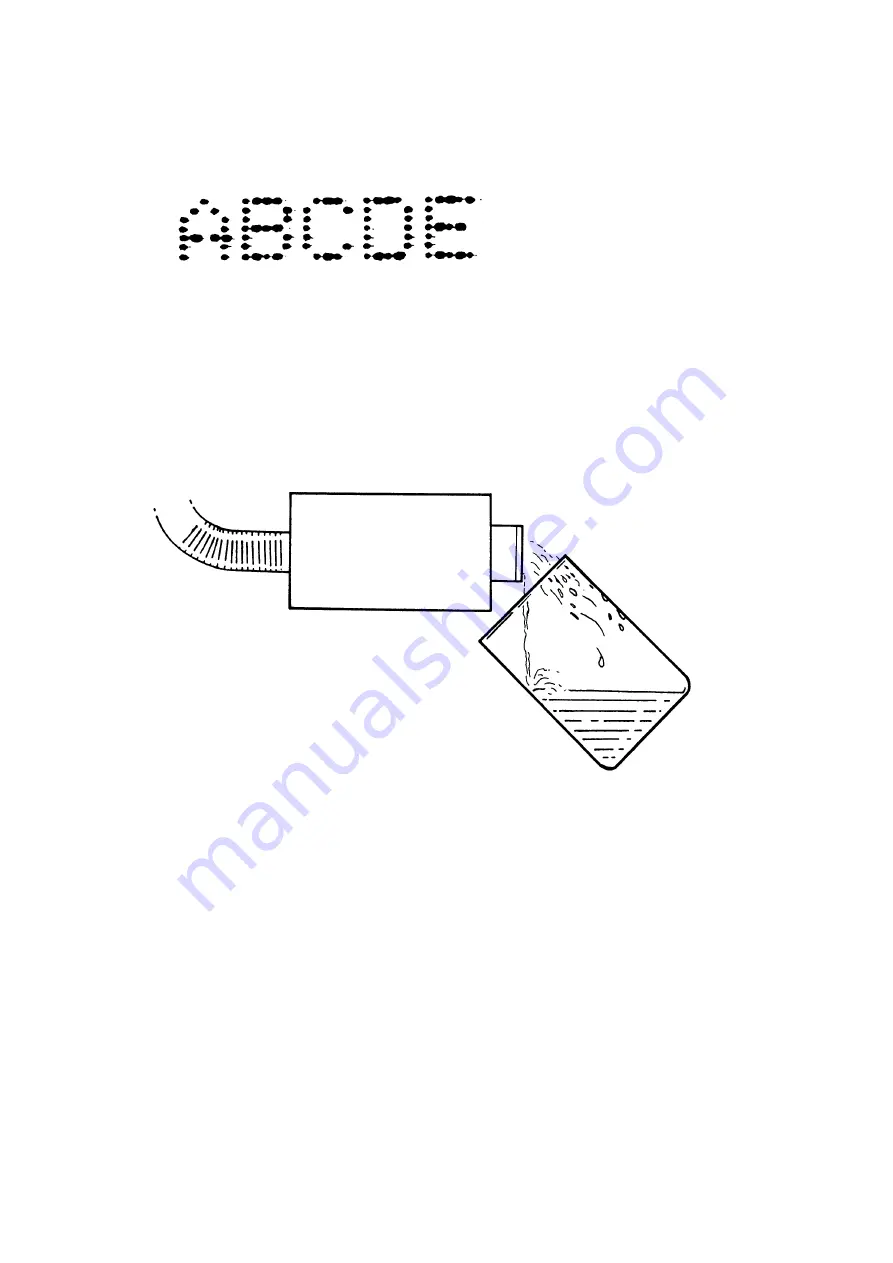
FAULT FINDING AND REPAIR
4-8
20509 Issue 7 Jan 2018
(9) Tails forming on printed drops - surface speed too high - reduce
intensity (
see page 2-17
).
PRINT HEAD
Bleeding the Print Head
The printer should be switched on, with the Pump Inhibit switch in position
1 and the ink system properly primed.
(1) Close the valve on the print head by turning the knob fully clockwise.
(2) Place a 500 ml beaker under the nozzle plate. A suitable beaker is
supplied in the tool kit.
(3) Carefully loosen the nozzle plate fixing screws just sufficiently for air
and ink to escape.
(4) Slowly open the print head valve by turning the knob counter-
clockwise and allow air and ink to escape into the beaker. Continue
bleeding the print head until approximately 250ml of ink has been
collected.
(5) Close the print head valve and tighten the nozzle plate screws. Wash
surplus ink from the nozzle plate and dry with lintfree tissue.
(6) Open the print head valve. Purge the head (
). Check the
print head for leaks.
TP3048-1
TP3370-1
Содержание Macrojet 2
Страница 1: ...Domino Macrojet 2 Product Manual ...
Страница 2: ... 2 20509 Issue 7 Jan 2018 THIS PAGE INTENTIONALLY LEFT BLANK ...
Страница 5: ...20509 Issue 7 Jan 2018 5 ...
Страница 10: ...HEALTH AND SAFETY 1 2 20509 Issue 7 Jan 2018 THIS PAGE INTENTIONALLY LEFT BLANK ...
Страница 14: ...HEALTH AND SAFETY 1 6 20509 Issue 7 Jan 2018 THIS PAGE INTENTIONALLY LEFT BLANK ...
Страница 16: ...DESCRIPTION 2 2 20509 Issue 7 Jan 2018 This page intentionally left blank ...
Страница 38: ...DESCRIPTION 2 24 20509 Issue 7 Jan 2018 THIS PAGE INTENTIONALLY LEFT BLANK ...
Страница 40: ...MAINTENANCE PROCEDURES 3 2 20509 Issue 7 Jan 2018 THIS PAGE INTENTIONALLY LEFT BLANK ...
Страница 52: ...MAINTENANCE PROCEDURES 3 14 20509 Issue 7 Jan 2018 THIS PAGE INTENTIONALLY LEFT BLANK ...
Страница 66: ...FAULT FINDING AND REPAIR 4 14 20509 Issue 7 Jan 2018 Solenoid Connections ...
Страница 94: ...INSTALLATION A 2 20509 Issue 7 Jan 2018 THIS PAGE INTENTIONALLY LEFT BLANK ...
Страница 114: ...INSTALLATION A 22 20509 Issue 7 Jan 2018 THIS PAGE INTENTIONALLY LEFT BLANK ...
















































