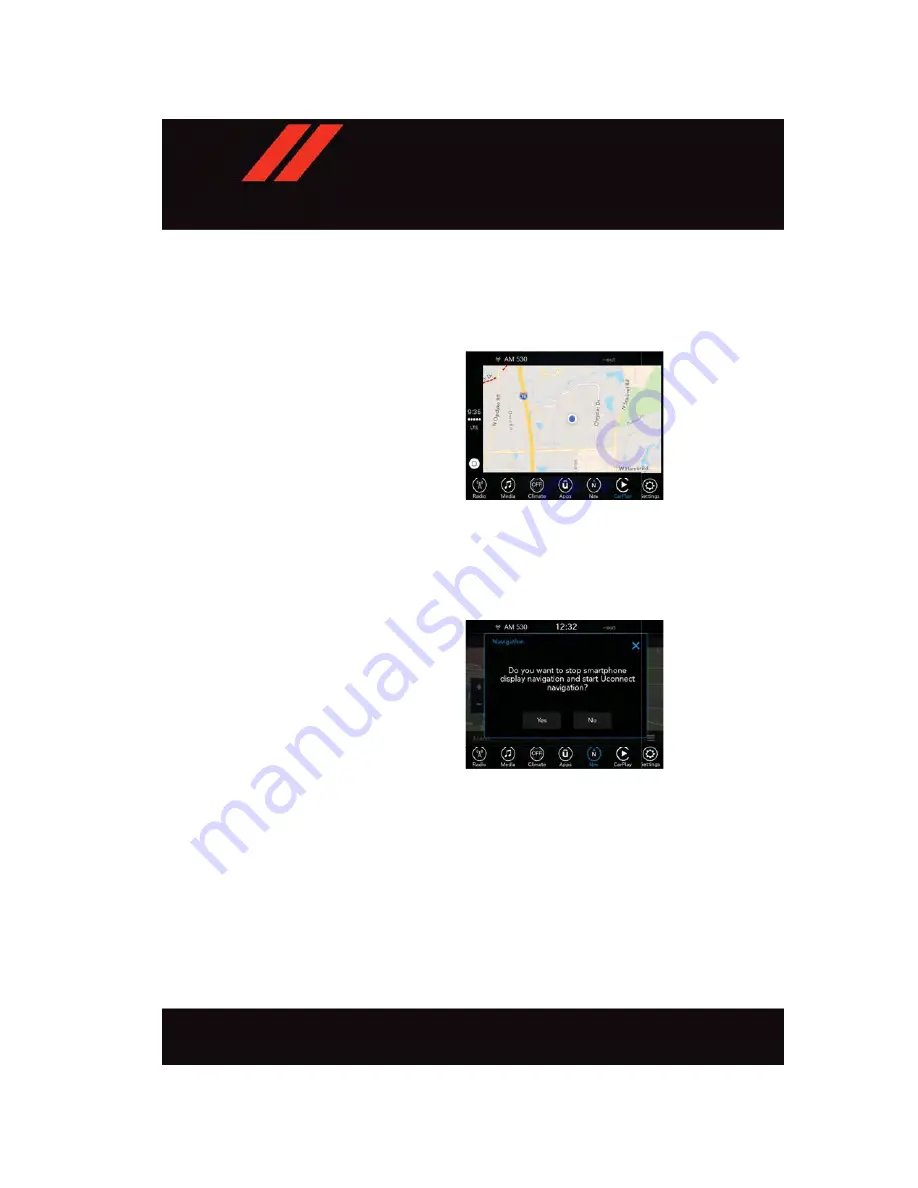
Maps
To use your Apple Maps for navigation on your Uconnect system, launch CarPlay, and push
and hold the VR button on the steering wheel to use Siri to set your desired destination.
Alternatively, choose a Nearby destination by pressing Destinations and selecting a
category, by launching Siri from the destinations page, or even by typing in a destination.
NOTE:
• If the VR button is not held, and is only
pushed, the native Uconnect VR will
prompt you and any navigation com-
mand said will launch the native
Uconnect navigation system.
• If you are using the native Uconnect
navigation system, and you try and start
a new route using CarPlay, via voice or
any other method, a pop-up will appear
asking if you would like to switch from
Uconnect navigation to iPhone navigation. A pop-up will also appear, asking if you’d
like to switch, if an CarPlay navigation is currently in use and you attempt to launch a
native Uconnect route. Selecting “Yes” will switch the navigation type to the newly
used method of navigation and a route will be planned for the new destination. If “No”
is selected the navigation type will remain unchanged.
Apps
To use a compatible app with CarPlay, you must have the compatible app downloaded,
and you must be signed in to the app. Refer to http://www.apple.com/ios/carplay/ to see
the latest list of available apps for CarPlay.
Navigation
• The information in the section below is only applicable if you have the 8.4 NAV system
or the Navigation has been activated on your 8.4 system.
Press the “Nav” button on the touchscreen in the menu bar to access the Navigation
system.
Maps
Navigation Pop-Up
E L E C T R O N I C S
134
Содержание charger 2017
Страница 271: ...NOTES 269 ...
Страница 272: ...NOTES 270 ...
Страница 273: ...NOTES 271 ...
Страница 274: ...NOTES 272 ...






























