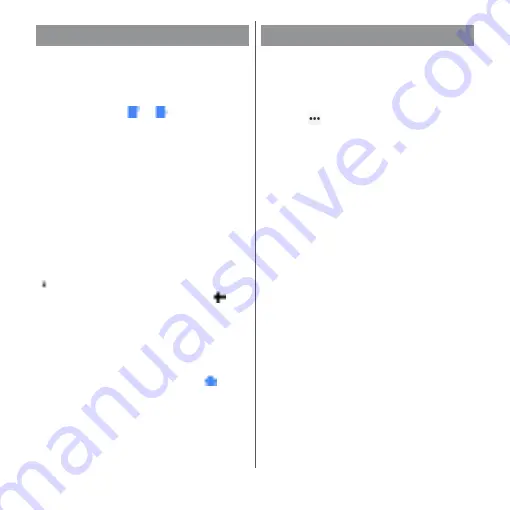
77
Before Using the Terminal
In the character entry screen, when you
double-tap a character to edit, or touch and
hold or double-tap a text to copy in a web
page etc., the edit menu appears near the
selected text. Drag
or
to change the
character string to select.
❖
Information
・
To paste a copied or cut character string, touch and
hold a position to insert
u
Tap [PASTE]. When text is
already entered, tap a position to insert
u
u
Tap
[PASTE].
・
On some applications, these functions may not be
available or the editing menu may appear different.
If contacts are registered to the Contacts, you
can use "Contact Picker 2.3" to enter contact
information when entering characters.
1
From the character entry screen,
tap
in the quick tool bar.
・
Details of the quick tool bar (P.75)
2
[Contact Picker 2.3]
u
Tap
"CONTACTS" tab.
3
Select a contact to quote.
4
Mark items to quote
u
[OK].
・
If the quoted information is not
displayed, tap the character entry field.
❖
Information
・
The "HISTORY" tab displays your own contact
information and contact information you retrieved
when you entered characters previously.
Editing text
CUT
Cut a selected character string.
COPY
Copy a selected character string.
PASTE
Paste a copied/cut character
string.
SHARE
Attach and send the selected
character string to an application.
SELECT ALL
Select all text.
WEB SEARCH
Search for online information
related to the selected character
string.
Display the editing menu that
could not be shown. Tap
to
return to the previous editing
menu.
Quoting contacts
Содержание xperia XZS SO-03J
Страница 1: ...17 4 INSTRUCTION MANUAL...






























