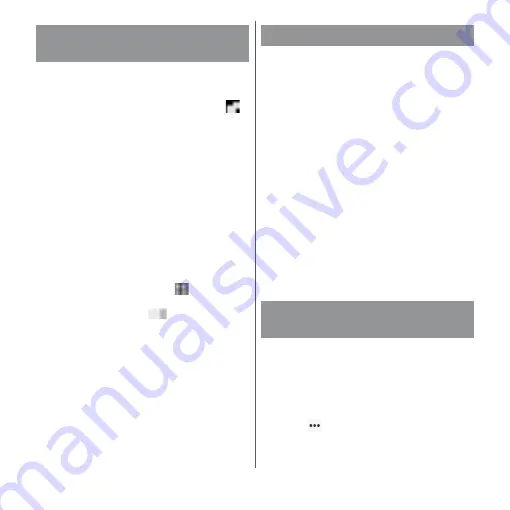
73
Before Using the Terminal
Switch the software keyboard to use for
entering characters.
1
While entering characters, tap
at the bottom of the screen.
・
The screen for changing the software
keyboard appears.
2
Select the software keyboard.
❖
Information
・
When the language is set to English, the default
keyboard is set to "SwiftKey Keyboard". To use the
Japanese keyboard, tap [Xperia
™
Japanese
keyboard] in Step 2. In this manual, explanations are
given only for "Xperia
™
Japanese keyboard".
・
If the software keyboard you want use is not
displayed on the screen for changing the software
keyboard, from the Home screen,
u
[Settings]
u
[Languages & input]
u
[On-screen keyboard]
u
[Manage keyboards]
u
Tap
of the keyboard.
For Xperia
™
Japanese keyboard, the
following software keyboard can be used.
・
Character input method (P.74)
❖
Information
・
Besides using the software keyboards, handwriting
input and voice input are available for entering
characters.
Display the tool list to switch between
software keyboard and handwriting/voice
input, use plug-in applications (extensions),
or change the settings.
1
From the character entry screen,
tap
in the quick tool bar.
・
Details of the quick tool bar (P.75)
Selecting the software
keyboard
Software keyboard
Keypad
Keyboard with the same key
arrangement as a mobile phone.
Repeatedly tap a key to select a
character (multi-tap input). Flick
input is also available.
QWERTY
Keyboard with characters allocated
in the same arrangement as general
PCs. Enter Japanese in Roman
character. Flick input is also
available.
Switching software keyboard
or changing the settings
Содержание xperia XZS SO-03J
Страница 1: ...17 4 INSTRUCTION MANUAL...






























