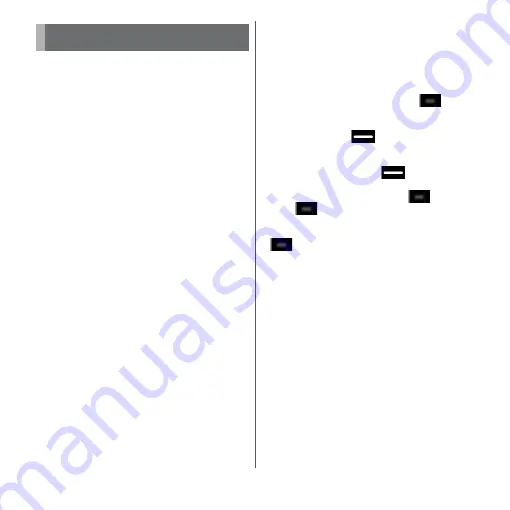
70
Before Using the Terminal
Split the screen in up and down to display
and operate two applications.
・
Activate the application to display
beforehand.
・
If the application does not support the split
screen, it cannot be displayed with this
function.
1
n
.
・
Applications are displayed as
thumbnails.
2
Touch and hold the application
thumbnail to display
u
Drag to the
"Drag here to use split screen"
appeared at the top of screen.
・
When "App doesn't support split
screen" appears at the top of the
screen, the application cannot be
displayed in the split screen.
3
Tap the application thumbnail to
display from the lower part of the
screen.
・
If the application thumbnail is not
displayed, tap
h
to activate the
application to display.
❖
Information
・
The application windows in the split screen can be
displayed up and down in the portrait view and left
and right in the landscape view.
・
The application window displayed in the lower part
(right part for the landscape view) can be switched.
To switch the application window, tap
and
select the application thumbnail, or tap
h
to
activate the application.
・
In portrait view, drag
of the split line displayed
in the center of the split screen up or down to
change the range of the application window.
・
To end the split screen, drag
to the upper or
lower of the screen (left end or right end for the
landscape view), or touch and hold
.
・
When
is displayed at the bottom of the screen,
the split screen is still functioning. When the
application window is displayed in full screen, tap
to return to the split screen.
Split screen
Содержание xperia XZS SO-03J
Страница 1: ...17 4 INSTRUCTION MANUAL...






























