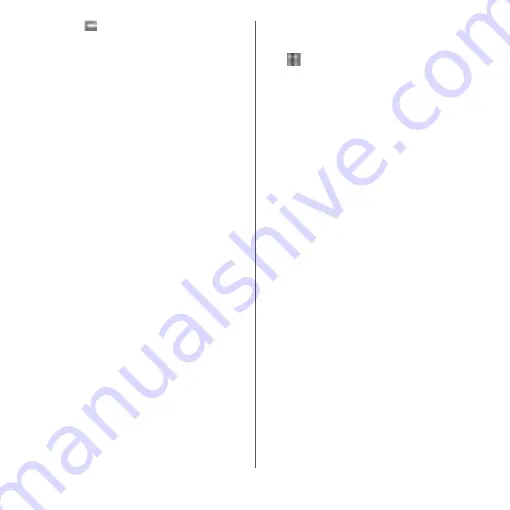
181
Settings
4
Tap
of "Screen lock" as required.
* Appeared only when the "Pattern" is set.
Locking the screen
Once you specify the screen unlock method
(P.180), the screen is locked when you press
O
to put the terminal into sleep mode or
when the backlight turns off automatically.
■
To unlock the screen
1
When the screen is locked, press
O
to turn the backlight on
u
Swipe (or flick) up/left on the
screen
u
Enter the unlock PIN,
pattern, or password.
■
To turn off the screen lock
1
From the Home screen,
u
[Settings]
u
[Lock screen &
security]
u
[Screen lock]
u
Enter the
current unlock pattern, PIN, or
password
u
[None]
u
[YES,
REMOVE].
❖
Information
・
Entering incorrect pattern/PIN/password 5 times
consecutively disables canceling the screen lock.
Wait for approximately 30 seconds and then operate
the canceling of screen lock again.
・
If you forget unlocking pattern/PIN/Password,
contact a docomo Shop.
Setting up fingerprint authentication
Your terminal features a fingerprint sensor
(
O
). Once you register your fingerprint for
O
, you can touch the key with your finger
to unlock the screen (fingerprint
authentication).
■
Notes on using fingerprint
authentication
・
Your terminal recognizes a fingerprint
based on its unique characteristics. For
this reason, some users may not be able to
use fingerprint authentication if their
fingerprints are not sufficiently unique.
Make pattern
visible
*
Set whether to show pattern when
entering pattern.
Automatically
lock
Set the time from when the screen
backlight turns off to when the
screen automatically locks.
Power button
instantly locks
Set whether to instantly lock the
screen when the screen backlight
is turned off by pressing
O
.
Содержание xperia XZS SO-03J
Страница 1: ...17 4 INSTRUCTION MANUAL...






























