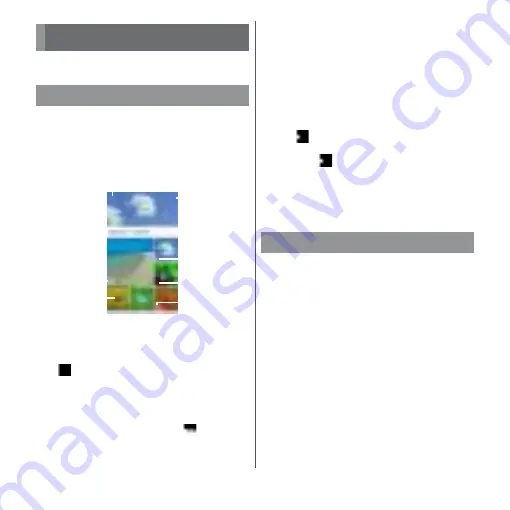
144
Apps
View/play photos or videos.
1
From the Home screen, [Album].
・
A list of images are displayed in
chronological order.
■
Image list screen
a
Display the menu
b
File shot with Predictive Capture
c
Video file
d
Option menu
・
u
[Select items]
u
Tap an image to select for
displaying a menu of deletion, share, etc. Tap
images continuously to select multiple files.
e
File shot with Slow motion mode
・
Files shot with 120fps and not including slow
motion images are marked with
.
f
Sound Photo file
g
4K video file
❖
Information
・
Depending on the number of saved images, it may
take some times to load images.
・
To zoom in/out an image, flick the image list screen
right/left or pinch out/in.
・
For some DRM protected contents or transfer
applications, sharing may be limited.
・
Touch and hold an image in the image list screen to
select the image.
・
When
is displayed at the upper right of screen,
an image or video can be played with Google Cast
devices. Tap
and then follow the onscreen
instructions to connect. To play with Google Cast
devices, connect the terminal to the Wi-Fi network
same with a Google Cast device connected to in
advance (P.158).
1
From the Home screen,
[Album]
u
Tap an image.
・
With Sound Photo files, audio is played
back with the image.
・
Tap the screen to display information
such as shooting date, option menu
icons, etc.
・
For the files shot with Predictive
Capture, tap [SELECT THE BEST] to
select the photo to save.
Album
Displaying photos/videos
b
c
d
f
e
g
a
Viewing a photo
Содержание xperia XZS SO-03J
Страница 1: ...17 4 INSTRUCTION MANUAL...











































