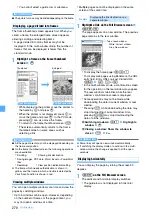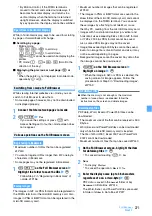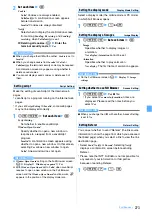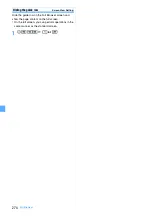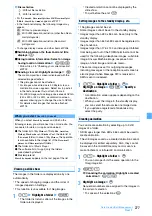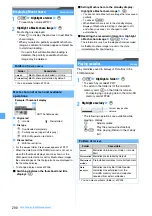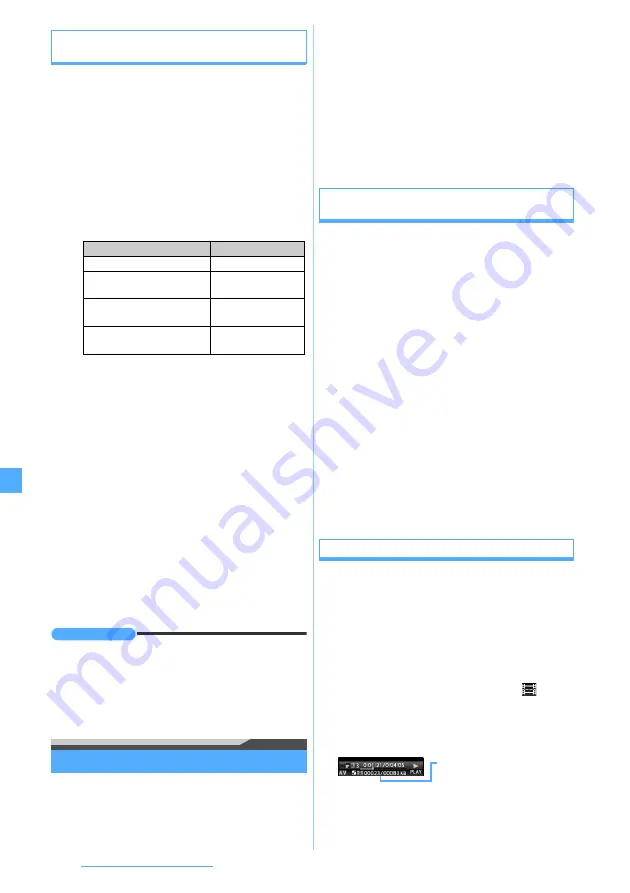
284
Data Display/Edit/Management
Setting preferences for playing movie/i-motion
Settings
1
u4
z
m5
z
Set each item
z
p
INFORMATION
●
The setting of
Surround
also applies to the stereo effect.
●
The setting of
Backlight
also applies to
Display light time
(
i-motion
) of Display Light Setting and Display Light of
Music&Video Channel.
Editing movie/i-motion
You can edit movie/i-motion saved in
i-motion
.
・
The following movie/i-motion files can be edited:
・
The movie recorded with your FOMA terminal
・
The movie/i-motion without file restriction or replay
restriction excluding the movie recorded with your
FOMA terminal
・
You cannot edit preinstalled i-motion files and ASF
format movie files. Also, depending on the encoding
method, some movie/i-motion files cannot be edited.
・
When you perform Capture or Custom Edit, a
confirmation screen appears if the movie file contains
ticker data. The captured or clipped movie/i-motion
file contains no ticker data.
Capturing a movie/i-motion scene as a still image
Capture
You can specify any scene while playing movie/
i-motion and capture it as a still image (Capture).
・
The captured still image is saved with the display size
at the time of capturing.
1
u4
z
Highlight a folder
z
o
z
Highlight a movie/i-motion file
z
o
The movie/i-motion file is played.
2
m6
at a desired position to capture
z
p
The scene is captured and saved as a still image in
the
Camera
folder of My Picture.
■
Sending via mail:
a
The captured still image is saved and the mail
composition screen appears with the still image
attached.
・
For still images whose file size is 90 Kbyte or
less, a confirmation screen appears. Select
Yes
to paste it in the text and select
No
to
attach it to mail.
Clipping a part of movie/i-motion
Custom Edit
You can clip a part of a movie/i-motion file from the
beginning to the desired position.
・
A movie/i-motion file of 11 to 2,048 Kbytes can be
edited.
1
u4
z
Highlight a folder
z
o
z
Highlight a movie/i-motion file
z
m4
1
The custom edit mode is activated and
appears on the screen.
2
o
(start position)
z
o
at the position to end
clipping (end position)
・
Press
c
to retry the operation after pressing
o
(start position). Press
m
to cancel clipping.
View thumbnails
:
Yes
: The thumbnail display (default)
No
: The title display
Size adjustment
:
Set whether to play movie/i-motion files enlarged
or reduced to the display area size (the default is
Normal
).
Zoom
: Movie/i-motion is played in an enlarged or
reduced size.
Normal
: Movie/i-motion is played in the following
size depending on the image size.
Repeat play
:
Set whether to repeat play when you play a
playlist or continuously play movie/i-motion files
saved in the microSD memory card (the default
is
ON
).
Backlight
:
Set the display light during playback (the default
is
Always on
).
Phone setting
: The display light follows the setting
of
Display light time
(
Normal use
) of Display Light
Setting.
Volume
:
Set the sound volume for playback (the default is
Level 13
).
Surround
:
Set whether to enable the surround effects
during playback of movie/i-motion (the default is
OFF
).
Image size
Playback size
240 x 200 or smaller
Enlarged to double
Larger than 240 x 200 up to
320 x 240
Display area size
Larger than 320 x 240 up to
the display area size
Same size
Larger than the display area
size
Display area size
Current file size/Maximum
file size
Содержание FOMA D905I
Страница 1: ......
Страница 152: ...150 Camera Saving or displaying ToruCa Highlight the name of a ToruCa file z o z Save To display ToruCa Display...
Страница 269: ...267 Full Browser Viewing web pages designed for PC Full Browser 268 Setting Full Browser Browser Setting 272...
Страница 446: ...444 MEMO...
Страница 447: ...445 MEMO...
Страница 448: ...446 MEMO...
Страница 449: ...447 MEMO...
Страница 450: ...448 MEMO...
Страница 451: ...449 MEMO...
Страница 452: ...450 MEMO...
Страница 453: ...451 Index Quick Manual Index 452 Quick Manual 458...