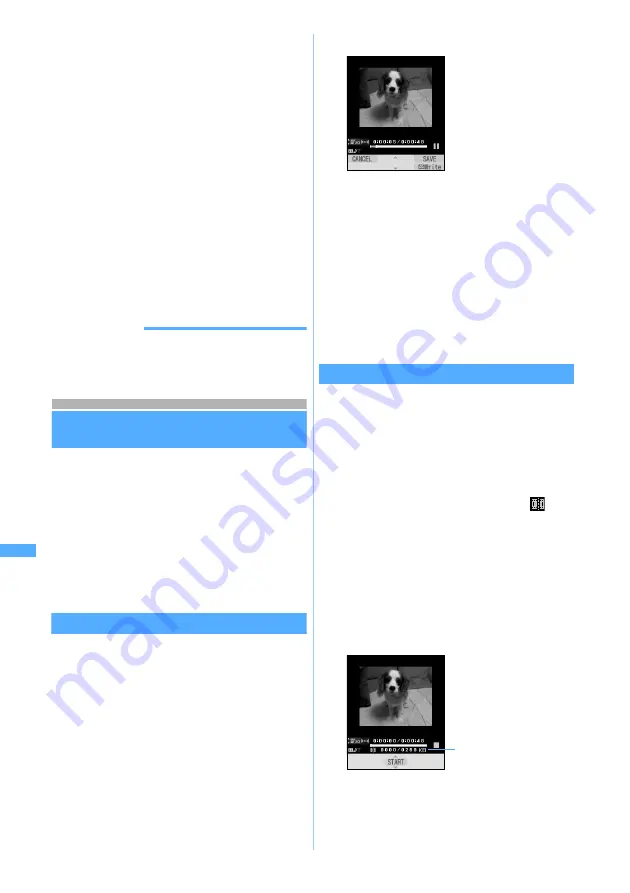
282
Di
s
p
lay
ing/
Edi
ting/
Ma
n
a
g
ing Dat
a
■
Updating the existing phonebook data:
3
z
Select a party
・
If an image or video/i-motion has already
been set, it is replaced by the selected
video/i-motion.
■
Setting as Movie ringtone (ring alert):
4
z
1
to
6
■
Setting as memory ring alert (call, mail):
a
4
z
7
or
8
b
Select a party from the phonebook
c
Check the content
z
p
・
If any ring alert has already been set, it is
replaced by the selected video/i-motion.
■
Setting as incoming image (voice call,
videophone call):
5
z
1
or
2
・
If an incoming image has already been set,
it is replaced by the selected video/i-motion.
INFORMATION
●
Some video/i-motion files may not be set as the standby
display and other items.
Editing video/i-motion
You can edit video/i-motion saved in
i-motion
.
・
The following video/i-motion can be edited:
・
The video shot with your terminal
・
The video/i-motion without file restriction or
replay restriction except the video shot with
your terminal
・
Video/i-motion files registered by default cannot
be edited. In addition, some video/i-motion cannot
be edited depending on the file format.
Clipping a still image
Capture
You can specify any position while playing video/
i-motion and clip as a still image (Capture).
・
Tickers are not displayed in the captured still image.
・
The size of the still image is the same as that of
displayed video/i-motion.
1
u2
z
Select a folder
2
Select a video/i-motion file
The selected video/i-motion is played.
3
m3
at a desired position to capture
・
Retrying the capturing:
m
z
Select
Yes
4
Check the image
z
Press
p
■
Sending mail with the captured still image
attached:
a
The captured still image is saved in the
Camera
folder in
Image
(My Picture) and the
mail composition screen with the still image
attached is displayed.
・
If the file size of still image is below 9,000
bytes, a confirmation screen appears asking
whether to paste in the text field. Select
Yes
to paste in the mail message and select
No
to attach to mail.
Clipping a part of video/i-motion
Custom Edit
You can clip a part of video/i-motion from the
beginning to the desired position.
1
u2
z
Select a folder
2
Highlight a video/i-motion file
z
m41
The custom edit mode is activated and
is
displayed.
・
When tickers are inserted in video/i-motion,
a screen indicating that tickers may be deleted
is displayed. Select
Yes
to activate the custom
edit mode. In this case, tickers may be deleted
depending on the clipping position.
3
o
(start position)
z
Press
o
at the
position ending the clipping (end position)
・
Press
c
to retry the operation after pressing
o
(start position). Press
m
to cancel
clipping.
The still image is
captured and saved in
the
Camera
folder of
Image
(My Picture).
・
Capturing
continuously:
o
z
Repeat Step 3 to 4
Current file size/Maximum
file size
Edi
ting video/i
-motio
n
Содержание FOMA D702iF
Страница 1: ......
Страница 261: ...259 i channel i channel 260 Displaying i channel Channel List 261 Changing i channel settings Ticker Setting 262...
Страница 265: ...263 Full Browser Viewing Internet web pages designed for PC Full Browser 264 Setting Full Browser Browser Setting 268...
Страница 375: ...Appendix Data Interchange Troubleshooting 373 KUTEN code input list...
Страница 401: ...399 MEMO...
Страница 402: ...400 MEMO...
Страница 403: ...401 MEMO...
Страница 404: ...402 MEMO...
Страница 405: ...403 MEMO...
Страница 406: ...404 MEMO...
Страница 407: ...405 INDEX Quick Reference Manual INDEX 406 Quick Reference Manual 412...
Страница 420: ......






























