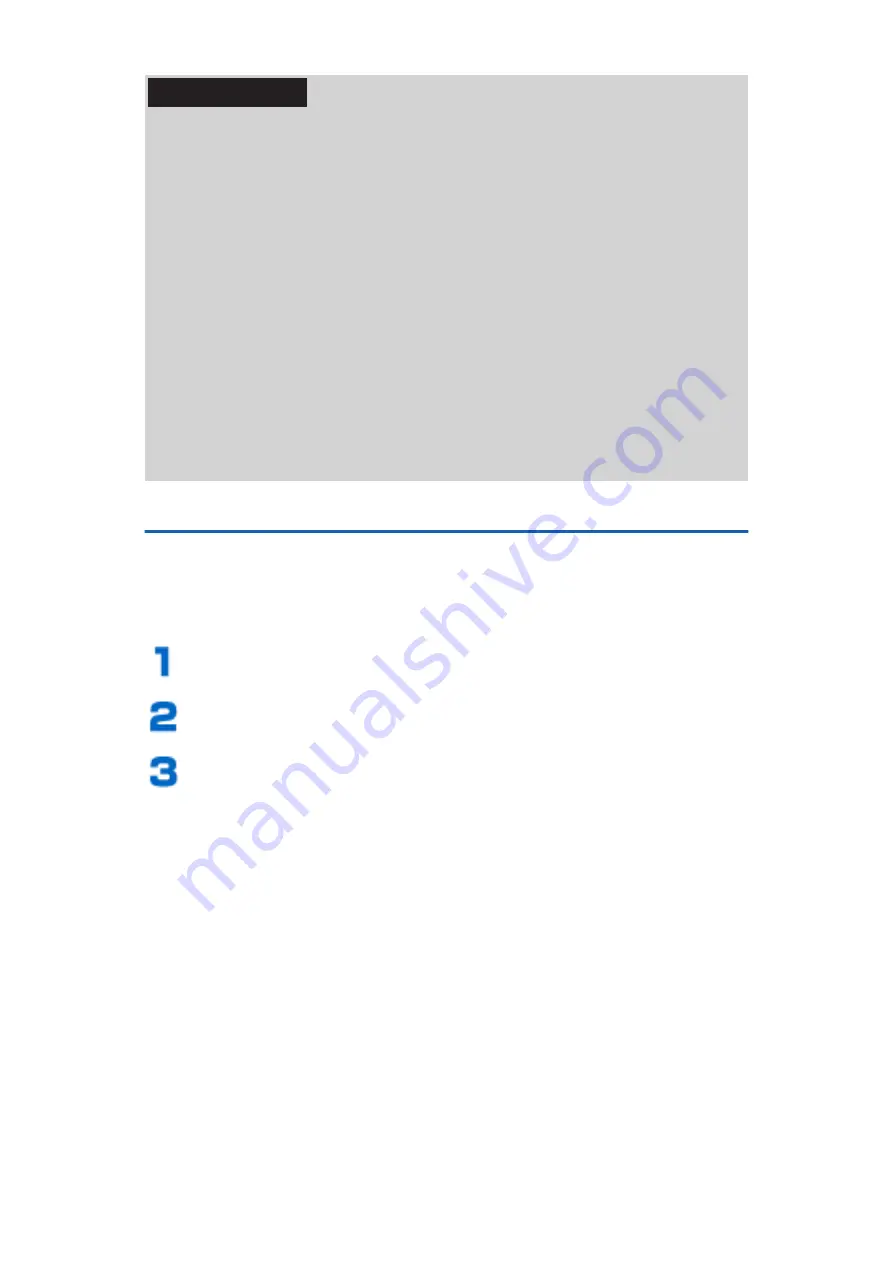
Information
• The following PC environments (OS) are required to use USB
tethering. Proper operation is not guaranteed if the OS has
been upgraded, added or modified.
Windows 7, Windows Vista, Windows XP (service pack 3 or
later)
• Depending on the PC environment, it may be difficult to
connect to the Internet or USB tethering may be disabled. In
that case, enable USB tethering again and retry.
• A special driver is necessary to use USB tethering on a PC
running Windows XP. For information about downloading the
driver, etc., visit the following website:
http://panasonic.jp/mobile/ (in Japanese only)
• If you mark [Data transfer mode] checkbox, you cannot use
USB tethering. Unmark [Data transfer mode] checkbox (
Z
Using Wi-Fi Tethering
You can turn this mobile phone into a portable Wi-Fi
hotspot to connect up to 10 wireless LAN-compatible PCs,
etc. simultaneously to the Internet.
Home screen
W
[Settings]
W
[More...]
[Tethering]
W
[Wi-Fi tethering]
[Details]
W
Read the content
W
s
W
[OK]
Wi-Fi tethering is enabled.
• When the mobile phone was purchased, the
network SSID is set to "P-03E_XXXX" (where
"X" is the proprietary value of the phone), the
channel is set to "Auto", and the security is set
to "WPA2 PSK". Passwords are set randomly,
but you can change the password to one of your
choice.
• Mark [Don't notify the SSID] checkbox, you can
block notification of the network SSID. By
blocking notification, only devices on which the
network SSID is entered will be able to connect.
246
Settings






























