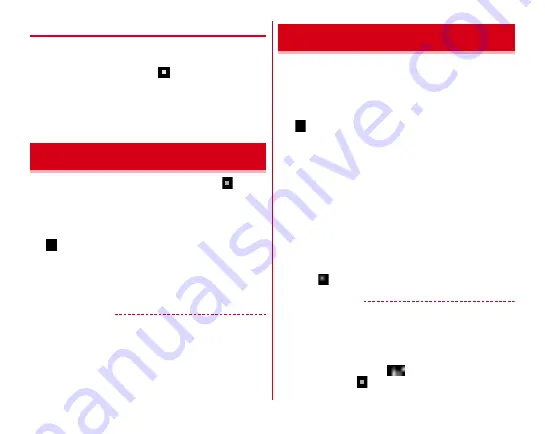
Before using the terminal
56
◆
Customizing screen
The color of the navigation bar, battery icon and keyboard
design can be changed.
1
From the Home screen,
→
[Settings]
→
[Display/Sound/Apps]
→
[Display & Wallpaper]
→
[Customize screen]
2
Set required items
If you stop operation of an application by tapping
(Home)
etc., the application may remain active in the background.
Also, 2 or more applications may be running depending on the
operations. This function allows you to check running
applications, switch display, or end applications.
1
(History)
The recently used applications appear.
・
Tap a thumbnail to display an application.
・
Flick a thumbnail left or right or tap [
×
] to end an
application. To end all applications, tap [Delete all].
✔
INFORMATION
・
Set to show/hide recently used applications.
Split screen into two and you can operate two different
applications in each screen at the same time.
・
Activate applications to display in advance.
・
The application which is not compatible with the split screen
cannot be displayed with this function.
1
(History)
The recently used applications appear.
2
Touch and hold the application thumbnail, and
then drag to the [Drag here to use split screen]
appeared at the top of screen.
・
When "App doesn't support split screen" appears at the
top of the screen, the application cannot be displayed in
this function.
3
Tap the thumbnail of application from the
lower part of the screen
・
If the desired thumbnail of application is not displayed,
tap
(Home) and activate the application.
✔
INFORMATION
・
The application windows in the split screen can be displayed
up and down in the portrait view and left and right in the
landscape view.
・
In the lower part of the screen (right in the landscape view),
the displayed application can be switched to another one.
To switch applications, tap
and select a thumbnail of the
application, or tap
(Home) and activate an application to
display.
Task manager
Split screen
Содержание arrowsbe F-05J
Страница 1: ...F 05J INSTRUCTION MANUAL 17 5...






























