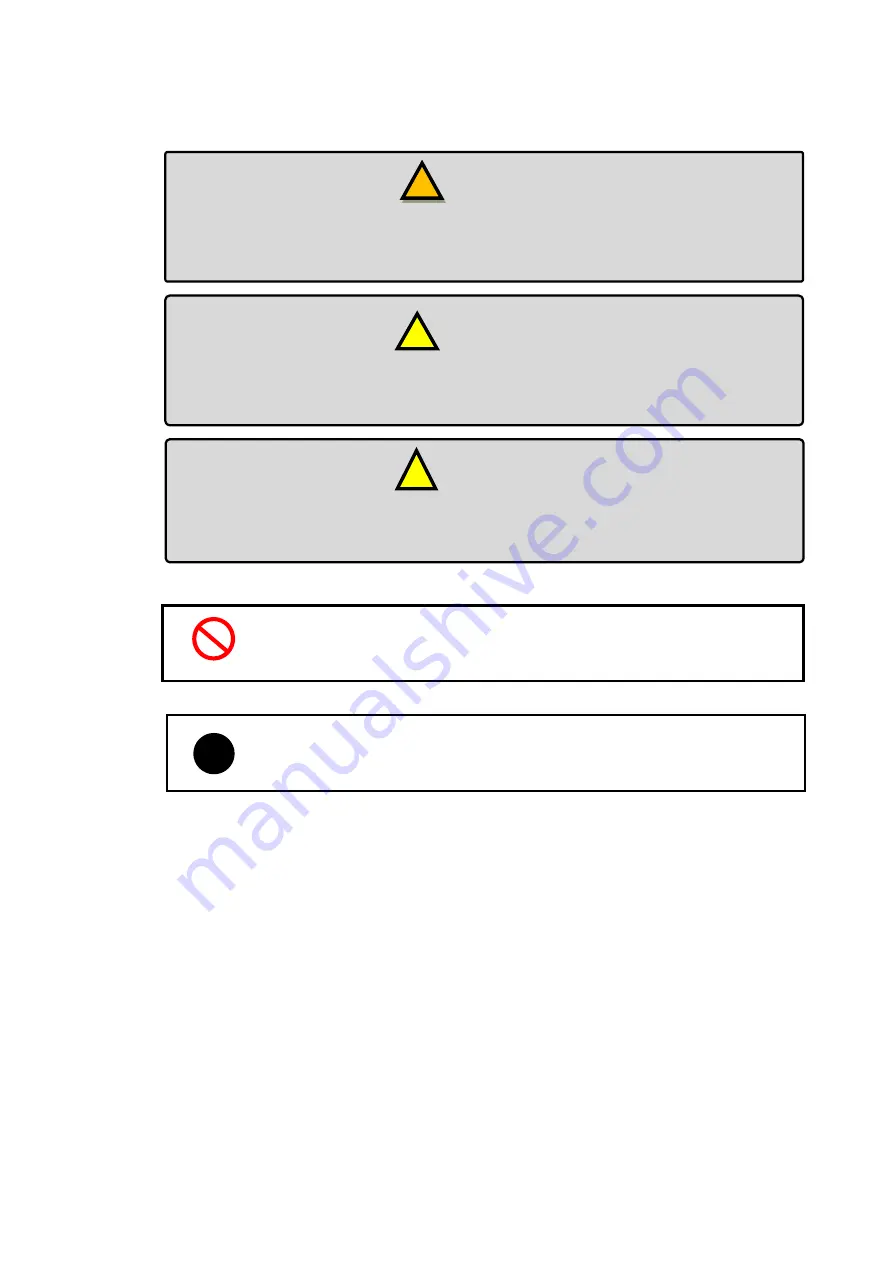
LK-400 Operation Manual
Auto Slide Preparation System Extension Module Package
2
For the safe and correct use
This symbol requires or instructs the User to take an action.
Specific details are given in writing near the symbol.
!
!
This sign means that failure to comply with the applicable instructions for
correct use may result in personal injury or material damage.
This sign means that failure to comply with the applicable instructions for
correct use may result in death or serious injury.
!
Warning
!
Caution
This sign indicates an operating procedure to which attention should be paid
to ensure efficient use of this System.
!
Note
This symbol informs the User of a prohibited action. Specific
details are given in writing near the symbol.
Содержание LK-400
Страница 2: ......
Страница 46: ...Auto Slide Preparation System Extension Module Package...



















