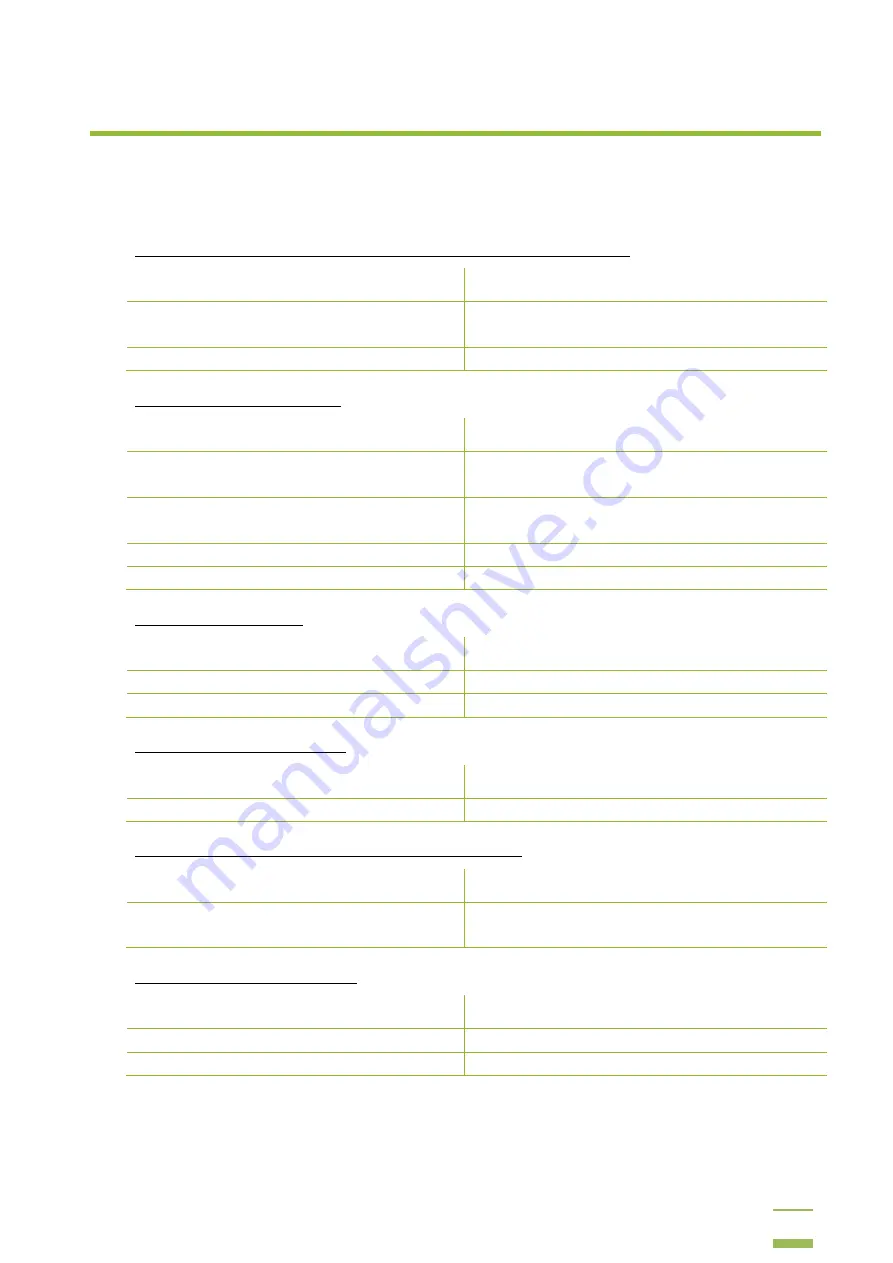
68
6
Troubleshooting
Before you contact support, it is recommended that you read over this section to see if you can
resolve the problem by yourself. To make this as easy as possible, we have created a list of the most
common problems and their possible solutions.
The MicroChemi doesn't work after turning the main power supply on
Possible Reason
Action
A burnt safety fuse
Replace the fuse (2.5 A for 220V systems and 4 A for
110V systems)
Problem with the camera illumination power supply Replacing the power supply
The camera is not recognized
Possible Reason
Action
Camera drivers installed unsuccessfully
Uninstall GelCapture. Reinstall GelCapture and the
camera drivers
Loose power supply cable
Verify the wall socket and camera power supply
connections
Loose USB cable connections
Verify the PC and MicroChemi USB connections
Camera hardware problems
Please contact your distributor
Receiving a black image
Possible Reason
Action
Short exposure time
Increase the exposure time
The iris is closed
Please contact your distributor
Receiving out of focus images
Possible Reason
Action
Focus settings were damaged
Please contact your distributor
MicroChemi operating temperature indicator stays red
Possible Reason
Action
The MicroChemi camera ventilation holes are not
clean
Clean the MicroChemi ventilation holes
Camera button is not activating
Possible Reason
Action
Loose internal power supply button cables
Please contact your distributor
Button is receiving incorrect voltage
Please contact your distributor
Содержание MicroChemi
Страница 1: ...Welcome to the MicroChemi System...
Страница 16: ...3 Setup and Installation 15 4 Mark the checkbox if you wish to create a desktop icon and click Next...
Страница 20: ...3 Setup and Installation 19 6 Click the combo box and select the MicroChemi component from the list...
Страница 34: ...3 Setup and Installation 33 14 Click OK 15 Choose DNR Camera and click Next...



































