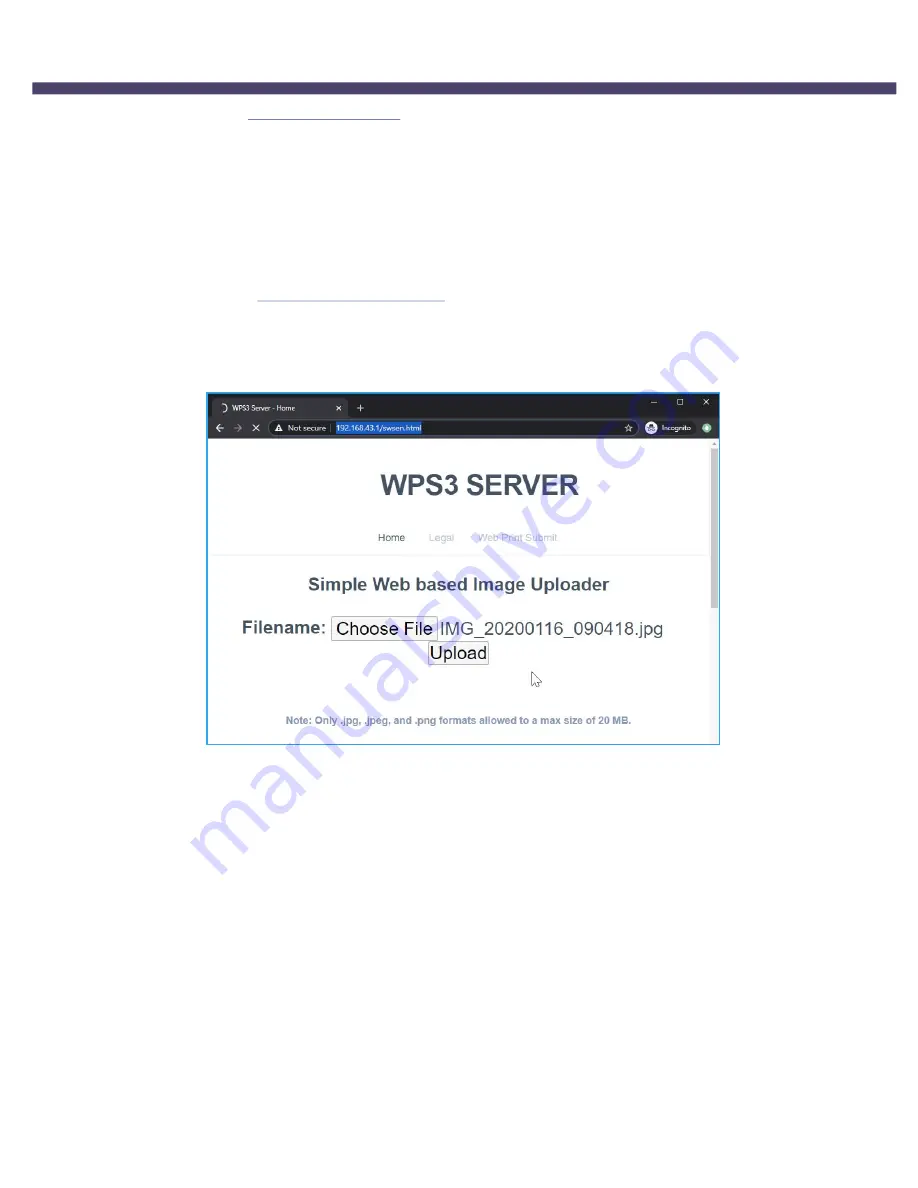
DNP Imagingcomm America Corporation
43
Simple Web Submission
WPS Pro User Guide
8.
Pair
the card using the
FlashAir SD Card Utility
following the pairing instructions above.
Simple Web Submission
Upload images via a simple web page with by enabling the
Simple Web Submission
setting. No apps are required. Any
device with a web browser can transfer images to the WPS Pro®.
1.
Connect
your device to the
WPS Pro® Wi-Fi
hotspot (
WPS__XX)
2.
Use the password:
DNP2WPS3
3.
Access
4.
Choose
your image.
5.
Click
Upload
.






























