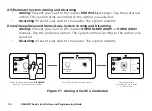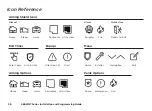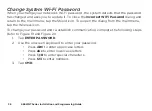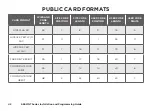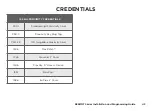9862INT Series Installation and Programming Guide
30
Test the keypad to ensure keypad lighting, individual shortcut keys, and any programmed
zones work properly. Access the Keypad Diagnostics menu by pressing
Options
in the
carousel menu. Press the
Installer Options
or wrench icon and enter
3577
(INST) and
press
CMD
.
TEST THE KEYPAD
KEYPAD DIAGNOSTICS
Press the select area for
KPD DIAG
. The keypad lights all
display segments and illuminates red. The display then
changes to green. The keypad alternates between these two
states for up to two minutes. Press
CMD
at any time to begin
testing individual keys.
Test the Credential Reader
This option tests the internal and external reader input from
proximity credentials. The display shows
OKAY
each time a
good proximity read is received.
Exit the Installer Options Menu
Press
CMD
until the display returns to the Installer Options
screen. Select
STOP
to exit the Installer Options menu.
KPD
KPD
OPT
DIAG
STOP
INPUT WIEGAND
KPD KPD
OPT DIAG
STOP
Содержание 9800INT Series
Страница 1: ...INSTALLATION AND PROGRAMMING GUIDE 9800INT Series Graphic Touchscreen Keypad ...
Страница 2: ......
Страница 51: ......
Страница 52: ...LT 1367INT 20291 1 01 2020 Digital Monitoring Products Inc ...