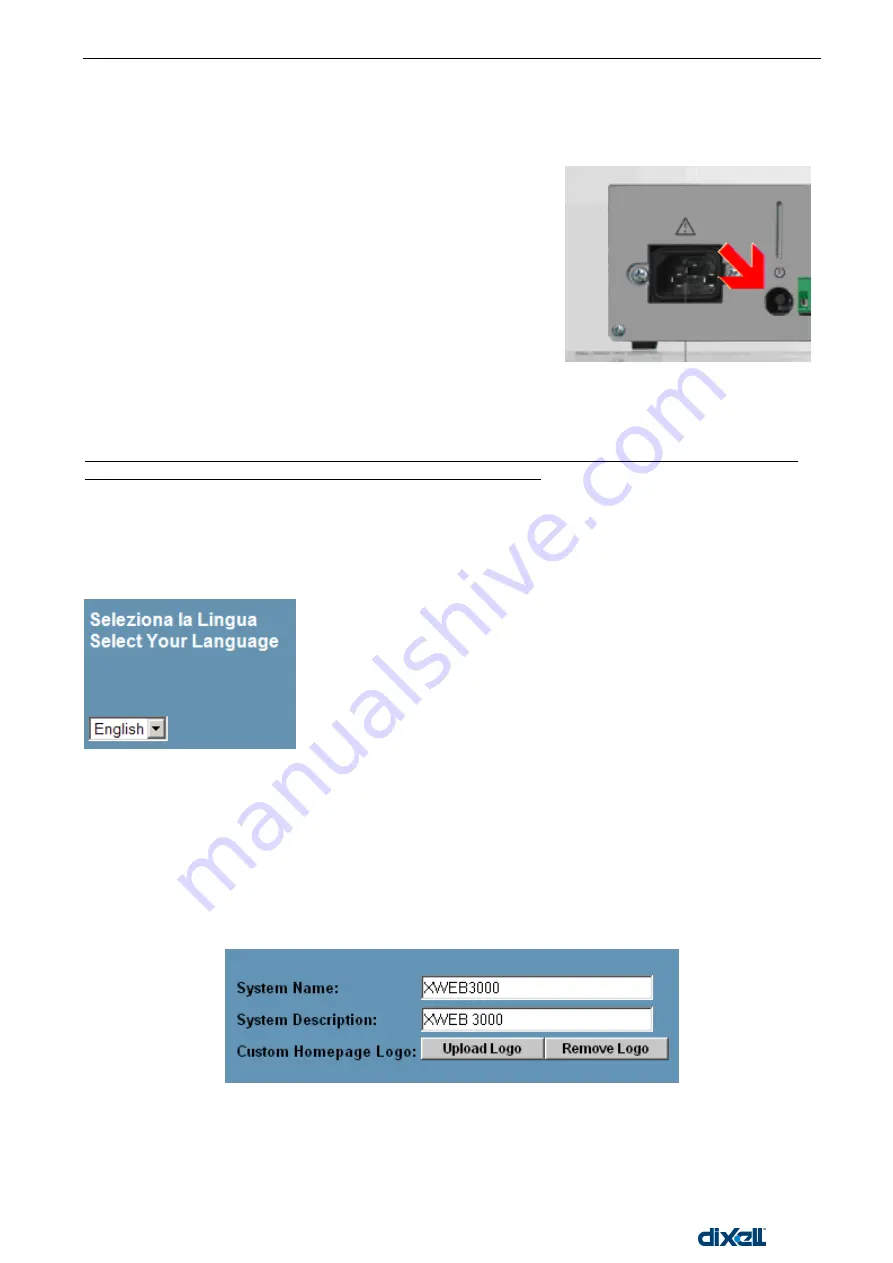
XWEB5000 Operation Manual
20/115
1592010600
2.2.4 SYSTEM CONFIGURATION
After the first loading of the operative system, you are required to setup the unit by using a Wizard program.
This wizard will appear only during the very first power-on of the unit.
Before proceeding please notice that in the right side of the fields that you will see during setup procedure
there is a question mark. By clicking on it a pop-up windows with a contextual help will appear.
The first windows ask you to choose your language and keyboard layout:
2.2.4.1
LANGUAGE
2.2.4.2
KEYBOARD
Choose the keyboard layout, this setup will load the correct font name for the graphical user interface
2.2.4.3
SYSTEM IDENTIFICATION
Now choose a proper name for the unit. You can use two data fields: “System name” and “System
description”. We strongly suggest that you always use the same criteria. This will help you manage more than
one XWEB. It is possible to load a custom log in the Home-Page. Supported file format are: JPG, GIF e PNG.
The logo file is: 600 pixels width per 50 pixel high. Maximum file size is 150KB.
2.2.4.4
DATE/TIME
The on/off button is on the back of the unit.
POWER ON: press and release the button, the system will be
switched on. For few minutes the Server starts loading the operative
system, the local monitor shows the loading messages of each
system while the HDD (hard disk) LED is blinking.
POWER OFF: With system ON, press and release th
e button. You‟ll
hear a beep from internal speaker and the system will be switched
off. For few seconds the HDD (hard disk) LED is blinking
and it‟ll be
switched OFF when the system will be OFF.
If the POWER OFF procedure doesn‟t work, there is the possibility to
switch off immediately the system by pressing and holding the
ON/OFF button. This procedure has not to be used during normal
functioning.
Содержание xweb 5000
Страница 1: ...OPERATION MANUAL...
Страница 2: ......
Страница 91: ...dIXEL Manual de operare Xweb5000 Pag 91 115 Use the following window to load a previous saved graph...
















































