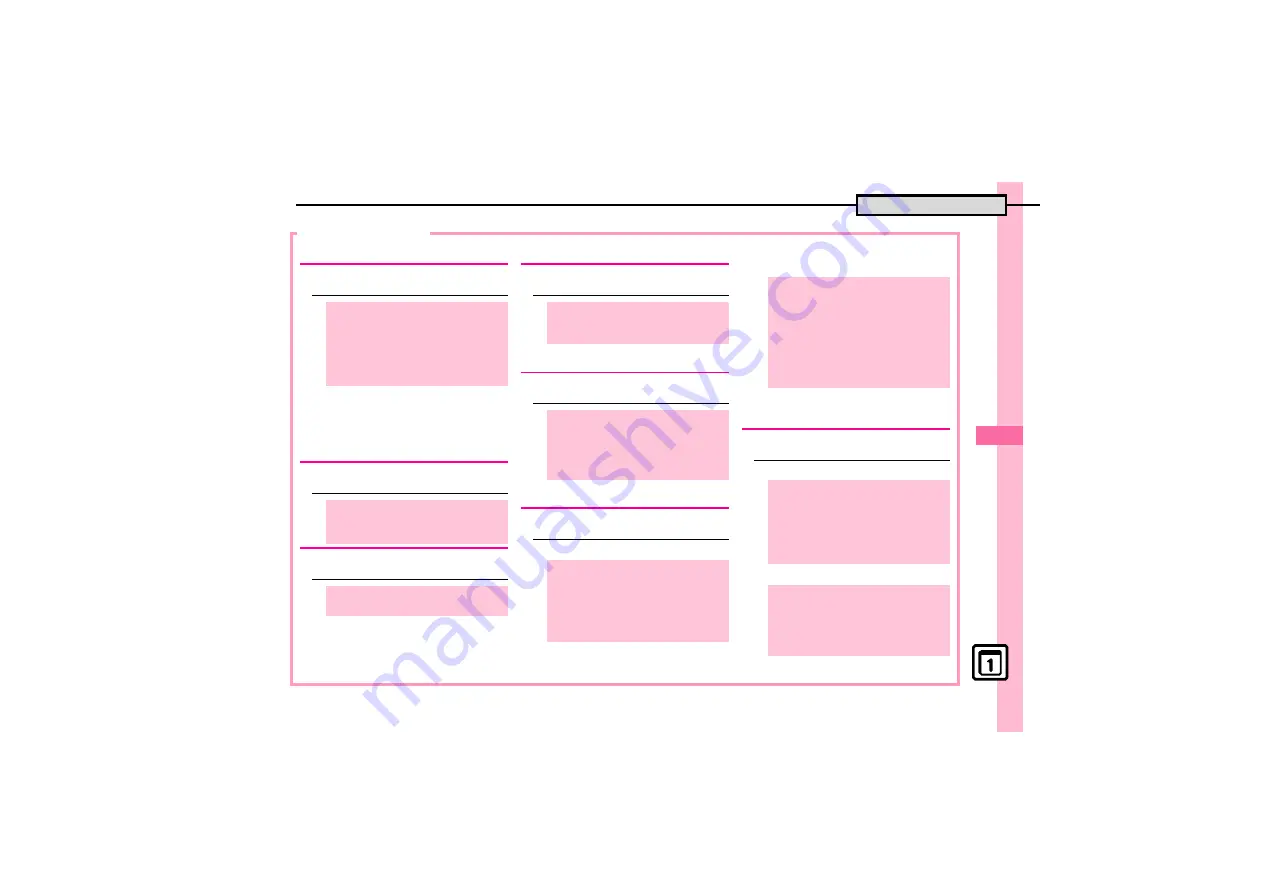
0
H
a
nd
y Ex
tr
as
9
9-
37
Additional Functions
Scanner
2
4
[Barcode Scan Results Window] P.9-25 [Scanned Text Window] P.9-28 [Card Scan Results Window] P.9-27
.
To add to an existing entry, select
As
New Detail
.
.
When
MEMORY:
appears in scan results,
press
%
to enter the items underlined
with a dotted line automatically in Phone
Book entry window.
.
If Wallpaper Display options appear,
follow onscreen prompts.
.
Some images may be usable without
specifying display area.
[
All Text
.
E Mail Composition window opens
automatically depending on character
count.
[
Selected Text
.
E Mail Composition window opens
automatically depending on character
count.
[
Text
[
Number, Address or URL
G
Saving Linked Info to Phone Book
[Barcode Scan Results Window]/
[Scanned Text Window]
g
Select
number or mail address
S
B
S
e
Save to Ph.Book
S
%
S
e
As
New Entry
S
%
S
Complete other
fields
S
A
G
Saving Images & Melodies
[Barcode Scan Results Window]
g
Select file
S
B
S
e
To Data
Folder
S
%
G
Opening or Playing Files
[Barcode Scan Results Window]
g
Select file
S
%
G
Using Images as Wallpaper
[Barcode Scan Results Window]
g
Select image
S
B
S
e
Set as
Wallpaper
S
%
S
%
G
Using Images for System Graphics
[Barcode Scan Results Window]
g
Select image
S
B
S
e
As
System
S
%
S
e
Select item
S
%
S
%
S
g
Specify display
area
S
%
G
Pasting to Message Text
[Barcode Scan Results Window]/
[Card Scan Results Window]/
[Scanned Text Window]
B
S
e
Send Message
S
%
S
%
S
e
E Mail
or
SMS
S
%
S
Complete
message
S
A
[Barcode Scan Results Window]/
[Card Scan Results Window]/
[Scanned Text Window]
B
S
e
Send Message
S
%
S
B
S
g
Select first character
S
%
S
g
Highlight text range
S
%
S
e
E Mail
or
SMS
S
%
S
Complete
message
S
A
G
Copying Text
[Barcode Scan Results Window]/
[Card Scan Results Window]/
[Scanned Text Window]
B
S
e
Copy
S
%
S
g
Select first
character
S
%
S
g
Highlight
text range
S
%
[Barcode Scan Results Window]/
[Scanned Text Window]
g
Select
number, mail address or URL
S
B
S
e
Copy Telephone
,
Copy
Address
or
Copy URL
S
%






























