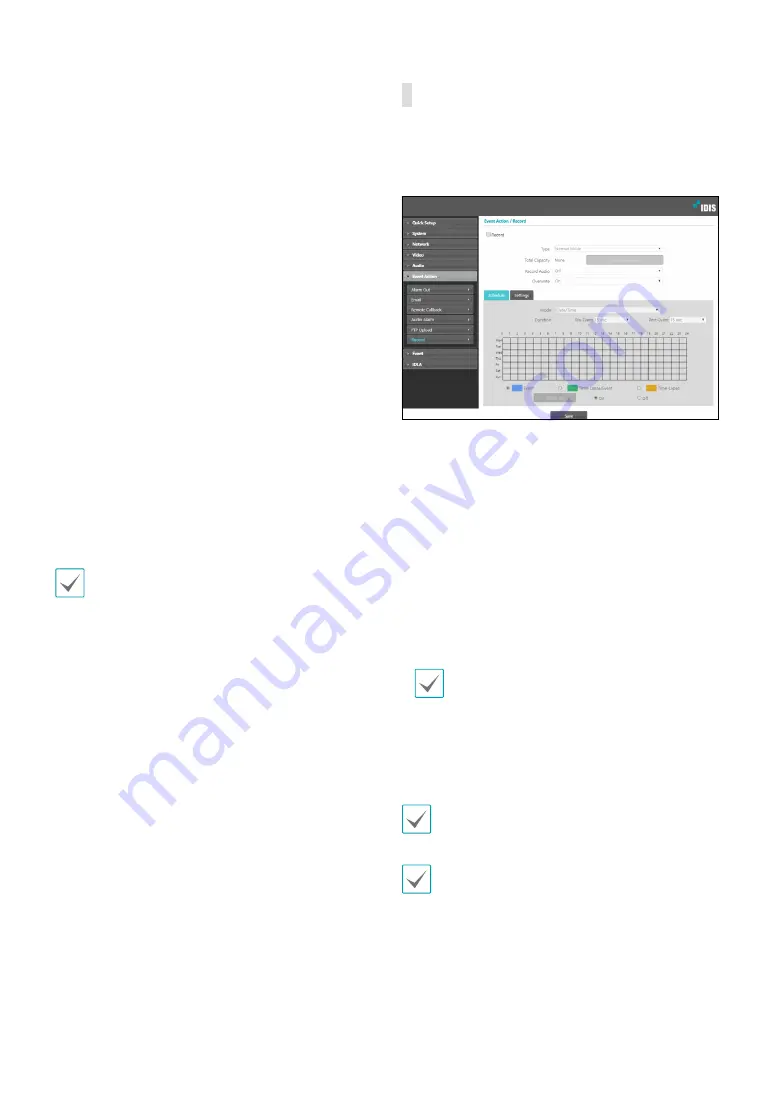
Part 1 - Remote Setup
26
-
Upload Frequency
: Activated only when Upload
Type has been set to
Always
. Designate the upload
speed. The specified number of images will be
uploaded to the FTP server during the specified
period of time.
-
Image per
: Activated only when Upload Type has
been set to
Event
. Designate the upload speed.
Select
Upload
for and specify a duration. Images
will be uploaded for the specified duration at the
specified upload speed. Select
Upload while event
status is active
to upload images at the specified
speed only while event status is active.
-
Resolution/Quality
: Choose the resolution and
quality of the images to upload to the FTP server.
Range of resolution settings you can use here can
vary depe nding on the resolution setting applied
under
Video > Streaming
.
-
Base File Name
: Enter a name for the files to be
uploaded to the FTP server and then choose file
identification options. Select
Add Date/Time Suffix
to add event detection date and time information
to each image file. Select
Add Sequence Number
Suffix - max. Count
to number the image files
based on the order of event detection. Select
Overwrite
to overwrite the previous image with
the new image. Event type is automatically added
to the file names.
• When specifying the
Upload Path
or
Base File
Name
, you cannot use special characters such as \, /,
#, *, |, :, ", <, >, and ?.
• The resolution of FTP upload image can change
depending on the resolution setting applied under
Video > Streaming
.
• Set speed settings for Upload Frequency and
Upload 1 image per options in consideration of the
FTP server's performance. FTP uploads can fail if the
configured speed is higher than what the FTP server
can handle.
Record
Select
Record
to record video on the SD memory card.
First, make sure that an SD memory card (Class 6 or
higher) has been properly inserted.
•
Type:
Select the record type.
-
Normal Mode:
SD recording is performed
according to schedule and setting.
-
Smart Failover:
Used for recording failover in NVR
/ VMS interlock. For more information, refer to the
NVR / VMS manual.
•
Total Capacity
: Indicates the SD memory card’s total
capacity if it has been inserted properly.
•
Format SD card
: Click on this button to format the
inserted SD memory card. Formatting the SD memory
card erases all data saved on the card.
This function is only supported for users in
Administrator
group.
•
Record Audio
: Enable/disable audio recording.
•
Overwrite
: If the SD memory card runs out of storage
space, the old video is automatically deleted and the
new video is saved.
Changing the recording type may cause recording
data on the SD memory card to be deleted.
Setting up the Automatic Sync at
Date/Time
is
required to ensure there is no error to the Smart
Failover function.
Содержание IDIS DC-T4537HRXA
Страница 1: ...Powered by Network Camera Operation Manual DC T4537HRXA...
Страница 48: ......
Страница 49: ...IDIS Co Ltd For more information please visit at www idisglobal com...






























