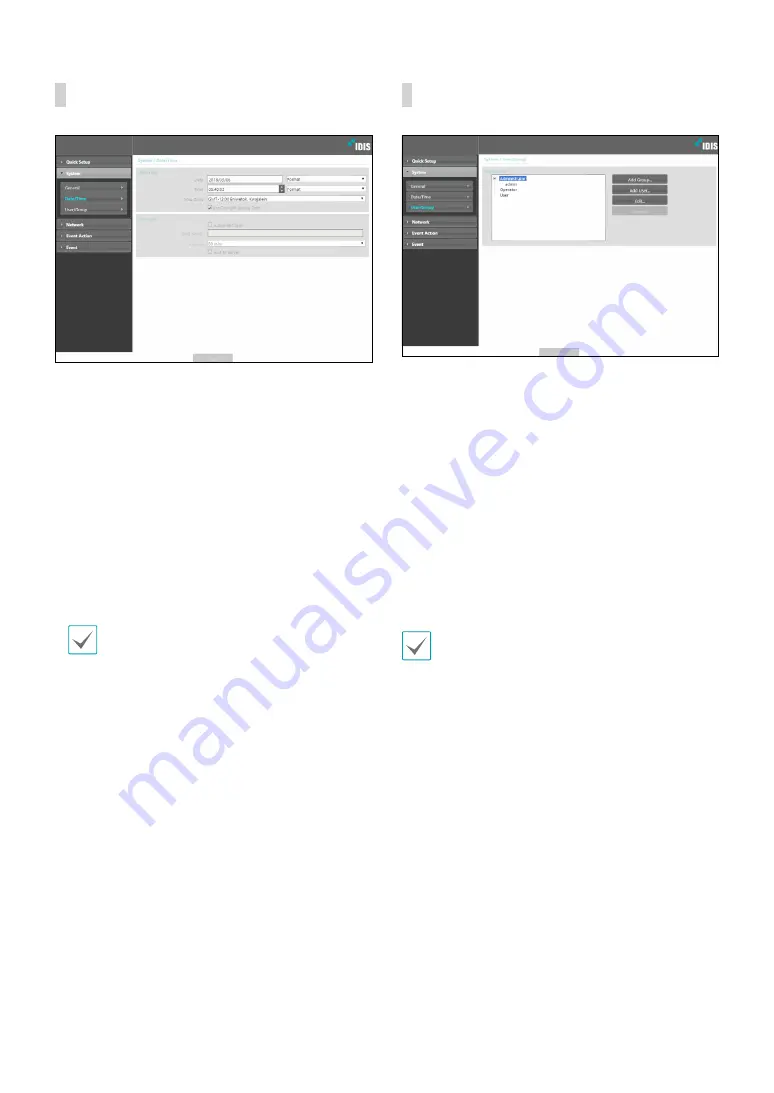
Part 2 - Remote Setup
12
Date/Time
•
Date/Time
: Change the alarm box’s date/time
settings and display formats and configure the time
zone and daylight saving time settings. Click
Save
to
apply the changes right away.
•
Time Sync
-
Automatic Sync
: Select to synchronize the system’s
time with the time server at a specified interval.
Enter the time server’s IP address or domain name
and then specify the interval.
-
Run as Server
: Select to run the alarm box as a
time server. Other devices will then be able to
synchronize its time setting with this camera’s time
setting.
If you wish to enter a domain name instead of an
IP address for the
Time Server
setting, DNS server
must be configured during
setup.
User/Group
•
User/Group
: Change remote alarm box control
permission settings for users and user groups.
-
Add Group
: Add a new user group. Designate
a name for the group and then specify control
authorities.
-
Add User
: Add a new user. Designate a name for
the user, select which group to add the user to, and
then enter a connection password.
-
Edit
: Edit group authorities and/or user passwords.
Select a group or user and then click on the button.
-
Remove
: Delete groups or users. Select a group
of user you wish to delete and then click on the
button.
•
User/Group
settings can only be configured by
users belonging to the
Administrator
group.
• There is no default password for the
Administrator
group's
admin
user.
• Standard groups (
Administrator
,
Operator
, and
User
) cannot be edited or deleted.
• Group authorities that can be assigned are as
follows:
–
Upgrade
: Upgrade the system.
–
Setup
: Configure the system's settings.
–
Alarm-Out Control
: Reset alarm outs.





















