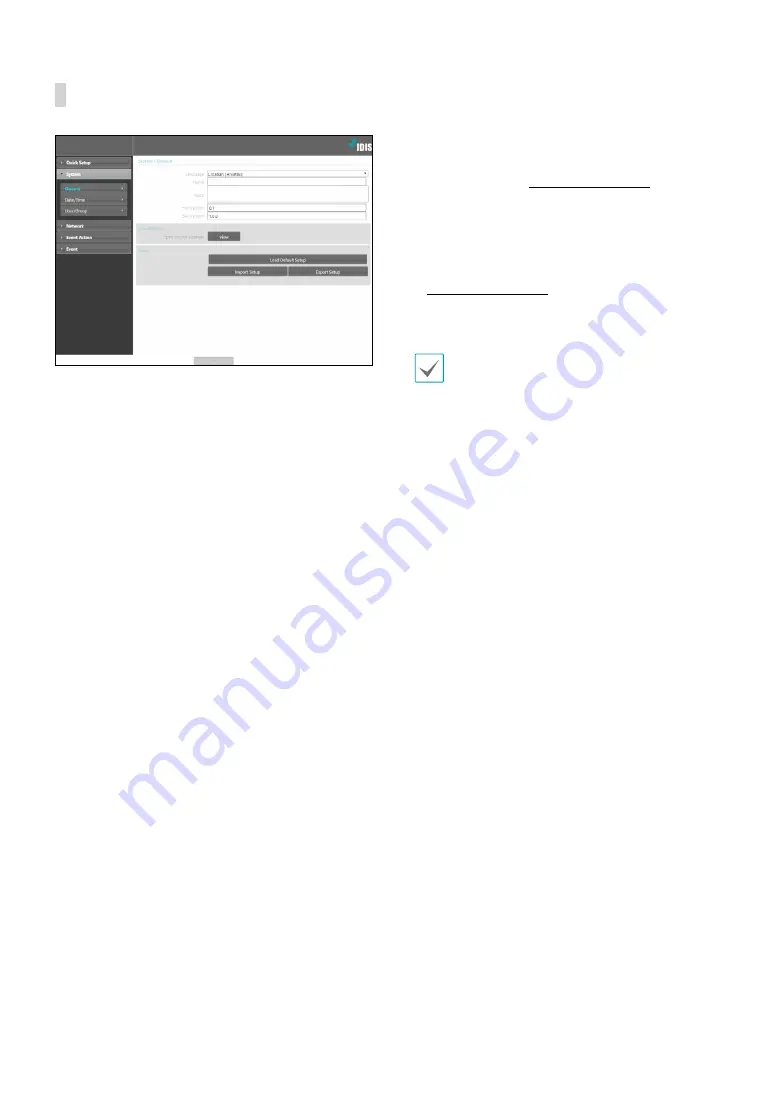
Part 2 - Remote Setup
11
General
•
Language
: Select the language you wish to use for
remote setup.
•
Name
: Enter a name for the alarm box. (Up to 31
alphanumeric characters, including spaces)
•
Note
: Enter a description for the alarm box.
•
HW Version/SW Version
: Indicates the alarm box’s
hardware and software versions.
•
Miscellaneous
-
Opensource Licenses:
Click
View
to see the
information of opensource licenses.
•
Setup
-
Load Default Setup
: Restores all settings other
than Date/Time to their factory defaults. Select
Include Network Setup to load default network
settings as well. For more information on network
setup, refer to the
.
-
Import Setup
: Open a setup file and apply its
settings to the alarm box. Click on the button and
then select a setup file. Select Include Network
Setup to apply the file’s network setup settings. For
more information on network setup, refer to the
.
-
Export Setup
: Export the current settings as a .dat
file. Click on the button and then enter a file name.
•
Load Default Setup
and
Import Setup
options
are available only to users belonging to the
Administrator
group.
• When applying the settings of a setup file, do
not select the
Include Network Setup
option if
the network settings contained in the selected
file is currently being used by a different alarm
box. Doing so can interfere with establishing a
connection with the other alarm box.
• If IP Address, Port, and/or SSL settings have been
changed, click
Save
to apply the current settings,
and then restart Remote Setup. If you do not
restart Remote Setup, the changes afterwards will
not be applied.





















