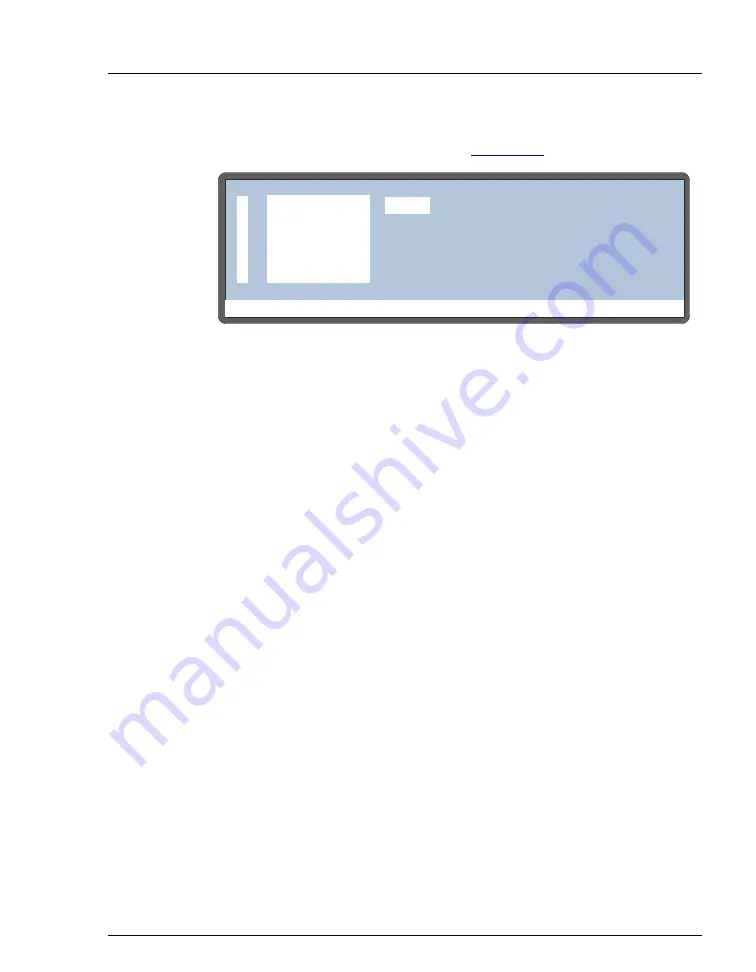
D • Front Panel Control
Doc. 065051-03 1/08
283
2. Press
Insert
to add a new step above the wait step. A
DELAY
step of
0 minutes is added by default (see
).
3. To select a prep operation, move the cursor one field to the right and
press
Select
Δ
or
Select
∇
to scroll through the list of operations. As
you select each type of operation, the parameters for that operation
are displayed to the right.
4. Press
Enter
or a cursor arrow to select an operation.
5. After selecting an operation, enter its parameters. Refer to the
following sections for details about each sample prep operation.
NOTE To delete a sample prep step, position the cursor
in the step's leftmost column and press
Delete
twice.
Using the Wait Operation
The wait operation puts a method on hold until the
AS
receives a run
command from the front panel
Hold/Run
button or a TTL input signal.
•
The
AS
inserts a single wait operation at the end of every method’s
sample prep phase.
•
You cannot delete the wait operation from the sample prep phase, but
you can change its position or disable it.
The wait operation’s position in the sample prep phase determines
whether samples are run overlapped or sequentially. When the wait is the
last sample prep step (the default), samples are overlapped (see
Figure D-7. Example Sample Prep Screen
Help Prompt
METHOD:
SAMPLE PREP
1
0.0 min
2
DELAY
WAIT
25
Содержание As
Страница 1: ...AS Autosampler Operator s Manual Document No 065051 Revision 03 January 2008...
Страница 190: ...AS Autosampler Operator s Manual 178 Doc 065051 03 1 08...
Страница 238: ...AS Autosampler Operator s Manual 226 Doc 065051 03 1 08...
Страница 338: ...AS Autosampler Operator s Manual 326 Doc 065051 03 1 08...
Страница 355: ...Index Doc 065051 03 1 08 Index 17 Z Z address 255...
Страница 356: ...AS Autosampler Operator s Manual Index 18 Doc 065051 03 1 08...






























