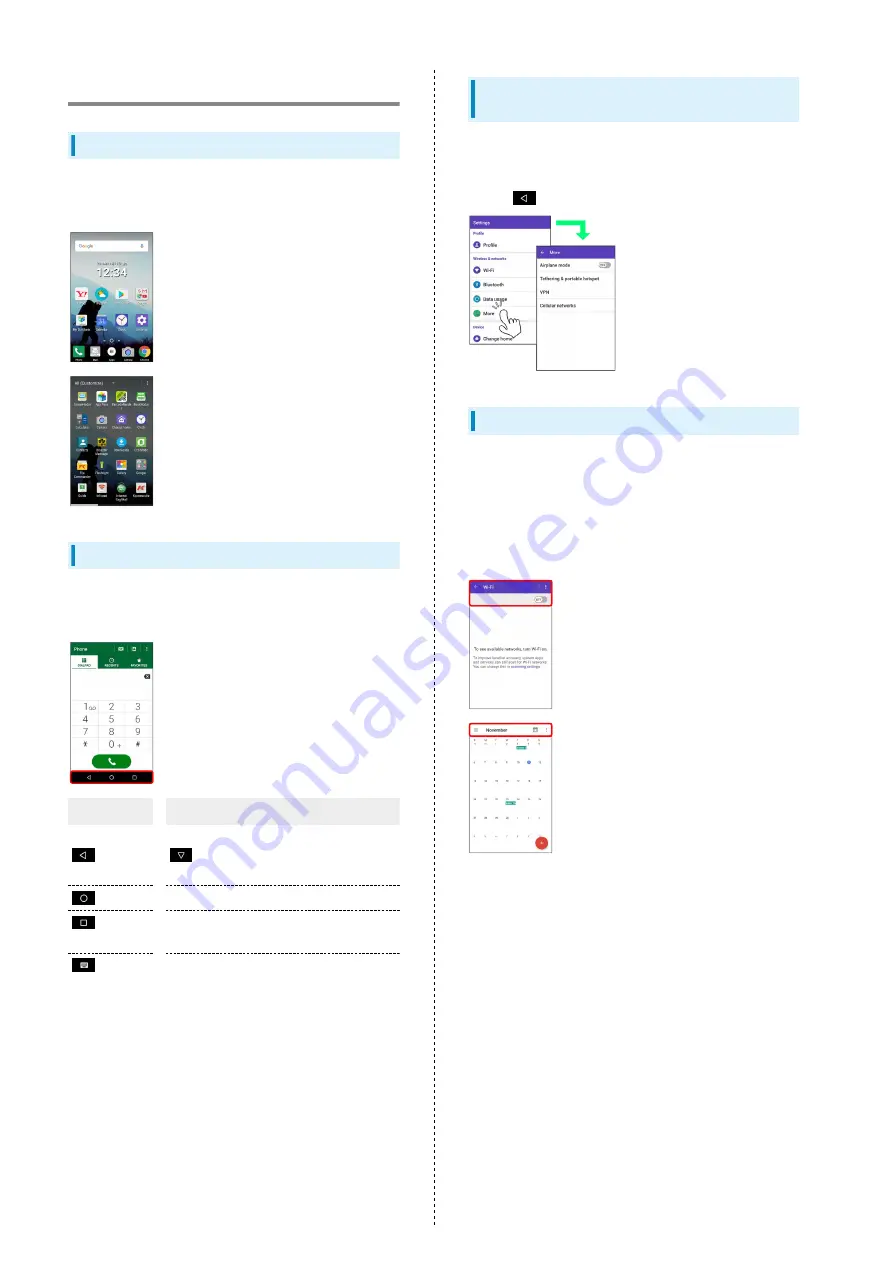
18
Basic Operations
Home Screen & Apps Menu
Most handset operations start in Home Screen (appears at
power on) or in Apps Menu.
Navigation Bar
Tap icons on Navigation Bar (Display bottom) for the
following functions/operations.
Icon
Description
(Back)
Return to previous screen. Appears as
for onscreen keyboard; Tap to close
keyboard.
(Home)
Return to Home Screen.
(Recent
apps)
Open listing of recently used applications
and activate or delete applications.
(Keyboard)
Change keyboards.
Selecting Options and Navigating
Screens
Tap menu items, icons, onscreen key, etc. to open assigned
items.
・Press
to go back or escape.
Action Bar
Current application/settings window title appears on Action
Bar (Display top). Tap onscreen key or icons at right of Action
Bar to turn function off/on or access available functions.
・Icons for available functions may also appear at the bottom
of Display.
・Touch & Hold icon for function name.
Содержание F
Страница 1: ...DIGNO F User Guide ...
Страница 2: ......
Страница 6: ...4 ...
Страница 18: ...16 ...
Страница 31: ...Handset Interface Home Screen Basics 30 Status Bar 30 Using Notifications Window 32 ...
Страница 35: ...Phone Placing Answering Calls 34 Optional Services 35 Using Contacts 40 ...
Страница 43: ...Messaging Internet Messaging 42 Sending S Mail SMS 42 Using Gmail 43 Using Chrome 44 ...
Страница 48: ...46 ...
Страница 49: ...Camera Capturing Still Images Videos 48 ...
Страница 51: ...Music Images Music Files 50 Still Images Videos 50 ...
Страница 53: ...Connectivity Connecting by Wi Fi 52 Using Bluetooth Function 53 Exchanging Data by Infrared 53 ...
Страница 57: ...Global Services Making Calls while Abroad 56 ...
Страница 60: ...58 ...
Страница 78: ...76 ...
Страница 79: ...For Assistance Specifications 78 Materials 78 Customer Service 79 ...
Страница 82: ...80 ...
Страница 83: ...Safety Precautions Safety Precautions 82 General Notes 90 Water Dust Shock Resistance 96 ...
Страница 102: ...100 ...
Страница 105: ......
















































