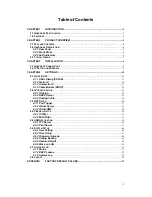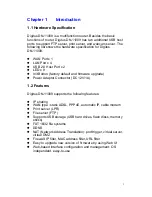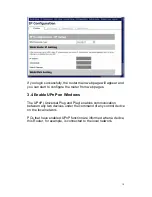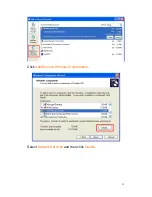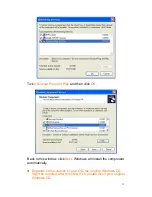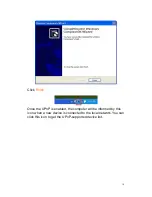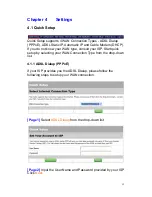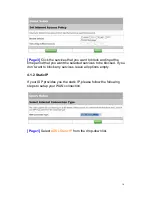Содержание DN-11009
Страница 1: ...Digitus DN 11009 2 USB 2 0 Hi Speed Port Multifunction Router User s Manual Version 1 0 ...
Страница 11: ...Go to desktop and click Start Æ Control Panel At Control Panel window double click Add or Remove Programs 11 ...
Страница 12: ...Click Add Remove Windows Components Select Network Services and then click Details 12 ...
Страница 39: ...Click Add a printer Click Next 39 ...
Страница 58: ...NTP Server time nist gov Time Zone GMT 58 ...