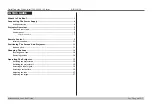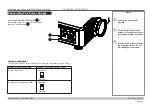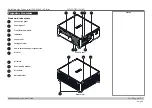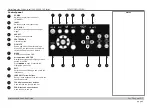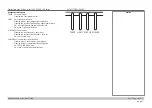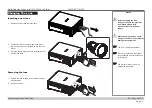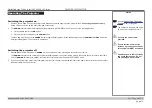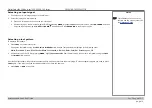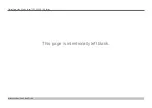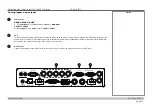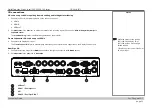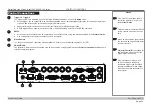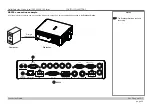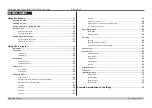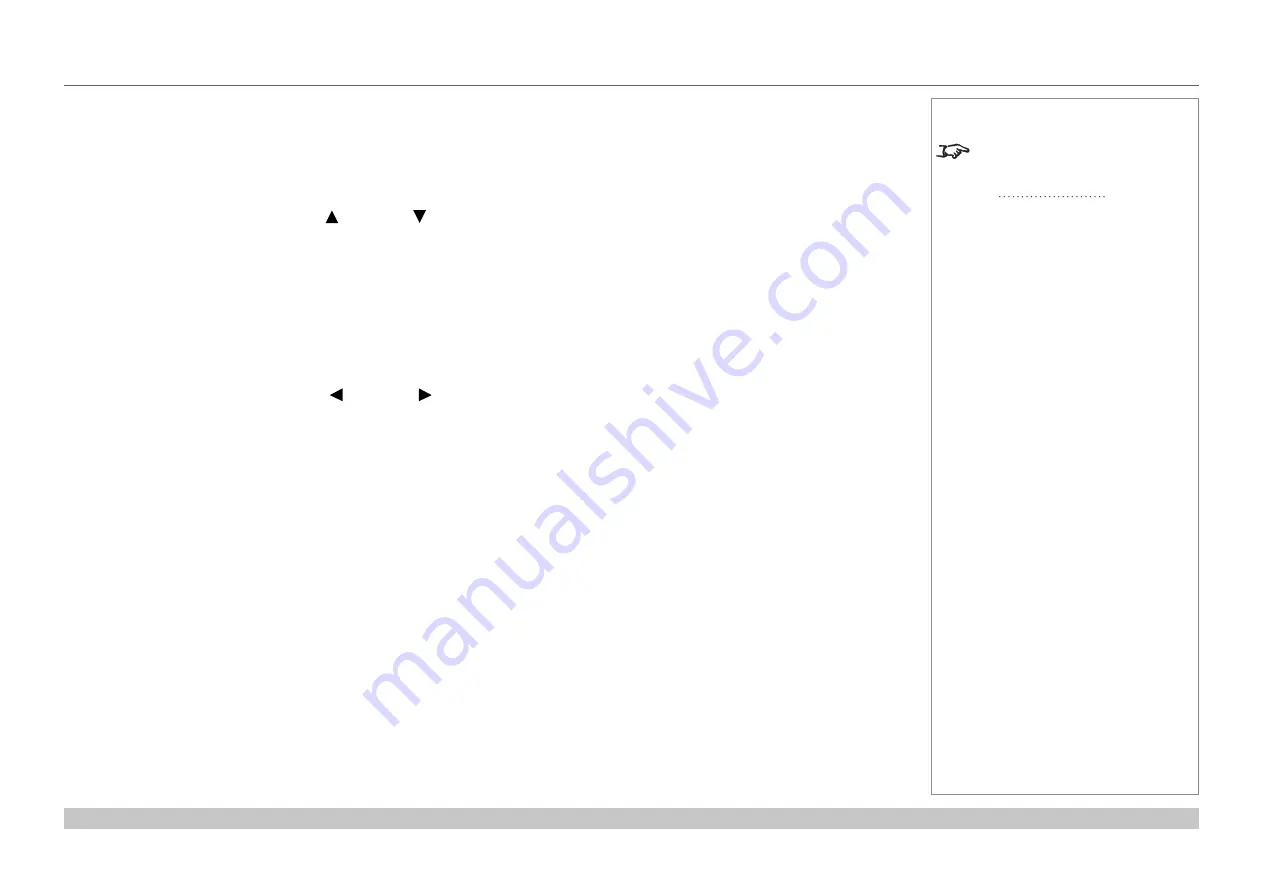
page 16
Digital Projection E-Vision Laser 7500, 8500 & 10K Series
Installation and Quick-Start Guide
OPERATING THE PROJECTOR
Rev D August 2017
Selecting an input signal
1. Connect one or more image sources to the projector.
2. Select the input you want to display:
•
Press one of the input buttons on the remote control.
•
Alternatively, open the On-screen display (OSD) by pressing
MENU
. Highlight
Input
from the main menu, press
ENTER/OK
and then
select an input signal using the
UP
and
DOWN
arrow buttons. Press
ENTER/OK
to confirm your choice.
Selecting a test pattern
To display a test pattern:
•
Press
TEST
on the remote control.
Change the test pattern using the
LEFT
and
RIGHT
arrow buttons.Test patterns are displayed in the following order:
White, Black, Red, Green, Blue, CheckerBoard, CrossHatch, V Burst, H Burst, ColorBar, Screen Layout, Off
•
Alternatively, open the OSD by pressing
MENU
. Highlight
Test Patterns
from the main menu, then select a test pattern using the
LEFT
and
RIGHT
arrow buttons.
After the final test pattern, the projector exits test pattern mode and returns to the main image. To view test patterns again, you need to press
TEST
again. If you wish to exit the test patterns before you reach the final one,
•
press
TEST
or
EXIT
at any time.
Notes
For full details of how to use the
controls and the menu system, see
Содержание E-Vision Laser 10K Series
Страница 8: ...Digital Projection E Vision Laser 7500 8500 10K Series This page is intentionally left blank ...
Страница 84: ...Digital Projection E Vision Laser 7500 8500 10K Series Operating Guide This page is intentionally left blank ...
Страница 125: ...Digital Projection E Vision Laser 7500 8500 10K Series Reference Guide This page is intentionally left blank ...