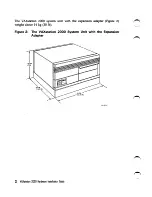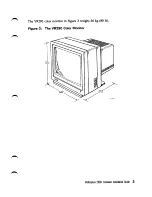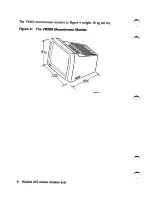Отзывы:
Нет отзывов
Похожие инструкции для VAXstation 2000

2292
Бренд: IBM Страницы: 86

Aptiva 2156
Бренд: IBM Страницы: 155

TRS-80 Model II
Бренд: Tandy Страницы: 104

NUC7CJYH
Бренд: Intel Страницы: 2

3-Leg Desk
Бренд: Uplift Desk Страницы: 12

MB-6890
Бренд: Hitachi Страницы: 123

CE50-10
Бренд: Hitachi Страницы: 194

HF-BX1000
Бренд: Hitachi Страницы: 197

HF-W2000 30
Бренд: Hitachi Страницы: 227

H8S/2645
Бренд: Hitachi Страницы: 1153

ARP-3800AP-E01 Series
Бренд: Arista Страницы: 54

iS50
Бренд: Korg Страницы: 5

mFLOG5
Бренд: ABB Страницы: 16

Totalflow G5 Series
Бренд: ABB Страницы: 20

XSeries G4 6200
Бренд: ABB Страницы: 168

Veriton M460G
Бренд: Acer Страницы: 25

Veriton M420
Бренд: Acer Страницы: 70

Veriton M430
Бренд: Acer Страницы: 96