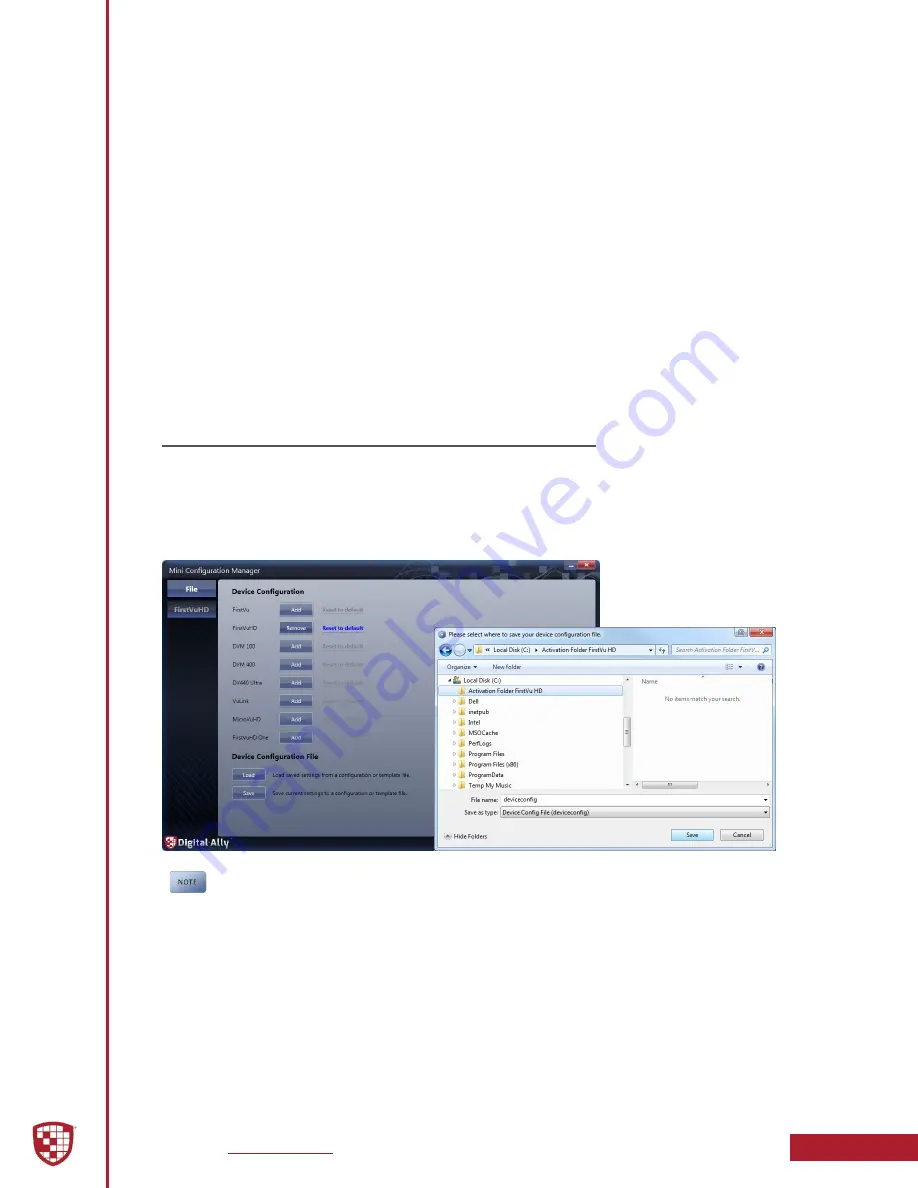
Device Configuration using Mini Configuration Manager
4-4
FirstVu HD Operation Guide
|
860-00177-00 Rev J
Audio Mode
The audio mode determines how audio will be recorded to your device. If Enabled,
audio information is recorded during the recorded event and during the configured
pre-event time.
If you select Enabled (w/o Pre-Event), audio will be recorded during the event but not
recorded during Pre-Event. If Disabled, no audio will be recorded.
Settings:
Enabled
[default], Disabled, Enabled (w/o Pre-Event)
Frames Per Second
This parameter sets the number of frames per second the
FirstVu HD
will record. The
higher the setting, the better the video quality, and the larger the size of the event files.
Settings: 5 FPS, 10 FPS, 15 FPS,
30 FPS
[default]
Vibrate Record
Select the number of seconds between vibrations while the
FirstVu HD
is recording. If set
for 0 seconds, the vibrate function will be disabled.
Settings: 0-600 seconds
[default = 10 seconds]
4.4 Save Configuration File
To save the configured settings to your
FirstVu HD
or a data storage location, press
the Save button in the lower part of the Device Configuration screen. This will bring
up the Browse for Folder dialog box to select the location to save the file. After the
configuration file has been transferred to your
FirstVu HD
, reboot your
FirstVu HD
by
turning the power switch OFF, wait until blue LED stops flashing, then turn back ON.
If you have also configured a VuLink
®
device using the Mini-Configuration
Manager, the necessary information to communicate with VuLink
®
is also
contained within the configuration file. For more information about VuLink
®
,
consult the “VuLink
®
Installation and User Guide”.






























