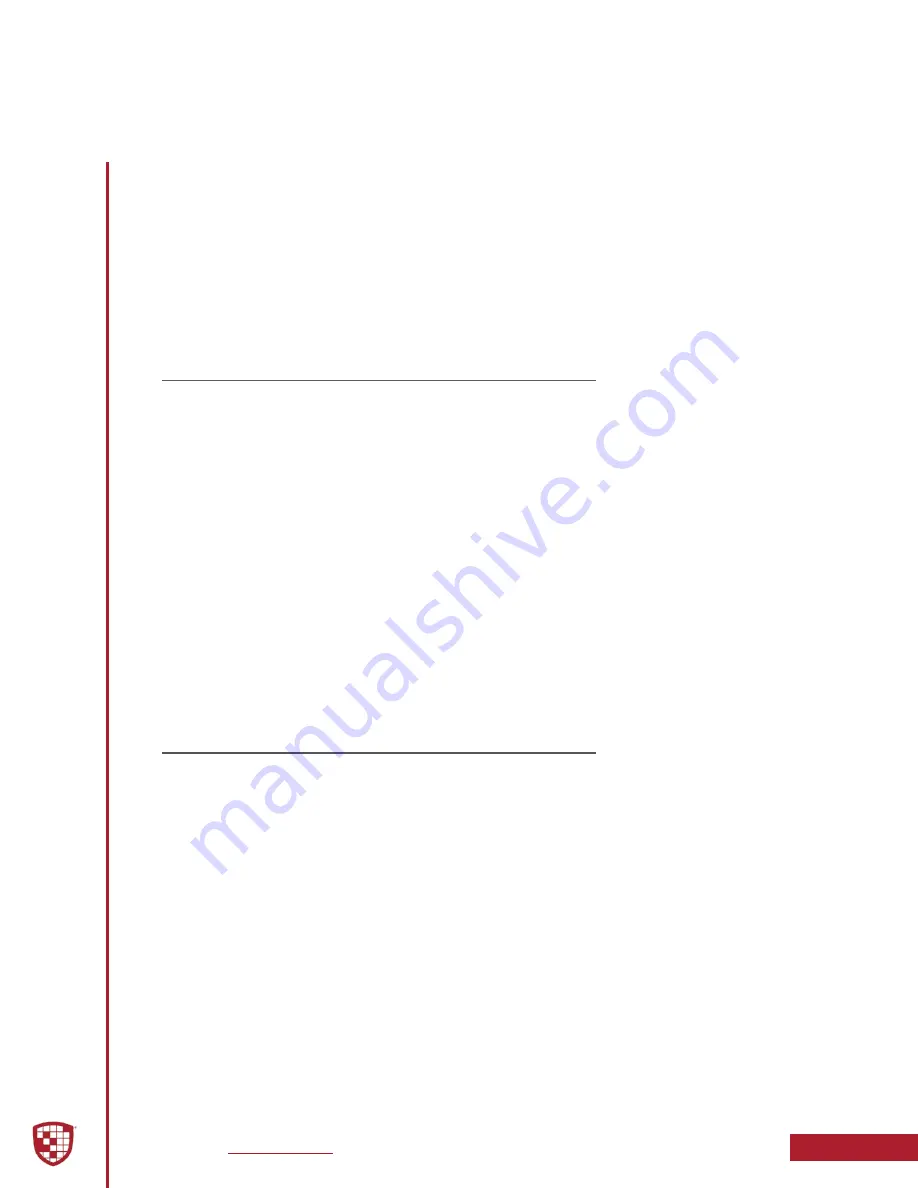
Device Configuration using Mini Configuration Manager
4-1
FirstVu HD Operation Guide
|
860-00177-00 Rev J
The
FirstVu HD
contains a default configuration and can be used immediately. It may be
reconfigured by activating the device using Digital Ally’s optional VuVault
®
back-office
software (recommended), or the Mini Configuration Manager application which is part
of the Viewer installation software supplied on the internal drive of the
FirstVu HD
.
If you are not using VuVault
®
, follow the instructions in this section to configure and
activate your device using the stand-alone Mini Configuration Manager software.
4.1 Default Configuration
If the unit has never been activated, it will use the following default settings preset from
the factory.
• Central Standard Time (UTC-6)
• Daylight Saving: On
• Date format: mm/dd/yy
• Time format: 12 hour
• Record LED: On during record
• Pre-Event: Disabled
• Record Quality: High
• Record Size: 720p (1280 x 720)
• Audio Mode: Enabled for Event and Pre-Event recording
• Frames per Second: 30
• Vibrate Record: 1 Vibrate pulse every 10 seconds while recording
• Secure USB Port: Disabled
4.2 Mini Configuration Manager PC Software
The Mini Configuration Manager software is used to manage
FirstVu HD
settings as well
as activate a
FirstVu HD
device. Various configurable items can be adjusted to meet your
specific setting requirements.
The Mini Configuration Manager installation software is located on the
FirstVu HD
internal drive which is accessed through the provided USB cable. Once the software is
installed, go to
Start Menu > Programs > Digital Ally > Mini Configuration Manager
to open
the application.
Section 4
Device Configuration using Mini Configuration Manager






























