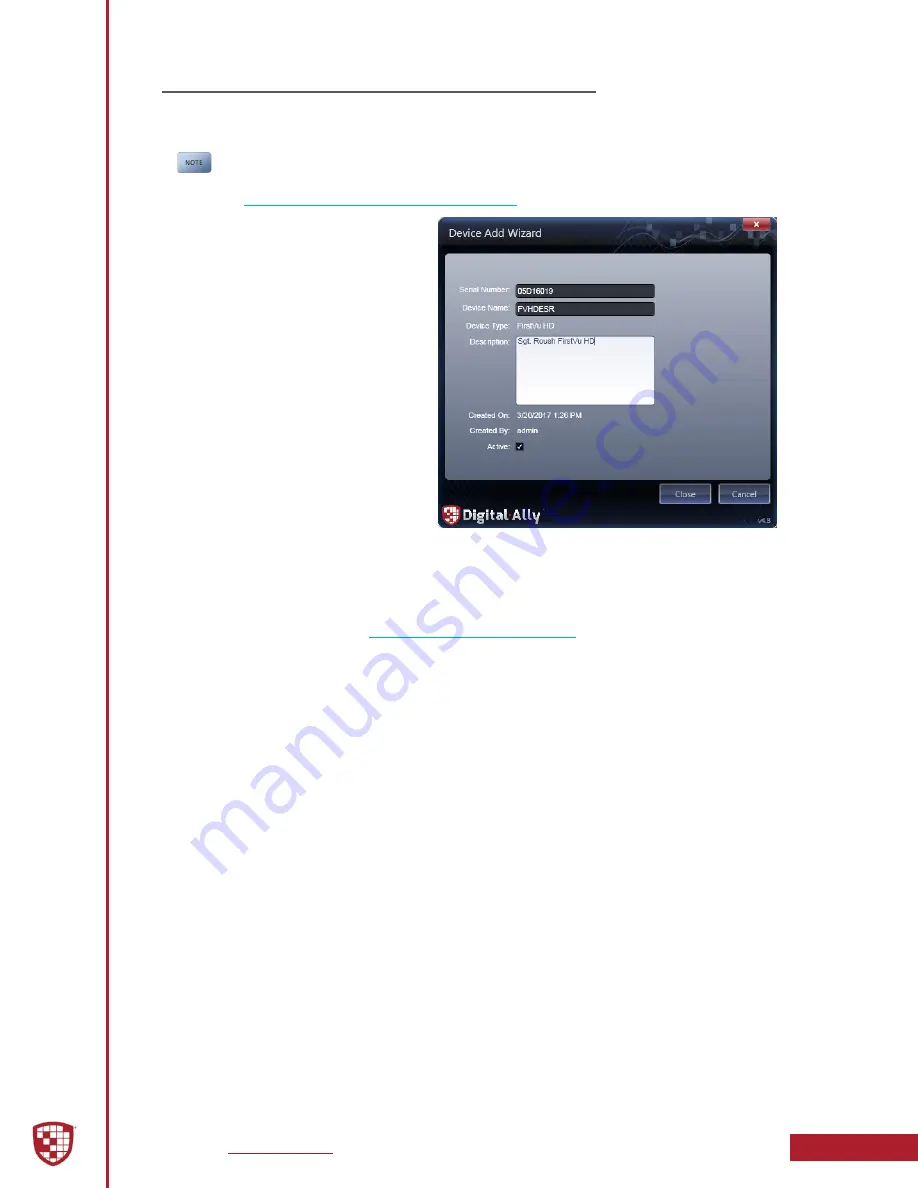
Digital Ally, Inc.
|
Device Configuration using VuVault
3-2
FirstVu HD Operation Guide
|
860-00177-00 Rev J
3.2 VuVault
®
Software
VuVault
®
is used to manage
FirstVu HD
settings as well as activate your device for use
within the system.
To take full advantage of all features and enhancements available for your
FirstVu HD be sure to have the latest version of VuVault installed.
Visit
http://www.digitalallyinc.com/login.cfm
to download the most recent software.
Before you can configure your device
for use within VuVault, the device
serial number must be added into
the system. Add your device into
VuVault by selecting
Admin > Devices >
Advanced > Add Device.
Find the device serial number located
behind the battery in the battery
compartment and type it into the
wizard (do not include the hyphen).
Assign it a name and description.
When done, press
Close
, then
Save.
For more information consult the
“VuVault Administrator Guide”
Adding
Devices
section.
Go to the
Admin > Devices
tab. A
separate configuration field for the
FirstVu HD
will be available once a valid serial
number for the device has been added into the system. These settings will define
how all users will interface with the
FirstVu HD
. Click on each sub-heading to reveal the
available configuration options. When finished, press
Save
.
3.4 Activating your FirstVu HD
to transfer the new
configuration settings to the device.
The
Default
button in the lower left-hand area of the main screen can be used to reset
all configurations for this device to the factory settings.


























