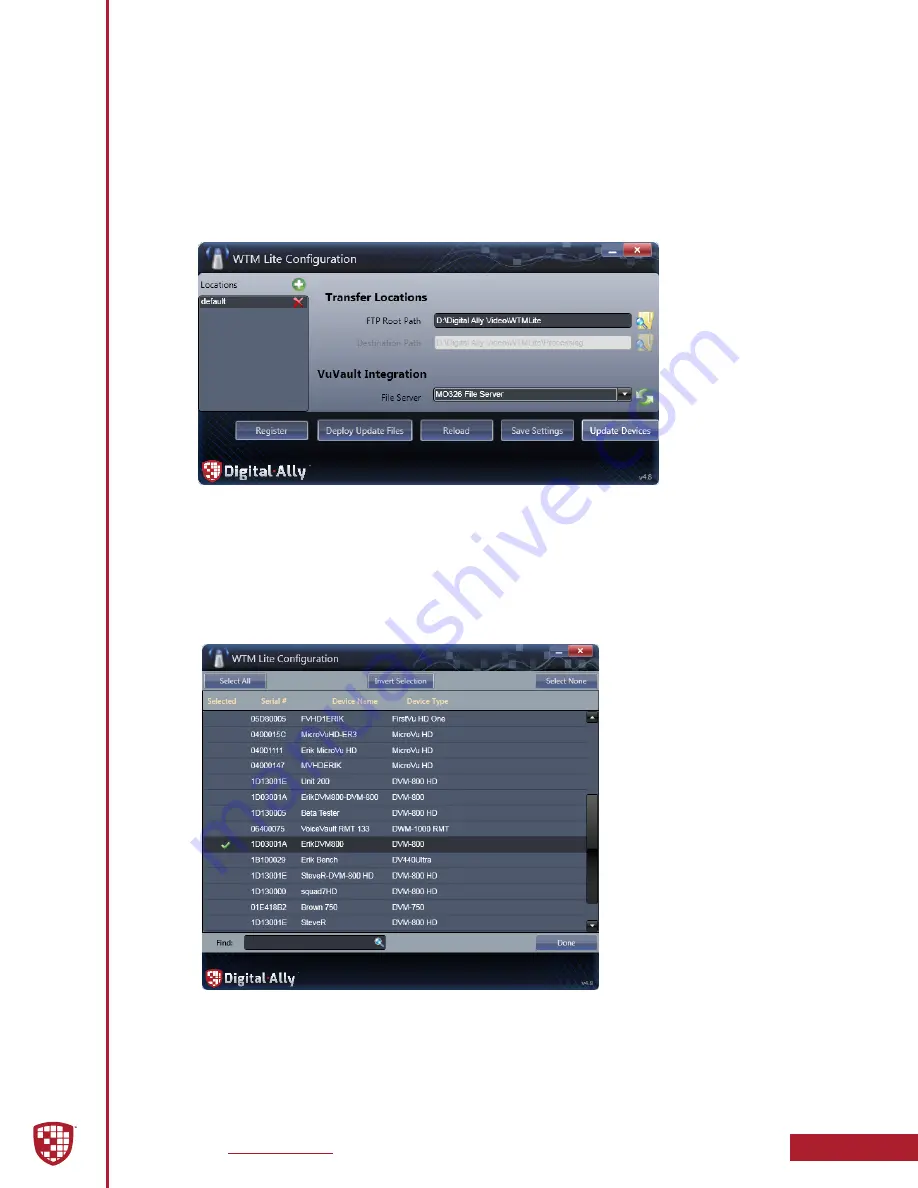
Digital Ally, Inc.
|
Support & Troubleshooting
10-2
DVM-800 Operation Guide
|
860-00186-00 Rev L
Wireless Method
1.
Unzip the firmware zip file obtained from the Digital Ally website
Customer Portal
.
2.
Your DVM must be configured for wireless file transfer operation
and already be successfully uploading videos to VuVault. Consult the
“VuVault Wireless Server Setup Guide”
for more information.
3.
Open the WTMLite Configuration software
(Start
menu>Programs>Digital Ally>WTM Lite)
.
4. Click
Update Devices
.
5. Select the
Deploy Update Files
button.
6. Using the navigation window, point to the location where the
firmware.l
file is located. Select the file and click
Open
.
7. Place a checkmark next to the devices you wish to update. By default,
all vehicles are selected. To only select one or more specific devices,
click
Select None
, then select devices. When finished, press
Done
.
8.
The firmware file will be wirelessly transferred to the DVM the next
time it connects to the wireless access point. The DVM will first upload
any pending video files, then transfer the firmware file automatically.
The new firmware will automatically install the next time the DVM is
rebooted.






















