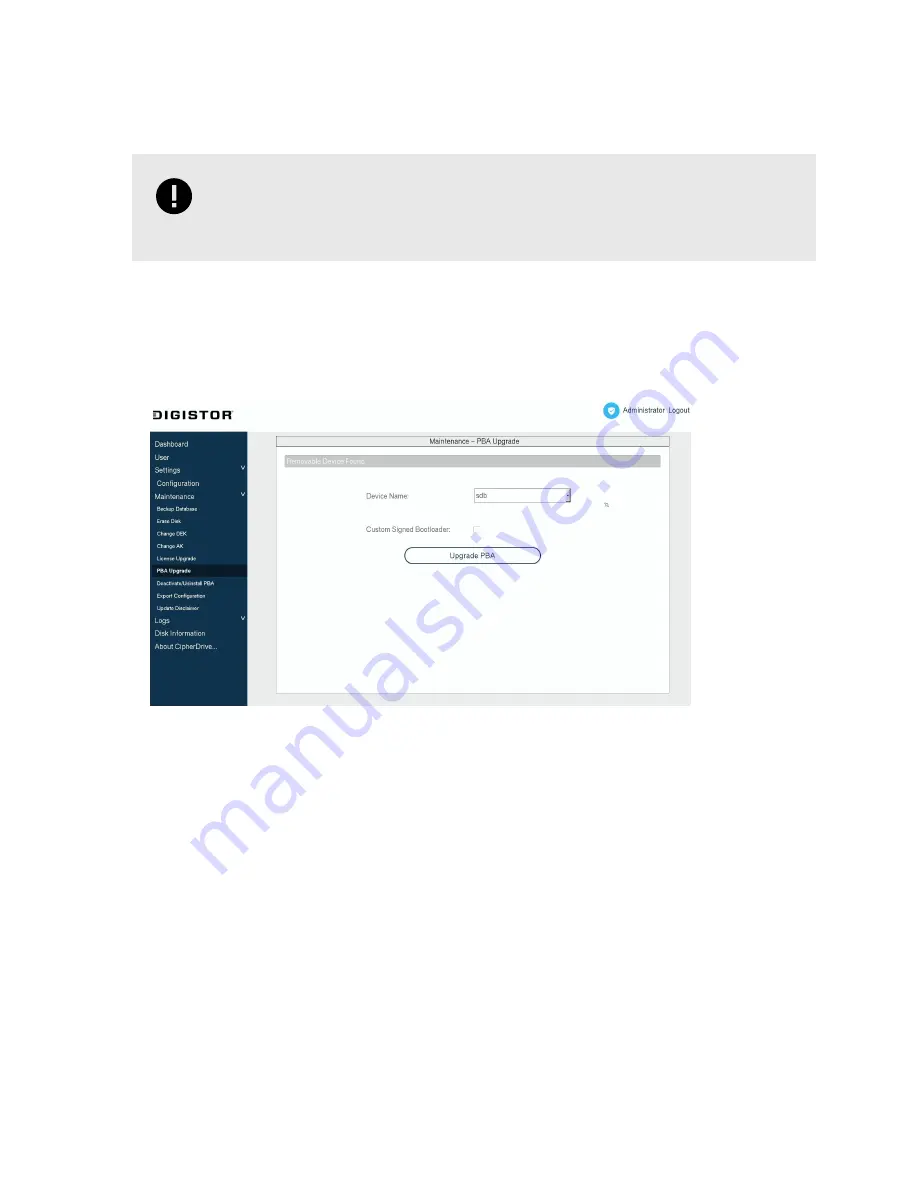
3.
Navigate into the "COPY_TO_USB" folder. Copy the contents of the "COPY_TO_USB" folder to a
thumb drive.
IMPORTANT
Do not copy the “COPY_TO_USB” folder itself over to the thumb drive. Your system
may be unable to update the PBA software if you do.
4.
If there are any changes in customization information (your organization name, your IT support num-
ber, or disclaimer), then copy the license file you received from Technical Support to the root location of
the thumb drive as well. Otherwise, continue onto the next step.
5.
Insert the thumb drive into the computer with the Citadel SSD you are upgrading.
6.
On the Settings Console, go to the Maintenance > PBA Upgrade screen.
7.
Choose the thumb drive that contains the PBA software from the Device Name drop-down box. It
may take a few seconds for the list of available devices to appear.
8.
Check the Custom Signed Bootloader checkbox if you know you are using a custom signed boot-
loader. Otherwise, continue to the next step.
9.
Click the Upgrade PBA button.
10. A dialog box will pop up. Enter an Administrator password and click Continue.
The Citadel SSD will now be upgraded. After the upgrade is complete, the computer will power off.
VIA COMMAND LINE
CREATE A BOOTABLE THUMB DRIVE
1.
Insert a USB thumb drive into your computer.
2.
Format a USB thumb drive to the FAT32 file system.
Citadel SSD User Manual
31
Содержание CItadel
Страница 1: ...Citadel SSD User Manual...
Страница 46: ...This page is intentionally left blank...
Страница 47: ...This page is intentionally left blank...
Страница 48: ...This page is intentionally left blank...






























