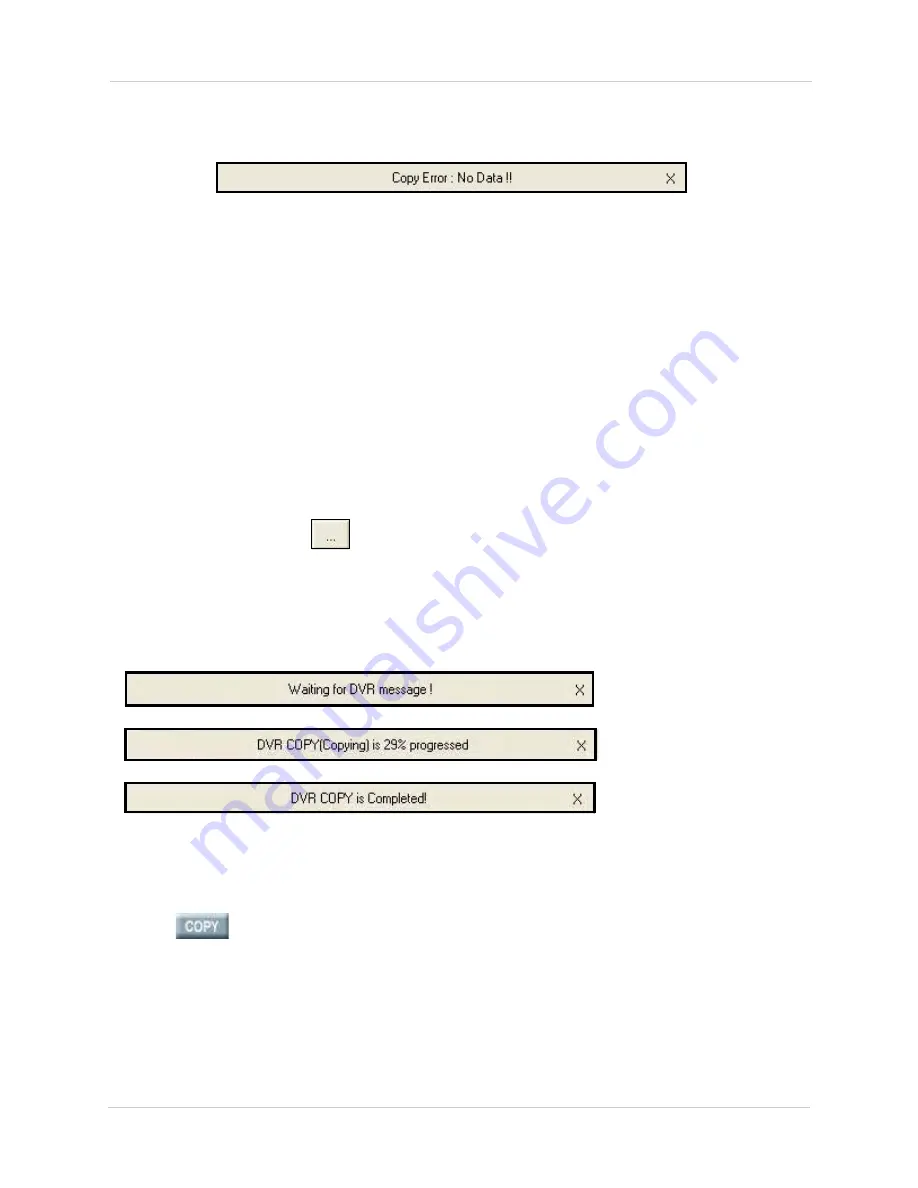
80
Controlling Your System
NOTE:
If no data is available, the following message box appears on-screen:
Use the Search function to find a date and time that contains recorded video data. See
“Search” on page 63.
Copying To USB
To copy to a USB flash drive:
1. Connect a USB flash drive to the front panel of your DVR.
NOTE:
The USB drive should be formatted to work with your DVR (please refer to your DVR’s
instruction manual for information on formatting USB drives). Also, ensure the drive is empty,
or has sufficient free space for copying.
2. Enter the date and time you want copied using
Copy Time
,
Copy Start
/
Copy End
, or the
slider at the bottom of the window (see Figure 1.0).
3. If necessary, enter your DVR’s password in the
Password text field
.
4. Under
Channel
, check/uncheck boxes for the channels you want copied.
5. Under File Name, click
to change the save location and file name for the copy file.
6. Click the drop-down box at the bottom of the window and select
USB FRONT
.
NOTE:
INTERNAL CD-RW/DVD is not applicable.
7. Click
DVR Copy
. DVR copying begins in a few moments. Copy progress appears in
message boxes in the DigiClient main window.
To stop DVR copying to the USB:
1. Click
.
2. From the Copy From DVR window, click
Stop DVR Copy
.
Figure 22.7 Copy progress from DVR to USB






























