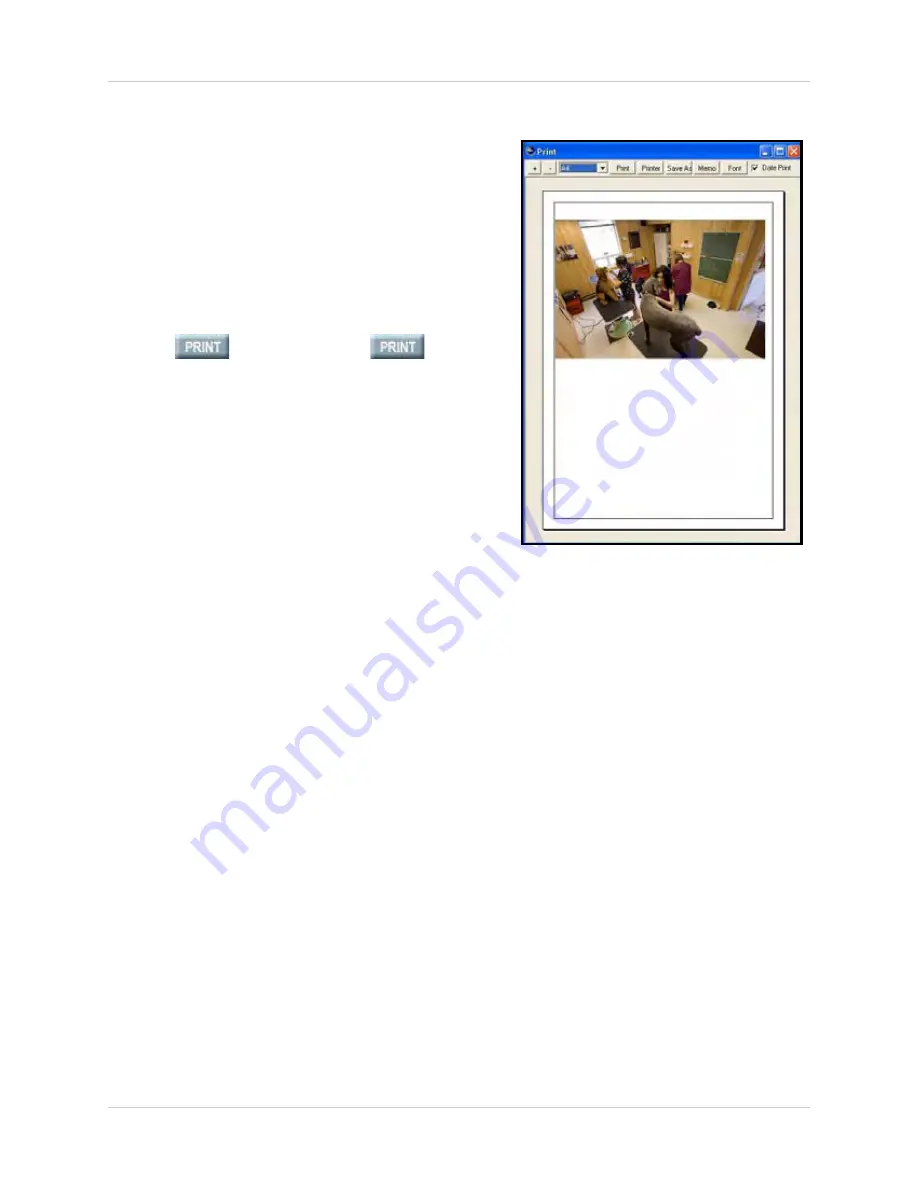
77
Controlling Your System
Use the Print function to take live snapshots of
selected channels (full-screen single channels
only
). You can save the snapshot to your PC and/
or print the snapshot to a networked printer (not
included).
To take a snapshot:
1. Select a channel to view in full-screen.
2. Click
button. If you click
while
in Multi-Screen, the Print function will take a
snapshot of channel 1 by default.
Once you have taken a snapshot, more options
become available:
•
Zoom
: Click
+
/
—
NOTE:
This does not increase the size of the
image on the page, it only increase the size of
the image on screen.
•
Paper Size
: Click the drop-down menu to select
from A3, A4, A5, B4, B5, legal, and letter
•
Memo
: Add text to the page. By default, all text
appears below the image on the page
•
Font
: Change the font size, color, and appearance of the memo text
•
Date Print
: Check/uncheck the box to apply/remove the date-stamp from the image
Saving the Snapshot
To save the image:
1. Click
Save As
. A Save As window opens.
2. From the Save As window, select a save location, file name, and click
Save
.
NOTE: Only
the image is saved as a JPEG or BMP (Bitmap). Any text you add to the page
will
not
be saved.
Figure 22.4 DigiClient Print Window






























