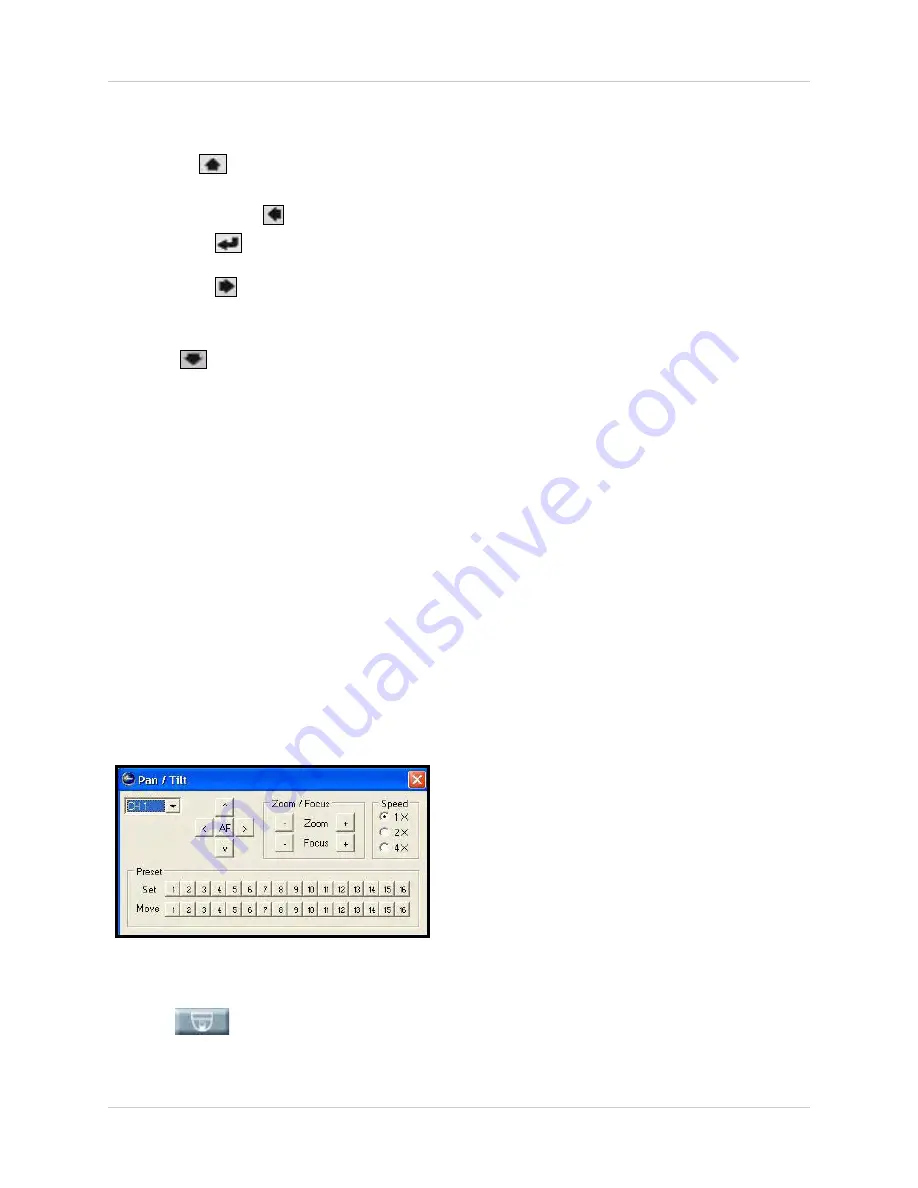
75
Controlling Your System
•
Spot/ESC
: Return to the previous menu; press to open/close Spot mode.
•
MENU
/
: Open the system main menu; move cursor up when navigating menus.
•
LV
/
PB
: Switch between live view and playback modes.
•
ALARM
RESET
/
: Release the Event buzzer; move cursor left when navigating menus.
•
STATUS
/
: Open system status menu; confirm selections, advance options when navigating
menus.
•
D-ZOOM
/
: Control zoom +/-; move cursor right when navigating menus.
•
AUTO
/
(F-)
: Start Auto Sequence mode; decrease value of selected menu option; focus control of PTZ
camera*
•
PIP
/
: Enter Picture-in-Picture mode; move cursor down when navigating menus.
•
FREEZE
/
(F+)
: Open/close Freeze Mode; press to increase value of selected menu option; focus
control of PTZ camera*
3.
Playback Buttons
: Click the following to control playback, search, and PTZ:
•
REC
: Click to start/stop recording.
•
SLOW
: Click to slow down playback speed.
•
PB/PAUSE
: Click to pause playback; press again to resume playback.
•
FAST
: Click to increase playback speed: 1X, 2X, 4X, 16X, 32X, 64X, 128X.
•
DIR
: Click to switch between Reverse and Forward playback.
•
SEARCH/PRESET
: Click to open the Search Menu; enter the preset while in PTZ mode.
•
COPY/AF
: Click to open the Copy Menu; enable Auto-Focus while in PTZ mode.
•
PTZ
: Click to open PTZ mode (PTZ camera must be connected).
PTZ Controller
Use the PTZ Controller to remotely control any connected PTZ cameras (not included).
NOTE:
You must have a PTZ camera connected to your DVR in order to use the PTZ Controller.
To use the PTZ Controller:
1. Click
to open the PTZ Controller.
2. Click the drop-down menu and to select the channel with a connected PTZ camera.
3. Click the AF buttons to pan/tilt the camera.
Figure 22.2 PTZ Controller






























