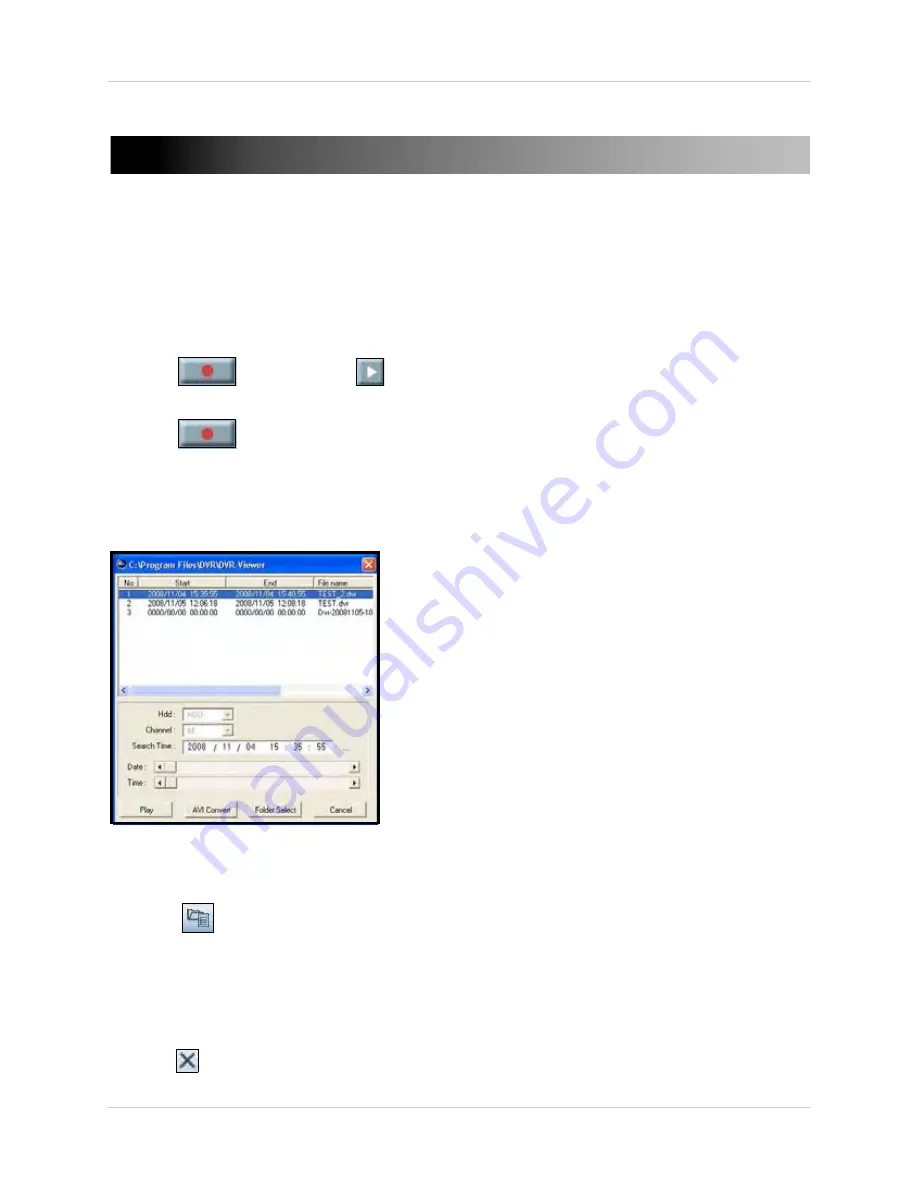
71
Saving Video
SAVING VIDEO
Once you have found recorded using one of DigiClient’s search functions, you can save the video
to your PC.
To save searched video:
1. Once you have found a desired video clip, pause play back (rewind clip to beginning if
necessary).
2. Click
and then click
to begin playback. As the video plays in DigiClient, it is
also being saved to the default save location on your PC (
C:\Program Files\DVR\Save
).
3. Click
to stop recording.
Viewing Recorded Video
Use File Search to playback video data saved to your PC. You can also convert saved
.dvr
files
into more common
.avi
files.
To playback video:
1. Click
to open File Search.
2. Select the file you want to view, or click
Folder Select
to browse for the folder on your PC
with saved video data from your DVR. Use the
Search Time
field,
Date
, and
Time
sliders to
jump to specific dates and/or times.
3. Click
Play
. The file plays in the DigiClient main window as a separate connection.
4. Click the
Playback Controls
to control the video.
5. Click
to close the file and return to live mode.
Figure 21.0 Select a file for playback






























