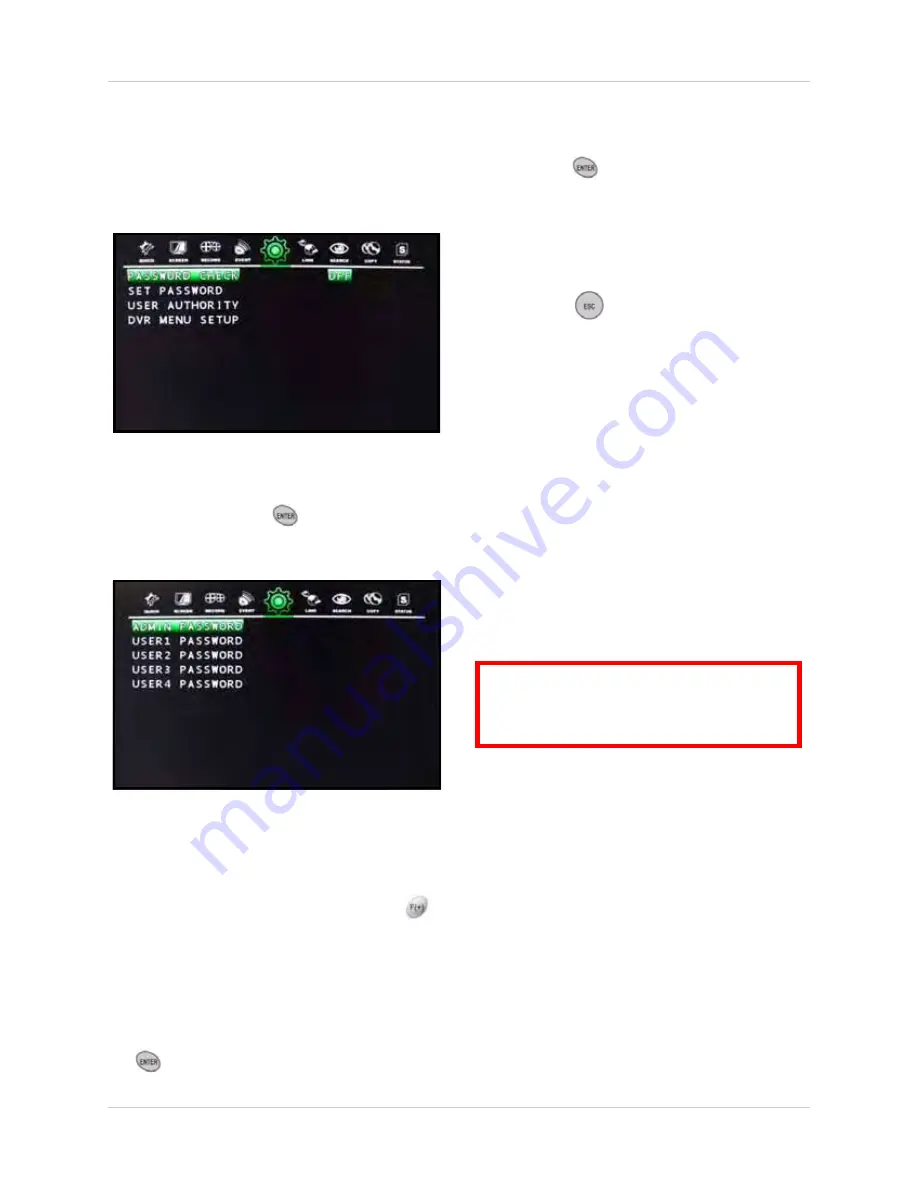
41
Using the Main Menu
ADVANCED SETUP
Configure advanced system settings, including
passwords, user authority, and DVR menu
setup.
From the SYSTEM menu, select
ADVANCED
SETUP
and press the
button.
Managing Passwords
To change your password:
1. From the Advanced Setup menu, select
PASSWORD CHECK
and press the
buttons to set to
ON
/
OFF
.
NOTE:
If you leave Password Check set to
OFF, you cannot edit passwords.
2. Select
SET PASSWORD
and press the
button. The password screen opens.
3. Select
ADMIN
, or
USER1~USER4
and
press the
button. The password input
screen opens.
4. Under NEW PASSWORD, press channel
buttons 1~9 on the remote control to enter
an
8-digit
password
. Under RE-TYPE,
enter the password again for verification.
5. Press the
button on the remote
control until you see the Save/Exit screen.
Select
SAVE ONLY
or
SAVE AND EXIT
to save your settings.
NOTE:
You can only use channel buttons
1~9 to enter the password. The password
must be 8 digits long. The default system
passwords are the following:
•
ADMIN
: 11111111
•
USER1
: 22222222
•
USER2
: 33333333
•
USER3
: 44444444
•
USER4
: 55555555
NOTE:
The system supports a maximum of
16 simultaneous users. For example, one
person logged in as ADMIN, five persons
logged in as USER 1, four persons logged
in as USER 2, three persons logged in as
USER 4, and three persons logged in as
USER 5.
NOTE:
The number of connected users can
affect network performance. Please keep in
mind bandwidth restrictions and LAN
settings if allowing multiple users to log in
to the system.
Figure 12.3 Advanced Setup menu
Figure 11.4 Advanced Setup menu
ATTENTION
: For security, you should
change your ADMIN and USER password
after first purchasing the system.






























