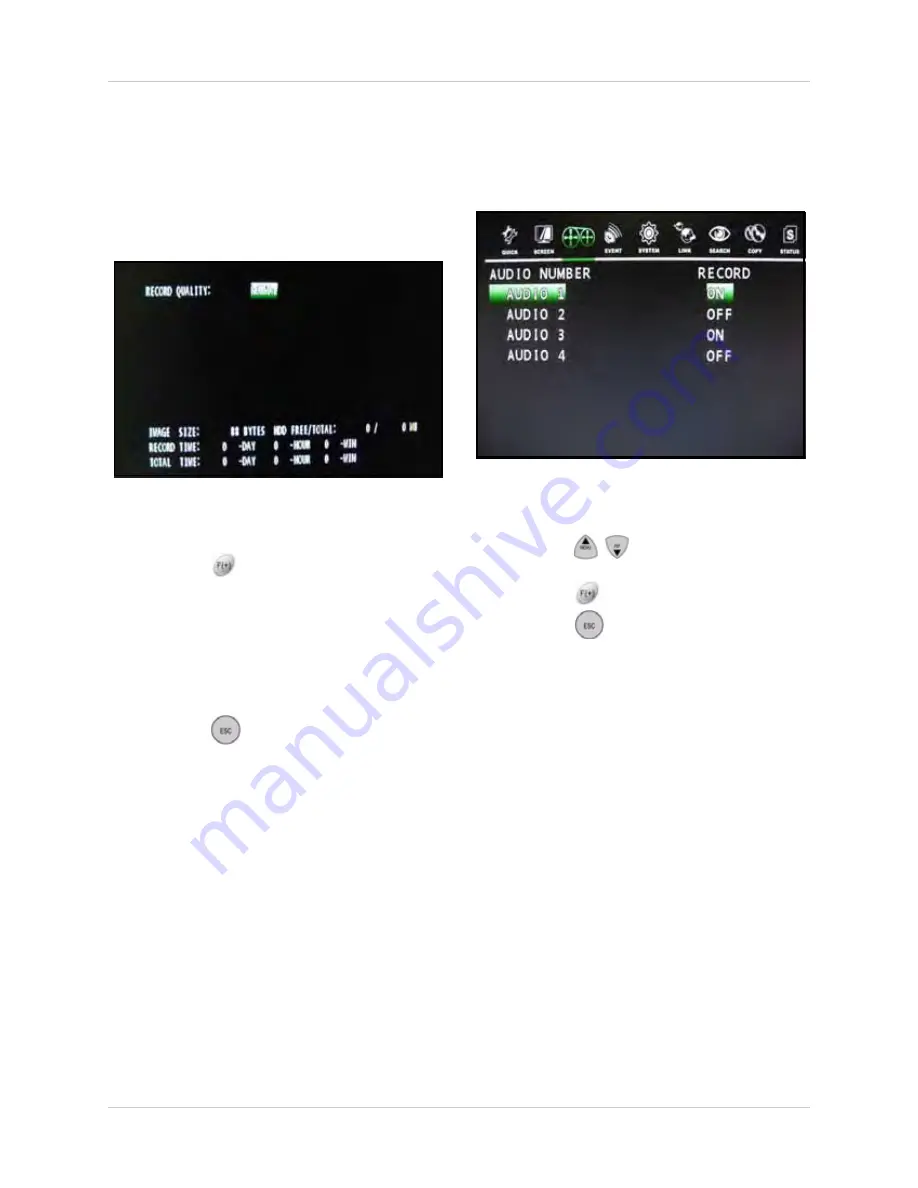
31
Using the Main Menu
PREVIEW QUALITY
View the size of each image and how long you
can record on the installed hard disk.
NOTE:
Recording must be off in order to
see the Preview Quality screen.
To set the record quality:
1. Press the
buttons to select between
LOW
,
NORMAL
,
FINE
, or
BEST
.
•
RECORD TIME
: The amount of time you
have recorded so far.
•
TOTAL TIME
: The amount of time you can
record depending on your settings.
2. Press the
button on the remote
control until you see the Save/Exit screen.
Select
SAVE ONLY
or
SAVE AND EXIT
to save your settings.
AUDIO RECORD
Enable/disable recording for the four audio
channels.
To enable/disable audio recording:
1. Press the
buttons to select the audio
channel.
2. Press the
buttons to select ON/OFF.
3. Press the
button on the remote
control until you see the Save/Exit screen.
Select
SAVE ONLY
or
SAVE AND EXIT
to save your settings.
NOTE:
Audio capable cameras or
microphones must be connected in order to
record audio.
Figure 10.3 Record Program menu
Figure 10.4 Audio Record menu






























