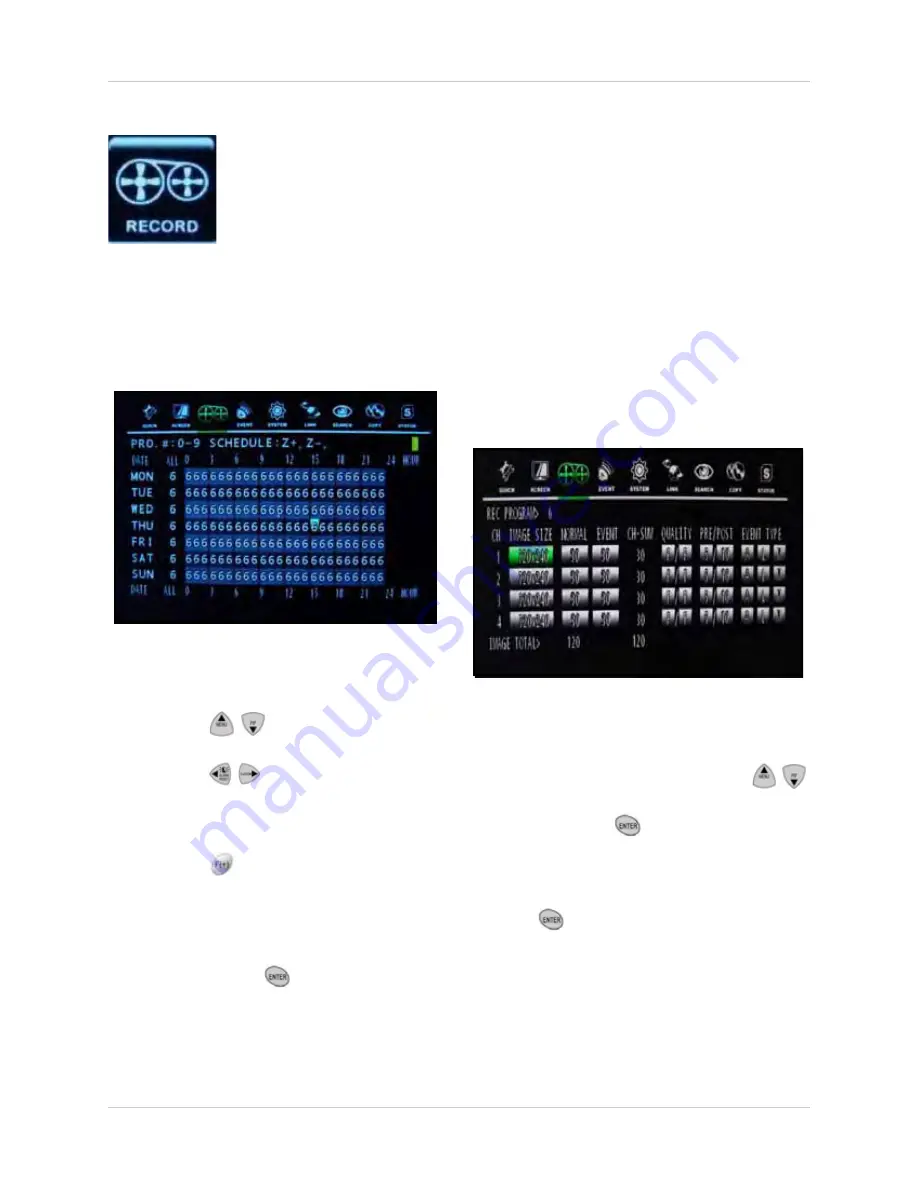
29
Using the Main Menu
RECORD SETUP
Use the Record Setup menu to set a recording
schedule using predefined programs (0~9).
Combine these predefined programs during
the week to best fit your recording needs.
To configure Record Setup:
1. Press the
buttons to select the
day.
2. Press the
buttons
to select the hour
(24-hour clock). The Record Setup grid is
divided into 3-hour segments (0~3, 4~6,
etc.,).
3. Press the
buttons to change the
predefined program (0~9). You can apply
the predefined program to all hours of the
day using the ALL column.
4. With an hour selected (highlighted in
green), press the
button to open the
RECORD PROGRAM
menu (using the
mouse, double-click anywhere on the
screen).
RECORD PROGRAM
By default, there are 10 different predefined
programs (0~9) available for you to use in the
RECORD SETUP
menu. You can customize
the options in these predefined programs to
suit your recording needs. For example, you
can create a program for motion detection or
continuous recording.
To open the RECORD PROGRAM menu:
• From the Record menu, press the
buttons to select
RECORD PROGRAM
and press the
button.
OR
• From the RECORD SETUP menu, press
the
button with an hour highlighted
green (mouse: double-click anywhere on
the screen).
Figure 10.0 Record Setup menu
Figure 10.1 Record Program menu
RECORD
Use the Record menu to set options for recording, image quality, audio recording,
and holiday recording.






























