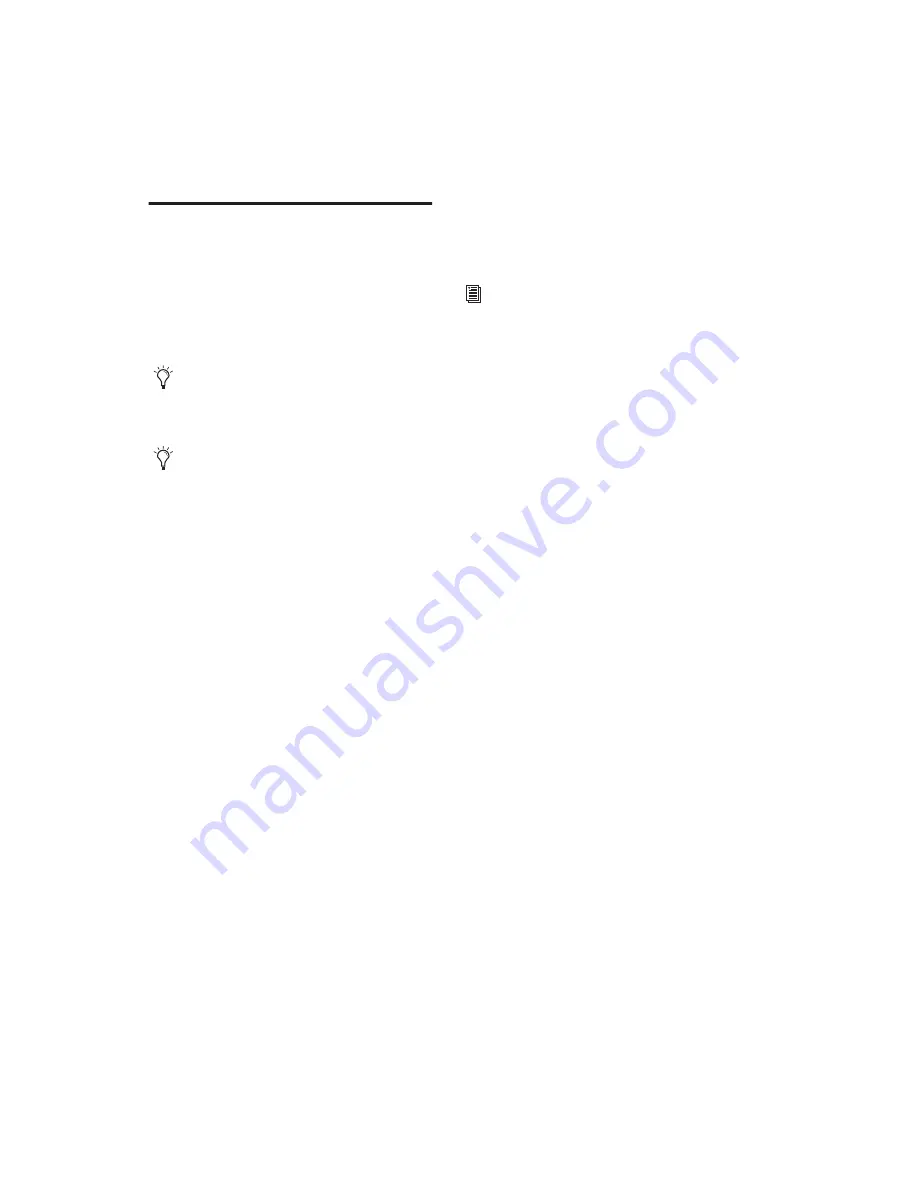
Pro Tools Reference Guide
838
FireWire Playback of
QuickTime DV Movies
With the addition of an external DV transcoder
(decoder), you can play QuickTime DV25 mov-
ies out through your computer’s Firewire port.
These can include QuickTime movies exported
as QuickTime DV from Avid.
For the latest compatibility information on
Firewire transcoders, visit the Digidesign web-
site (www.digidesign.com).
QuickTime DV25 performance may vary, de-
pending on the specifics of your system and
projects.
Supported QuickTime Movies
Consolidated and Referenced Media
QuickTime
DV movies can be either complete (consoli-
dated) Quicktime files (where media is copied
into a Quicktime file) or Quicktime reference
files (where just a small composition is in the
Quicktime file which references the original DV
files).
Codec Requirements
When exporting from
Avid, always use the Apple DV codec. Do not en-
able “Use Avid Codec” in the export dialog. If an
Avid-codec DV movie is imported into
Pro Tools, you will not be able to play it.
DV Stream Movies
Pro Tools does not support
audio from a DV Stream file. DV Stream files
contain the entire data stream that has been
transferred or recorded over the FireWire cable
from a camera. In this type of file, the audio and
video data are stored in an interleaved fashion,
as opposed to a QuickTime file where audio and
video are stored separately.
Playing QuickTime DV Movies through
the FireWire Port
To Play QuickTime DV Movies through the FireWire
Port:
1
Import a QuickTime DV movie into a
Pro Tools session. (See “Importing Video into
Pro Tools” on page 826 for detailed informa-
tion.)
2
Choose Options > Video Out Firewire.
When this item is enabled, Pro Tools will play
DV movies (NTSC or PAL) out the FireWire port
to an external DV decoder. This can improve
system performance by removing the need for
the movie to be decompressed by the CPU and
displayed on the computer screen.
If the Video window is open when video is play-
ing out the FireWire port, it will display text in-
dicating that video is playing out the FireWire
port.
Compensating for Video
Monitoring Delays
You can compensate for delays in the video out-
put that may be introduced by external decod-
ers and certain types of displays
To compensate for delays caused by video
monitoring devices:
1
Choose Setup > Video Sync Offset.
When playing DV movies via FireWire on
Mac, best performance is achieved by using
a dedicated video-only hard drive.
Avid video peripherals support most Quick-
Time movie formats.
Содержание Pro Tools
Страница 1: ...Pro Tools Reference Guide Version 7 3 ...
Страница 15: ...1 Part I Introduction ...
Страница 16: ...2 ...
Страница 33: ...19 Part II System Configuration ...
Страница 34: ...20 ...
Страница 44: ...Pro Tools Reference Guide 30 ...
Страница 94: ...Pro Tools Reference Guide 80 ...
Страница 95: ...81 Part III Sessions Tracks ...
Страница 96: ...82 ...
Страница 108: ...Pro Tools Reference Guide 94 ...
Страница 130: ...Pro Tools Reference Guide 116 ...
Страница 269: ...255 Part IV Recording ...
Страница 270: ...256 ...
Страница 310: ...Pro Tools Reference Guide 296 ...
Страница 345: ...331 Part V Editing ...
Страница 346: ...332 ...
Страница 402: ...Pro Tools Reference Guide 388 ...
Страница 496: ...Pro Tools Reference Guide 482 ...
Страница 548: ...Pro Tools Reference Guide 534 ...
Страница 571: ...557 Part VI MIDI Editing ...
Страница 572: ...558 ...
Страница 596: ...Pro Tools Reference Guide 582 ...
Страница 637: ...623 Part VII Mixing ...
Страница 638: ...624 ...
Страница 702: ...Pro Tools Reference Guide 688 ...
Страница 771: ...757 Part VIII Video Sync Surround ...
Страница 772: ...758 ...
Страница 792: ...Pro Tools Reference Guide 778 ...
Страница 806: ...Pro Tools Reference Guide 792 ...
Страница 856: ...Pro Tools Reference Guide 842 ...






























