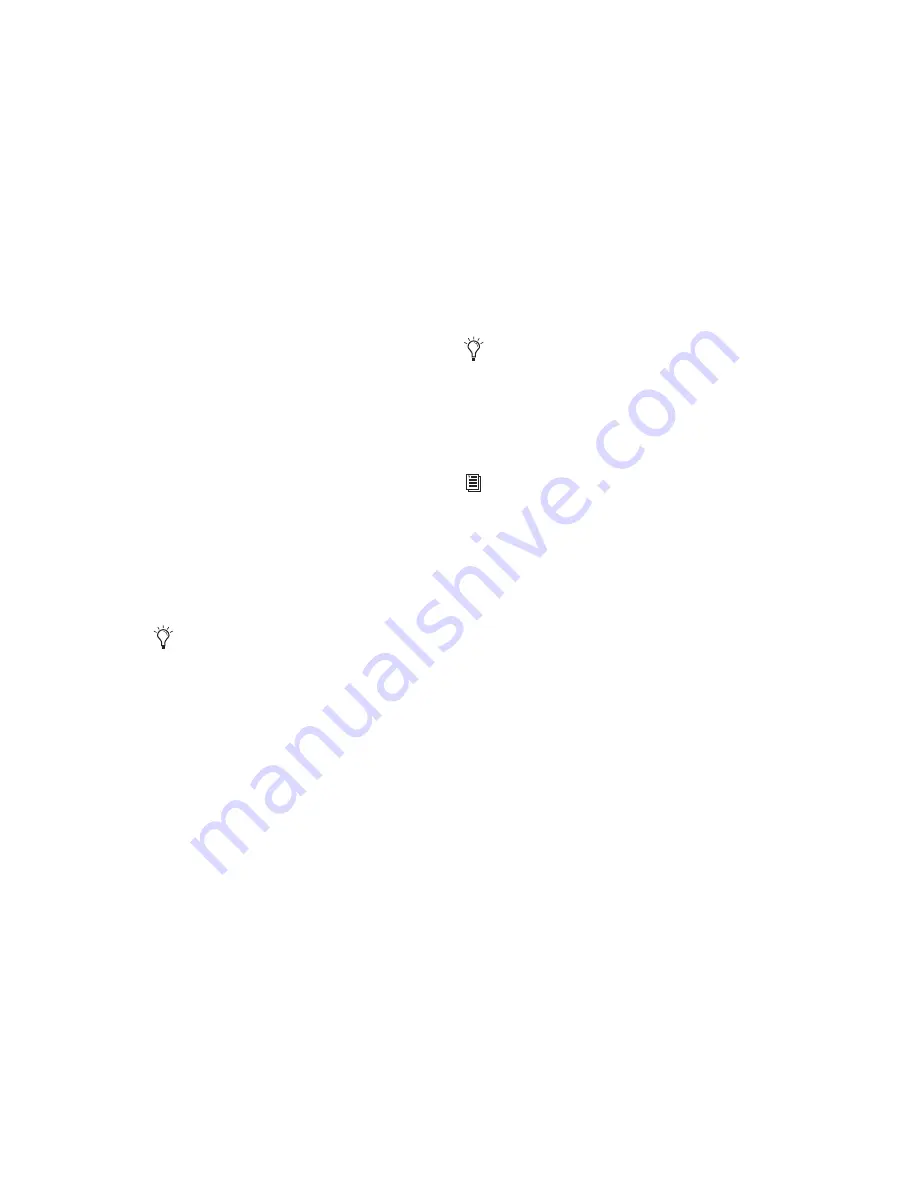
Pro Tools Reference Guide
796
Session Displays and Settings
Sample Rate
This display indicates the sample rate for the
current session.
Bit Depth
This display indicates the bit depth for the cur-
rent session.
Audio Format
This display indicates the file format for files re-
corded in the session.
Clock Source
Use this menu to configure the system Clock
Source. You can choose between a SYNC periph-
eral, an internal clock source from a Digidesign
peripheral, or an external clock source con-
nected to a Pro Tools|HD audio interface.
Clock Source Options
SYNC
When using a SYNC Peripheral, Pro Tools
receives its clock source from the SYNC periph-
eral. The SYNC Peripheral can in turn reference
an external clock source, selected in the SYNC
Setup section of the Session Setup window.
Internal
In Internal mode, your system refer-
ences your Digidesign peripheral’s internal
clock and plays back at the session’s sample rate.
External Clock Sources
Depending on your
Pro Tools|HD audio interface, external Clock
Source options can include AES/EBU, S/PDIF,
S/PDIF Optical, ADAT Optical, TDIF, and Word
Clock (optional word clock rates are available at
higher session sample rates). External sources
can be any multiple of the “base” rate. The base
rate is 44.1 kHz for 88.2 and 176.4 kHz sources.
The base rate is 48 kHz for 96 and 192 kHz
sources. If an external source is chosen and no
valid sync clock is detected at the External Clock
In, the I/O will return to Internal mode.
System Delay
When Delay Compensation is enabled, this dis-
play indicates the total amount of delay (in sam-
ples) applied by the system to compensate for
plug-ins and mixer routing delays.
Session Start
Use this field to specify a SMPTE start frame lo-
cation for your session. See “Setting a SMPTE
Session Start Time (Start Frame)” on page 800.
Incoming Time (Current Time)
This display indicates incoming time code.
Time Code Rate
This pop-up menu lets you set the SMPTE time
code rate for the current session.
Changes made to Clock Source in the Hard-
ware Setup dialog will be reflected in the
Session Setup window and vise versa.
If a SYNC Peripheral is enabled in the
Peripherals dialog, and is correctly con-
nected in the Loop Sync chain, the SYNC
peripheral can be the Loop Master, and
Pro Tools|HD audio interfaces will clock
as Loop Sync slaves.
For more information on external clock
sources, refer to your SYNC peripheral
documentation.
Содержание Pro Tools
Страница 1: ...Pro Tools Reference Guide Version 7 3 ...
Страница 15: ...1 Part I Introduction ...
Страница 16: ...2 ...
Страница 33: ...19 Part II System Configuration ...
Страница 34: ...20 ...
Страница 44: ...Pro Tools Reference Guide 30 ...
Страница 94: ...Pro Tools Reference Guide 80 ...
Страница 95: ...81 Part III Sessions Tracks ...
Страница 96: ...82 ...
Страница 108: ...Pro Tools Reference Guide 94 ...
Страница 130: ...Pro Tools Reference Guide 116 ...
Страница 269: ...255 Part IV Recording ...
Страница 270: ...256 ...
Страница 310: ...Pro Tools Reference Guide 296 ...
Страница 345: ...331 Part V Editing ...
Страница 346: ...332 ...
Страница 402: ...Pro Tools Reference Guide 388 ...
Страница 496: ...Pro Tools Reference Guide 482 ...
Страница 548: ...Pro Tools Reference Guide 534 ...
Страница 571: ...557 Part VI MIDI Editing ...
Страница 572: ...558 ...
Страница 596: ...Pro Tools Reference Guide 582 ...
Страница 637: ...623 Part VII Mixing ...
Страница 638: ...624 ...
Страница 702: ...Pro Tools Reference Guide 688 ...
Страница 771: ...757 Part VIII Video Sync Surround ...
Страница 772: ...758 ...
Страница 792: ...Pro Tools Reference Guide 778 ...
Страница 806: ...Pro Tools Reference Guide 792 ...
Страница 856: ...Pro Tools Reference Guide 842 ...






























