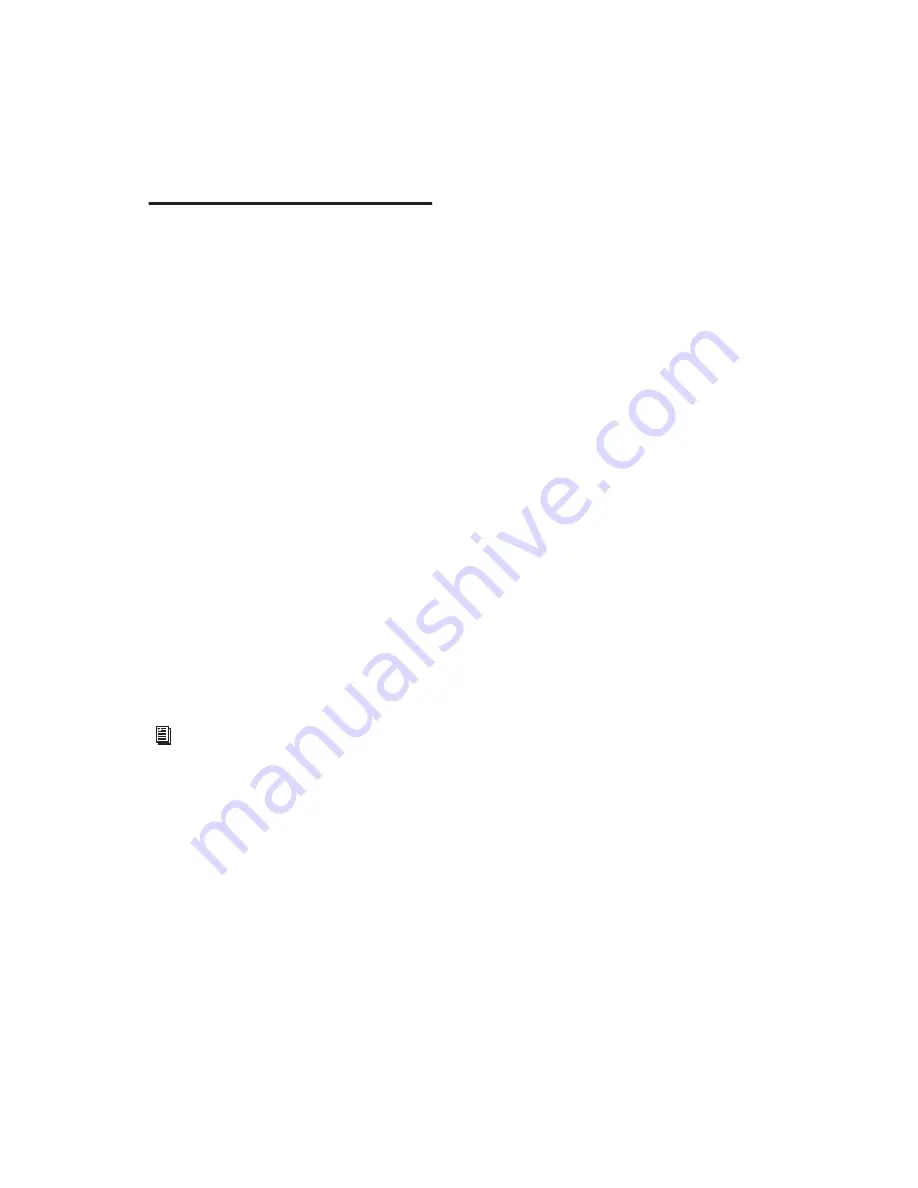
Pro Tools Reference Guide
772
Paths in Surround Mixes
Because Pro Tools provides a flexible routing
and submixing environment, you can maximize
your system’s available resources by first identi-
fying the elements that you want to pan dynam-
ically and those that can be placed in certain
channels only (see “Mixing with Paths and Sub-
Paths” on page 772).
Once you have identified these elements in your
session, you can use a combination of main and
sub-path assignments, and multichannel pan-
ning.
Mixing with Paths and Sub-Paths
It is rare that every track needs to be “flown” (ac-
tively panned in between more than a pair of
speakers). In most situations, certain elements
are placed in certain speakers and remain there,
providing the foundation for a mix.
Figure 40 on page 773 illustrates an example of
how panning and signal routing can be com-
bined in a multichannel mix. The following sec-
tions describe how to organize your session and
signal routing to maximize the available re-
sources.
When to Assign Multichannel Outputs
■
Assign 5.1 paths only to those tracks that need
to be panned to all six channels.
For example, a sound effects track with a jet fly-
over should be assigned a 5.1 path to be able to
fly the sound from front-to-back. In a music
mix, you can fly a solo instrument or make a
synth pad swirl around the room as a special ef-
fect.
Elements that need to be heard in all speakers si-
multaneously can also be assigned to the multi-
channel output, whether or not they need ac-
tive panning in the sound field.
When to Use Sub-Paths
■
To help simplify large sessions, use sub-paths
to route
static
(or, stationary) elements directly
to the output channel or channels.
For example, film dialog is often mixed to the
center channel to anchor this essential sound el-
ement to the picture. Instead of assigning a six-
channel panner to dialog tracks and panning
the tracks to the center speaker only, you can
route the dialog track’s main output to a mono
(Center) sub-path.
See “Extending Stereo Mixing Conventions
to Surround Mixing” on page 773 for re-
lated information.
Содержание Pro Tools
Страница 1: ...Pro Tools Reference Guide Version 7 3 ...
Страница 15: ...1 Part I Introduction ...
Страница 16: ...2 ...
Страница 33: ...19 Part II System Configuration ...
Страница 34: ...20 ...
Страница 44: ...Pro Tools Reference Guide 30 ...
Страница 94: ...Pro Tools Reference Guide 80 ...
Страница 95: ...81 Part III Sessions Tracks ...
Страница 96: ...82 ...
Страница 108: ...Pro Tools Reference Guide 94 ...
Страница 130: ...Pro Tools Reference Guide 116 ...
Страница 269: ...255 Part IV Recording ...
Страница 270: ...256 ...
Страница 310: ...Pro Tools Reference Guide 296 ...
Страница 345: ...331 Part V Editing ...
Страница 346: ...332 ...
Страница 402: ...Pro Tools Reference Guide 388 ...
Страница 496: ...Pro Tools Reference Guide 482 ...
Страница 548: ...Pro Tools Reference Guide 534 ...
Страница 571: ...557 Part VI MIDI Editing ...
Страница 572: ...558 ...
Страница 596: ...Pro Tools Reference Guide 582 ...
Страница 637: ...623 Part VII Mixing ...
Страница 638: ...624 ...
Страница 702: ...Pro Tools Reference Guide 688 ...
Страница 771: ...757 Part VIII Video Sync Surround ...
Страница 772: ...758 ...
Страница 792: ...Pro Tools Reference Guide 778 ...
Страница 806: ...Pro Tools Reference Guide 792 ...
Страница 856: ...Pro Tools Reference Guide 842 ...






























